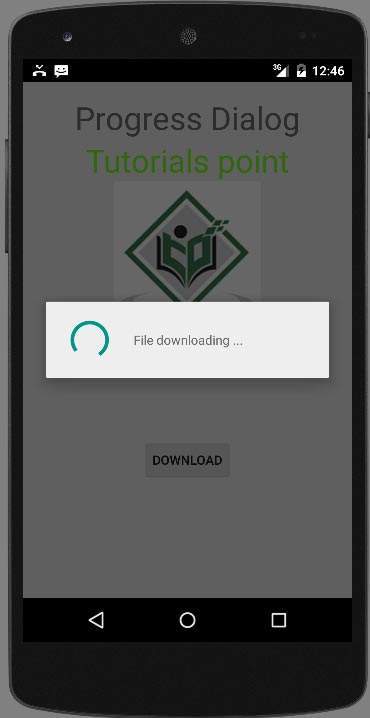Android - 进度圈/h1>
制作进度圈的最简单方法是使用名为 ProgressDialog 的类。 加载栏也可以通过该类制作。 bar 和 circle 之间唯一的逻辑区别是,前者在您知道等待特定任务的总时间时使用,而后者在您不知道等待时间时使用。
为此,您需要实例化此类的一个对象。 它的语法是。
ProgressDialog progress = new ProgressDialog(this);
现在您可以设置此对话框的一些属性。 比如,它的风格,它的文字等等
progress.setMessage("Downloading Music :) ");
progress.setProgressStyle(ProgressDialog.STYLE_SPINNER);
progress.setIndeterminate(true);
除了这些方法之外,ProgressDialog 类还提供了其他方法。
| 序号 | Classes & 描述 |
|---|---|
| 1 |
getMax() 此方法返回进度的最大值 |
| 2 |
incrementProgressBy(int diff) 此方法通过作为参数传递的值的差异来增加进度条 |
| 3 |
setIndeterminate(boolean indeterminate) 此方法将进度指示器设置为确定或不确定 |
| 4 |
setMax(int max) 此方法设置进度对话框的最大值 |
| 5 |
setProgress(int value) 此方法用于使用某些特定值更新进度对话框 |
| 6 |
show(Context context, CharSequence title, CharSequence message) 这是一个静态方法,用于显示进度对话框 |
示例
此示例演示了进度对话框的旋转使用。 它在按下按钮时显示一个旋转的进度对话框。
要试验这个例子,您需要在按照以下步骤开发应用程序后在实际设备上运行它。
| 步骤 | 描述 |
|---|---|
| 1 | 您将使用 Android Studio 在 com.example.sairamkrishna.myapplication 包下创建一个 Android 应用程序。 |
| 2 | 修改 src/MainActivity.java 文件以添加进度代码以显示旋转进度对话框。 |
| 3 | 修改 res/layout/activity_main.xml 文件以添加相应的 XML 代码。 |
| 4 | 运行应用程序并选择一个正在运行的 android 设备并在其上安装应用程序并验证结果。 |
以下是修改后的主活动文件src/MainActivity.java.的内容
package com.example.sairamkrishna.myapplication;
import android.app.ProgressDialog;
import android.app.Activity;
import android.os.Bundle;
import android.os.Handler;
import android.view.View;
import android.widget.Button;
public class MainActivity extends Activity {
Button b1;
private ProgressDialog progressBar;
private int progressBarStatus = 0;
private Handler progressBarbHandler = new Handler();
private long fileSize = 0;
@Override
protected void onCreate(Bundle savedInstanceState) {
super.onCreate(savedInstanceState);
setContentView(R.layout.activity_main);
b1=(Button)findViewById(R.id.button);
b1.setOnClickListener(new View.OnClickListener() {
@Override
public void onClick(View v) {
progressBar = new ProgressDialog(v.getContext());
progressBar.setCancelable(true);
progressBar.setMessage("File downloading ...");
progressBar.setProgressStyle(ProgressDialog.STYLE_SPINNER);
progressBar.setProgress(0);
progressBar.setMax(100);
progressBar.show();
progressBarStatus = 0;
fileSize = 0;
new Thread(new Runnable() {
public void run() {
while (progressBarStatus < 100) {
progressBarStatus = downloadFile();
try {
Thread.sleep(1000);
} catch (InterruptedException e) {
e.printStackTrace();
}
progressBarbHandler.post(new Runnable() {
public void run() {
progressBar.setProgress(progressBarStatus);
}
});
}
if (progressBarStatus >= 100) {
try {
Thread.sleep(2000);
} catch (InterruptedException e) {
e.printStackTrace();
}
progressBar.dismiss();
}
}
}).start();
}
});
}
public int downloadFile() {
while (fileSize <= 1000000) {
fileSize++;
if (fileSize == 100000) {
return 10;
}else if (fileSize == 200000) {
return 20;
}else if (fileSize == 300000) {
return 30;
}else if (fileSize == 400000) {
return 40;
}else if (fileSize == 500000) {
return 50;
}else if (fileSize == 700000) {
return 70;
}else if (fileSize == 800000) {
return 80;
}
}
return 100;
}
}
修改res/layout/activity_main.xml的内容如下
以下代码中的abc表示tutorialspoint.com的标志
<?xml version="1.0" encoding="utf-8"?>
<RelativeLayout xmlns:android="http://schemas.android.com/apk/res/android"
xmlns:tools="http://schemas.android.com/tools" android:layout_width="match_parent"
android:layout_height="match_parent" android:paddingLeft="@dimen/activity_horizontal_margin"
android:paddingRight="@dimen/activity_horizontal_margin"
android:paddingTop="@dimen/activity_vertical_margin"
android:paddingBottom="@dimen/activity_vertical_margin" tools:context=".MainActivity">
<TextView android:text="Music Palyer" android:layout_width="wrap_content"
android:layout_height="wrap_content"
android:id="@+id/textview"
android:textSize="35dp"
android:layout_alignParentTop="true"
android:layout_centerHorizontal="true" />
<TextView
android:layout_width="wrap_content"
android:layout_height="wrap_content"
android:text="Tutorials point"
android:id="@+id/textView"
android:layout_below="@+id/textview"
android:layout_centerHorizontal="true"
android:textColor="#ff7aff24"
android:textSize="35dp" />
<Button
android:layout_width="wrap_content"
android:layout_height="wrap_content"
android:text="download"
android:id="@+id/button"
android:layout_alignParentBottom="true"
android:layout_centerHorizontal="true"
android:layout_marginBottom="112dp" />
<ImageView
android:layout_width="wrap_content"
android:layout_height="wrap_content"
android:id="@+id/imageView"
android:src="@drawable/abc"
android:layout_below="@+id/textView"
android:layout_centerHorizontal="true" />
</RelativeLayout>
将res/values/string.xml修改为如下
<resources> <string name="app_name">My Application</string> </resources>
这是默认的 AndroidManifest.xml
<?xml version="1.0" encoding="utf-8"?>
<manifest xmlns:android="http://schemas.android.com/apk/res/android"
package="com.example.sairamkrishna.myapplication" >
<application
android:allowBackup="true"
android:icon="@drawable/ic_launcher"
android:label="@string/app_name"
android:theme="@style/AppTheme" >
<activity
android:name="com.example.sairamkrishna.myapplication.MainActivity"
android:label="@string/app_name" >
<intent-filter>
<action android:name="android.intent.action.MAIN" />
<category android:name="android.intent.category.LAUNCHER" />
</intent-filter>
</activity>
</application>
</manifest>
让我们尝试运行您的应用程序。要从 Android Studio 运行应用程序,请打开项目的活动文件之一,然后单击工具栏中的 Run  图标。在启动您的应用程序之前,Android Studio 将显示以下窗口以选择您要运行 Android 应用程序的选项。
图标。在启动您的应用程序之前,Android Studio 将显示以下窗口以选择您要运行 Android 应用程序的选项。

只需按下按钮即可启动进度对话框。 按下后,会出现以下画面。