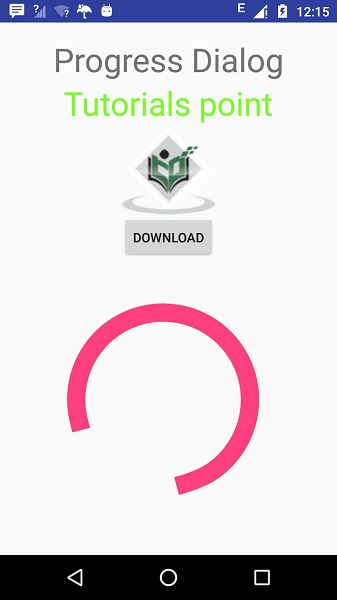Android - 旋转加载器
您可以通过加载进度条在 android 中显示任务的进度。 进度条有两种形状。 加载条和旋转加载器。 在本章中,我们将讨论旋转加载器。
Spinner 用于显示那些总完成时间未知的任务的进度。 为了使用它,你只需要像这样在 xml 中定义它。
<ProgressBar android:id="@+id/progressBar1" style="?android:attr/progressBarStyleLarge" android:layout_width="wrap_content" android:layout_height="wrap_content" android:layout_centerHorizontal="true" />
在 xml 中定义后,您必须通过 ProgressBar 类在 java 文件中获取它的引用。 它的语法如下 −
private ProgressBar spinner; spinner = (ProgressBar)findViewById(R.id.progressBar1);
之后,您可以使其消失,并在需要时通过 setVisibility 方法将其带回来。 它的语法如下 −
spinner.setVisibility(View.GONE); spinner.setVisibility(View.VISIBLE);
除了这些方法之外,ProgressBar 类中还定义了其他方法,您可以使用这些方法更有效地处理旋转加载器。
| 序号 | 方法 & 描述 |
|---|---|
| 1 | isIndeterminate() 指示此进度条是否处于不确定模式 |
| 2 | postInvalidate() 导致在事件循环的后续循环中发生无效 |
| 3 | setIndeterminate(boolean indeterminate) 更改此进度条的不确定模式 |
| 4 | invalidateDrawable(Drawable dr) 使指定的 Drawable 无效 |
| 5 | incrementSecondaryProgressBy(int diff) 将进度条的二级进度增加指定量 |
| 6 | getProgressDrawable() 获取用于在进度模式下绘制进度条的drawable |
示例
这是一个演示使用 ProgressBar 处理旋转加载器的示例。 它创建了一个基本应用程序,允许您在单击按钮时打开旋转加载器。
要试验此示例,您可以在实际设备或模拟器中运行它。
| 步骤 | 描述 |
|---|---|
| 1 | 您将使用 Android Studio 在 com.example.sairamkrishna.myapplication 包下创建一个 Android 应用程序。 |
| 2 | 修改 src/MainActivity.java 文件添加必要的代码。 |
| 3 | 修改 res/layout/activity_main 以添加相应的 XML 组件 |
| 4 | 需要在 drawable 文件夹中创建一个xml文件。它包含有关进度条的形状和旋转信息 |
| 5 | 运行应用程序并选择一个正在运行的 android 设备并在其上安装应用程序并验证结果 |
以下是修改后的主活动文件src/MainActivity.java的内容。
package com.example.sairamkrishna.myapplication;
import android.app.Activity;
import android.os.Bundle;
import android.view.View;
import android.widget.Button;
import android.widget.ProgressBar;
public class MainActivity extends Activity {
Button b1;
private ProgressBar spinner;
@Override
protected void onCreate(Bundle savedInstanceState) {
super.onCreate(savedInstanceState);
setContentView(R.layout.activity_main);
b1=(Button)findViewById(R.id.button);
spinner=(ProgressBar)findViewById(R.id.progressBar);
spinner.setVisibility(View.GONE);
b1.setOnClickListener(new View.OnClickListener() {
@Override
public void onClick(View v) {
spinner.setVisibility(View.VISIBLE);
}
});
}
}
以下是 res/layout/activity_main.xml 的修改内容。
以下代码中的 abc 表示 tutorialspoint.com 的标志
<?xml version="1.0" encoding="utf-8"?>
<RelativeLayout xmlns:android="http://schemas.android.com/apk/res/android"
xmlns:tools="http://schemas.android.com/tools" android:layout_width="match_parent"
android:layout_height="match_parent"
android:paddingLeft="@dimen/activity_horizontal_margin"
android:paddingRight="@dimen/activity_horizontal_margin"
android:paddingTop="@dimen/activity_vertical_margin"
android:paddingBottom="@dimen/activity_vertical_margin" tools:context=".MainActivity">
<TextView android:text="Progress Dialog" android:layout_width="wrap_content"
android:layout_height="wrap_content"
android:id="@+id/textview"
android:textSize="35dp"
android:layout_alignParentTop="true"
android:layout_centerHorizontal="true" />
<TextView
android:layout_width="wrap_content"
android:layout_height="wrap_content"
android:text="Tutorials point"
android:id="@+id/textView"
android:layout_below="@+id/textview"
android:layout_centerHorizontal="true"
android:textColor="#ff7aff24"
android:textSize="35dp" />
<Button
android:layout_width="wrap_content"
android:layout_height="wrap_content"
android:text="download"
android:id="@+id/button"
android:layout_below="@+id/imageView"
android:layout_centerHorizontal="true" />
<ImageView
android:layout_width="wrap_content"
android:layout_height="wrap_content"
android:id="@+id/imageView"
android:src="@drawable/abc"
android:layout_below="@+id/textView"
android:layout_centerHorizontal="true" />
<ProgressBar
style="?android:attr/progressBarStyleLarge"
android:layout_width="wrap_content"
android:layout_height="wrap_content"
android:id="@+id/progressBar"
android:progressDrawable="@drawable/circular_progress_bar"
android:layout_below="@+id/button"
android:layout_alignRight="@+id/textView"
android:layout_alignEnd="@+id/textView"
android:layout_alignLeft="@+id/textview"
android:layout_alignStart="@+id/textview"
android:layout_alignParentBottom="true" />
</RelativeLayout>
以下是 res/drawable/circular_progress_bar.xml 的内容。
<?xml version="1.0" encoding="utf-8"?>
<rotate
xmlns:android="http://schemas.android.com/apk/res/android"
android:fromDegrees="90"
android:pivotX="50%"
android:pivotY="50%"
android:toDegrees="360">
<shape
android:innerRadiusRatio="3"
android:shape="ring"
android:thicknessRatio="7.0">
<gradient
android:centerColor="#007DD6"
android:endColor="#007DD6"
android:startColor="#007DD6"
android:angle="0"
android:type="sweep"
android:useLevel="false" />
</shape>
</rotate>
以下是 AndroidManifest.xml 文件的内容。
<?xml version="1.0" encoding="utf-8"?>
<manifest xmlns:android="http://schemas.android.com/apk/res/android"
package="com.example.sairamkrishna.myapplication" >
<application
android:allowBackup="true"
android:icon="@drawable/ic_launcher"
android:label="@string/app_name"
android:theme="@style/AppTheme" >
<activity
android:name="com.example.sairamkrishna.myapplication.MainActivity"
android:label="@string/app_name" >
<intent-filter>
<action android:name="android.intent.action.MAIN" />
<category android:name="android.intent.category.LAUNCHER" />
</intent-filter>
</activity>
</application>
</manifest>
让我们尝试运行我们刚刚修改的应用程序。 我假设您在进行环境设置时已经创建了 AVD。要从 Android Studio 运行应用程序,请打开项目的一个活动文件,然后单击工具栏中的 Run  图标。 Android Studio 在您的 AVD 上安装应用程序并启动它,如果您的设置和应用程序一切正常,它将显示以下 Emulator 窗口 −
图标。 Android Studio 在您的 AVD 上安装应用程序并启动它,如果您的设置和应用程序一切正常,它将显示以下 Emulator 窗口 −

现在单击旋转加载器按钮以打开旋转加载器。 如下图所示 −