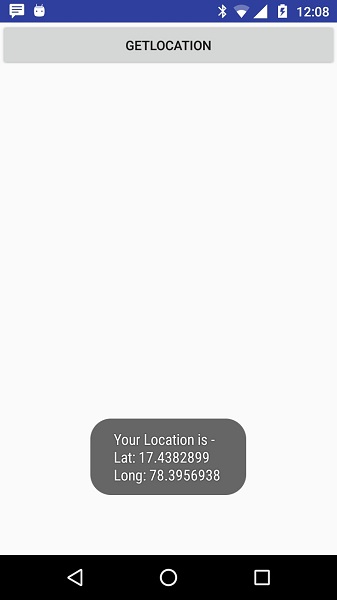Android - Location 基于位置的服务
Android Location API 使您可以轻松构建位置感知应用程序,而无需关注底层位置技术的细节。
这在 Google Play services 的帮助下成为可能,通过自动位置跟踪、地理围栏和活动识别,有助于为您的应用添加位置感知。
本教程向您展示如何在您的 APP 中使用定位服务来获取当前位置、获取定期位置更新、查找地址等。
位置对象
Location 对象表示一个地理位置,它可以由纬度、经度、时间戳和其他信息(如方位、高度和速度)组成。 您可以使用以下重要方法与 Location 对象一起获取特定于位置的信息 −
| 序号 | 方法 & 描述 |
|---|---|
| 1 |
float distanceTo(Location dest) 返回此位置与给定位置之间的大致距离(以米为单位)。 |
| 2 |
float getAccuracy() 获取此位置的估计精度,以米为单位。 |
| 3 |
double getAltitude() 获取海拔高度(如果有),以海拔米为单位。 |
| 4 |
float getBearing() 获取方位角,以度为单位。 |
| 5 |
double getLatitude() 获取纬度,以度为单位。 |
| 6 | double getLongitude() 获取经度,以度为单位。 |
| 7 | float getSpeed() 获取速度(如果可用),以米/秒为单位。 |
| 8 |
boolean hasAccuracy() 如果此位置具有准确性,则为 True。 |
| 9 |
boolean hasAltitude() 如果这个位置有高度,则为 True。 |
| 10 |
boolean hasBearing() 如果此位置有方位,则为 True。 |
| 11 |
boolean hasSpeed() 如果这个位置有速度则为 True。 |
| 12 |
void reset() 清除位置的内容。 |
| 13 |
void setAccuracy(float accuracy) 设置此位置的估计精度,米。 |
| 14 |
void setAltitude(double altitude) 设置海拔高度,以米为单位。 |
| 15 |
void setBearing(float bearing) 设置方位角,以度为单位。 |
| 16 |
void setLatitude(double latitude) 设置纬度,以度为单位。 |
| 17 |
void setLongitude(double longitude) 设置经度,以度为单位。 |
| 18 | void setSpeed(float speed) 设置速度,以米/秒为单位。 |
| 19 |
String toString() 返回一个字符串,其中包含此对象的简明易读描述。 |
获取当前位置
要获取当前位置,请创建一个定位客户端,它是 LocationClient 对象,使用 connect() 方法将其连接到定位服务,然后调用其 getLastLocation() 方法。此方法以 Location 对象的形式返回最近的位置,该对象包含经纬度坐标和其他信息,如上所述。要在您的活动中拥有基于位置的功能,您必须实现两个接口 −
- GooglePlayServicesClient.ConnectionCallbacks
- GooglePlayServicesClient.OnConnectionFailedListener
这些接口提供了以下重要的回调方法,您需要在活动类中实现这些方法 −
| 序号 | 回调方法 & 描述 |
|---|---|
| 1 |
abstract void onConnected(Bundle connectionHint) 当定位服务连接到定位客户端成功时调用该回调方法。 您将使用 connect() 方法连接到位置客户端。 |
| 2 |
abstract void onDisconnected() 当客户端断开连接时调用此回调方法。 您将使用 disconnect() 方法断开与位置客户端的连接。 |
| 3 |
abstract void onConnectionFailed(ConnectionResult result) 当客户端连接到服务出错时调用此回调方法。 |
您应该在 Activity 类的 onCreate() 方法中创建定位客户端,然后在 onStart() 中连接它,以便定位服务在您的 Activity 进行时维护当前位置 完全可见。您应该在 onStop() 方法中断开客户端,这样当您的应用不可见时,定位服务不会维护当前位置。 这有助于在很大程度上节省电池电量。
获取更新的位置
如果你愿意进行位置更新,那么除了上面提到的接口,你还需要实现LocationListener接口。 该接口提供以下回调方法,您需要在活动类中实现该方法 −
| 序号 | 回调方法 & 描述 |
|---|---|
| 1 |
abstract void onLocationChanged(Location location) 此回调方法用于在位置发生变化时接收来自 LocationClient 的通知。 |
定位服务质量
LocationRequest 对象用于向 LocationClient 请求位置更新的服务质量 (QoS)。 您可以使用以下有用的 setter 方法来处理 QoS。 您可以在 Android 官方文档中查看等效的 getter 方法。
| 序号 | 方法 & 描述 |
|---|---|
| 1 |
setExpirationDuration(long millis) 设置此请求的持续时间,以毫秒为单位。 |
| 2 |
setExpirationTime(long millis) 设置请求过期时间,自启动后的毫秒数。 |
| 3 |
setFastestInterval(long millis) 显式设置位置更新的最快间隔,以毫秒为单位。 |
| 4 |
setInterval(long millis) 设置活动位置更新所需的时间间隔,以毫秒为单位。 |
| 5 |
setNumUpdates(int numUpdates) 设置位置更新次数。 |
| 6 |
setPriority(int priority) 设置请求的优先级。 |
例如,如果您的应用程序想要高精度定位,它应该创建一个定位请求,其中 setPriority(int) 设置为 PRIORITY_HIGH_ACCURACY 和 setInterval(long) 为 5 秒。您还可以使用更大的间隔和/或其他优先级,例如 PRIORITY_LOW_POWER 来请求"city"城市级别的精度或 PRIORITY_BALANCED_POWER_ACCURACY 来请求"block"块级别的精度。
活动应强烈考虑在进入后台时(例如在 onPause() 处)删除所有位置请求,或者至少将请求交换为更大的间隔和更低的质量以节省功耗。
显示位置地址
一旦有了 Location 对象,就可以使用 Geocoder.getFromLocation() 方法来获取给定纬度和经度的地址。此方法是同步的,可能需要很长时间才能完成工作,因此您应该从 AsyncTask 类的 doInBackground() 方法中调用该方法。
AsyncTask 必须是子类才能使用,并且子类将覆盖 doInBackground(Params...) 方法以在后台执行任务,并且在后台计算完成后并在显示结果时在 UI 线程上调用 onPostExecute(Result) 方法。 AyncTask 中还有一个更重要的方法是 execute(Params... params),该方法使用指定的参数执行任务。
示例
以下示例向您展示了如何在应用程序中使用定位服务来获取当前位置及其等效地址等。
要试验此示例,您需要配备最新 Android 操作系统的实际移动设备,否则您将不得不使用可能无法工作的模拟器。
创建 Android 应用程序
| 步骤 | 描述 |
|---|---|
| 1 | 您将使用 Android Studio IDE 创建一个 Android 应用程序,并将其命名为 Tutorialspoint 并放在包 com.example.tutorialspoint7.myapplication 下。 |
| 2 | 添加 src/GPSTracker.java 文件并添加所需的代码。 |
| 3 | 修改 src/MainActivity.java 文件并添加所需的代码,如下所示,以获取当前位置及其等效地址。 |
| 4 | 修改布局 XML 文件 res/layout/activity_main.xml 以添加所有 GUI 组件,其中包括三个按钮和两个文本视图以显示位置/地址。 |
| 5 | 修改 res/values/strings.xml 以定义所需的常量值 |
| 6 | 修改 AndroidManifest.xml 如下图 |
| 7 | 运行应用程序以启动 Android 模拟器并验证应用程序中所做更改的结果。 |
以下是修改后的主活动文件MainActivity.java的内容。
package com.example.tutorialspoint7.myapplication;
import android.Manifest;
import android.app.Activity;
import android.os.Bundle;
import android.support.v4.app.ActivityCompat;
import android.test.mock.MockPackageManager;
import android.view.View;
import android.widget.Button;
import android.widget.Toast;
public class MainActivity extends Activity {
Button btnShowLocation;
private static final int REQUEST_CODE_PERMISSION = 2;
String mPermission = Manifest.permission.ACCESS_FINE_LOCATION;
// GPSTracker class
GPSTracker gps;
@Override
public void onCreate(Bundle savedInstanceState) {
super.onCreate(savedInstanceState);
setContentView(R.layout.activity_main);
try {
if (ActivityCompat.checkSelfPermission(this, mPermission)
!= MockPackageManager.PERMISSION_GRANTED) {
ActivityCompat.requestPermissions(this, new String[]{mPermission},
REQUEST_CODE_PERMISSION);
// If any permission above not allowed by user, this condition will
execute every time, else your else part will work
}
} catch (Exception e) {
e.printStackTrace();
}
btnShowLocation = (Button) findViewById(R.id.button);
// show location button click event
btnShowLocation.setOnClickListener(new View.OnClickListener() {
@Override
public void onClick(View arg0) {
// create class object
gps = new GPSTracker(MainActivity.this);
// check if GPS enabled
if(gps.canGetLocation()){
double latitude = gps.getLatitude();
double longitude = gps.getLongitude();
// \n is for new line
Toast.makeText(getApplicationContext(), "Your Location is - \nLat: "
+ latitude + "\nLong: " + longitude, Toast.LENGTH_LONG).show();
}else{
// can't get location
// GPS or Network is not enabled
// Ask user to enable GPS/network in settings
gps.showSettingsAlert();
}
}
});
}
}
以下是修改后的主活动文件GPSTracker.java的内容。
package com.example.tutorialspoint7.myapplication;
import android.app.AlertDialog;
import android.app.Service;
import android.content.Context;
import android.content.DialogInterface;
import android.content.Intent;
import android.location.Location;
import android.location.LocationListener;
import android.location.LocationManager;
import android.os.Bundle;
import android.os.IBinder;
import android.provider.Settings;
import android.util.Log;
public class GPSTracker extends Service implements LocationListener {
private final Context mContext;
// flag for GPS status
boolean isGPSEnabled = false;
// flag for network status
boolean isNetworkEnabled = false;
// flag for GPS status
boolean canGetLocation = false;
Location location; // location
double latitude; // latitude
double longitude; // longitude
// The minimum distance to change Updates in meters
private static final long MIN_DISTANCE_CHANGE_FOR_UPDATES = 10; // 10 meters
// The minimum time between updates in milliseconds
private static final long MIN_TIME_BW_UPDATES = 1000 * 60 * 1; // 1 minute
// Declaring a Location Manager
protected LocationManager locationManager;
public GPSTracker(Context context) {
this.mContext = context;
getLocation();
}
public Location getLocation() {
try {
locationManager = (LocationManager) mContext.getSystemService(LOCATION_SERVICE);
// getting GPS status
isGPSEnabled = locationManager.isProviderEnabled(LocationManager.GPS_PROVIDER);
// getting network status
isNetworkEnabled = locationManager
.isProviderEnabled(LocationManager.NETWORK_PROVIDER);
if (!isGPSEnabled && !isNetworkEnabled) {
// no network provider is enabled
} else {
this.canGetLocation = true;
// First get location from Network Provider
if (isNetworkEnabled) {
locationManager.requestLocationUpdates(
LocationManager.NETWORK_PROVIDER,
MIN_TIME_BW_UPDATES,
MIN_DISTANCE_CHANGE_FOR_UPDATES, this);
Log.d("Network", "Network");
if (locationManager != null) {
location = locationManager
.getLastKnownLocation(LocationManager.NETWORK_PROVIDER);
if (location != null) {
latitude = location.getLatitude();
longitude = location.getLongitude();
}
}
}
// if GPS Enabled get lat/long using GPS Services
if (isGPSEnabled) {
if (location == null) {
locationManager.requestLocationUpdates(
LocationManager.GPS_PROVIDER,
MIN_TIME_BW_UPDATES,
MIN_DISTANCE_CHANGE_FOR_UPDATES, this);
Log.d("GPS Enabled", "GPS Enabled");
if (locationManager != null) {
location = locationManager
.getLastKnownLocation(LocationManager.GPS_PROVIDER);
if (location != null) {
latitude = location.getLatitude();
longitude = location.getLongitude();
}
}
}
}
}
} catch (Exception e) {
e.printStackTrace();
}
return location;
}
/**
* Stop using GPS listener
* Calling this function will stop using GPS in your app
* */
public void stopUsingGPS(){
if(locationManager != null){
locationManager.removeUpdates(GPSTracker.this);
}
}
/**
* Function to get latitude
* */
public double getLatitude(){
if(location != null){
latitude = location.getLatitude();
}
// return latitude
return latitude;
}
/**
* Function to get longitude
* */
public double getLongitude(){
if(location != null){
longitude = location.getLongitude();
}
// return longitude
return longitude;
}
/**
* Function to check GPS/wifi enabled
* @return boolean
* */
public boolean canGetLocation() {
return this.canGetLocation;
}
/**
* Function to show settings alert dialog
* On pressing Settings button will lauch Settings Options
* */
public void showSettingsAlert(){
AlertDialog.Builder alertDialog = new AlertDialog.Builder(mContext);
// Setting Dialog Title
alertDialog.setTitle("GPS is settings");
// Setting Dialog Message
alertDialog.setMessage("GPS is not enabled. Do you want to go to settings menu?");
// On pressing Settings button
alertDialog.setPositiveButton("Settings", new DialogInterface.OnClickListener() {
public void onClick(DialogInterface dialog,int which) {
Intent intent = new Intent(Settings.ACTION_LOCATION_SOURCE_SETTINGS);
mContext.startActivity(intent);
}
});
// on pressing cancel button
alertDialog.setNegativeButton("Cancel", new DialogInterface.OnClickListener() {
public void onClick(DialogInterface dialog, int which) {
dialog.cancel();
}
});
// Showing Alert Message
alertDialog.show();
}
@Override
public void onLocationChanged(Location location) {
}
@Override
public void onProviderDisabled(String provider) {
}
@Override
public void onProviderEnabled(String provider) {
}
@Override
public void onStatusChanged(String provider, int status, Bundle extras) {
}
@Override
public IBinder onBind(Intent arg0) {
return null;
}
}
以下是 res/layout/activity_main.xml 文件的内容 −
<?xml version = "1.0" encoding = "utf-8"?>
<LinearLayout xmlns:android = "http://schemas.android.com/apk/res/android"
android:layout_width = "fill_parent"
android:layout_height = "fill_parent"
android:orientation = "vertical" >
<Button
android:id = "@+id/button"
android:layout_width = "fill_parent"
android:layout_height = "wrap_content"
android:text = "getlocation"/>
</LinearLayout>
以下将是 res/values/strings.xml 的内容来定义两个新常量 −
<?xml version = "1.0" encoding = "utf-8"?> <resources> <string name = "app_name">Tutorialspoint</string> </resources>
以下是 AndroidManifest.xml 的默认内容 −
<?xml version = "1.0" encoding = "utf-8"?>
<manifest xmlns:android = "http://schemas.android.com/apk/res/android"
package = "com.example.tutorialspoint7.myapplication">
<uses-permission android:name = "android.permission.ACCESS_FINE_LOCATION" />
<uses-permission android:name = "android.permission.INTERNET" />
<application
android:allowBackup = "true"
android:icon = "@mipmap/ic_launcher"
android:label = "@string/app_name"
android:supportsRtl = "true"
android:theme = "@style/AppTheme">
<activity android:name = ".MainActivity">
<intent-filter>
<action android:name = "android.intent.action.MAIN" />
<category android:name = "android.intent.category.LAUNCHER" />
</intent-filter>
</activity>
</application>
</manifest>
让我们尝试运行您的 Tutorialspoint 应用程序。 我假设您已将实际的 Android 移动设备与计算机连接起来。 要从 Android Studio 运行应用程序,请打开项目的活动文件之一,然后单击工具栏中的 Run  图标。在启动您的应用程序之前,Android Studio 安装程序将显示以下窗口以选择您要运行 Android 应用程序的选项。
图标。在启动您的应用程序之前,Android Studio 安装程序将显示以下窗口以选择您要运行 Android 应用程序的选项。
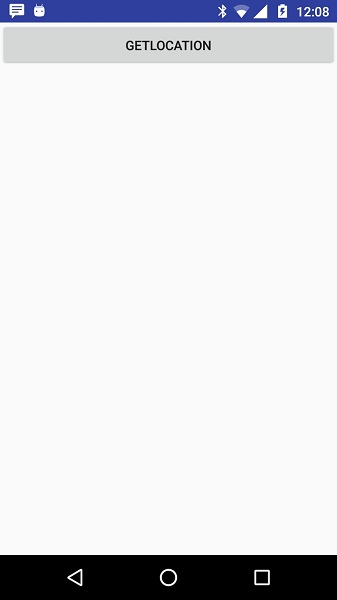
现在要查看位置选择获取位置按钮,它将显示位置信息,如下所示 −