使用无服务器框架创建和部署
可以使用无服务器框架创建和部署 AWS Lambda。它允许您创建 AWS Lambda 触发器,并通过创建所需的角色来部署触发器。无服务器框架允许以更简单的方式处理大型项目。所需的事件和资源都写在一个地方,只需几个命令即可在 AWS 控制台上部署完整功能。
在本章中,您将详细了解如何开始使用 AWS 无服务器框架。
使用 npm install 安装无服务器框架
首先,您需要先安装 nodejs。您可以按如下方式检查 nodejs −

您必须使用以下命令使用 npm 包安装 serverless −
npm install -g serverless

npm 完成后,执行 serverless 命令,该命令显示用于创建和部署 AWS Lambda 函数的命令列表。观察下面给出的屏幕截图 −
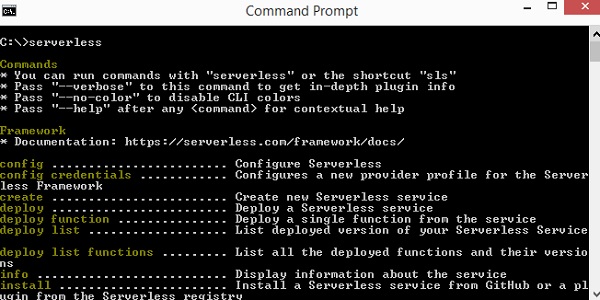
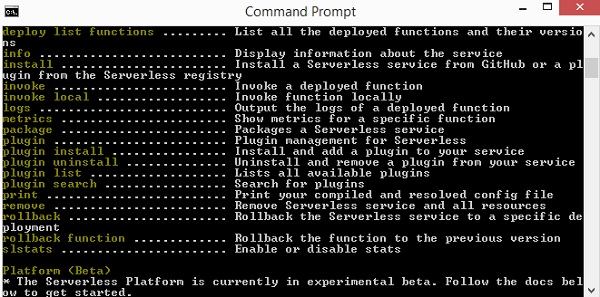
您也可以使用 sls 代替 serverless。 sls 是 serverless 的简写命令。
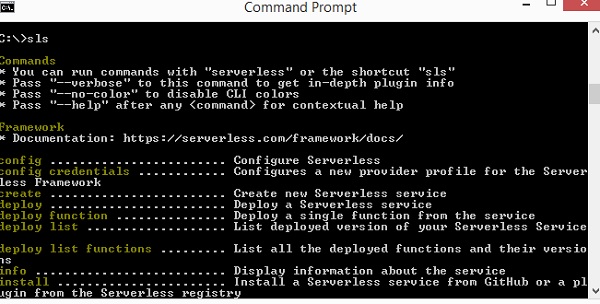
如果您需要有关命令 sls 的帮助,您可以使用以下命令 −
sls create --help
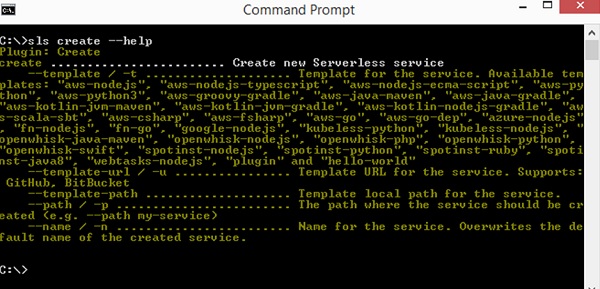
要创建 serverless 框架,您必须遵循以下步骤 −
步骤 1
要开始使用 serverless 框架,我们需要添加凭证。通过此操作,您可以在 AWS 控制台中首先按如下方式添加用户 −
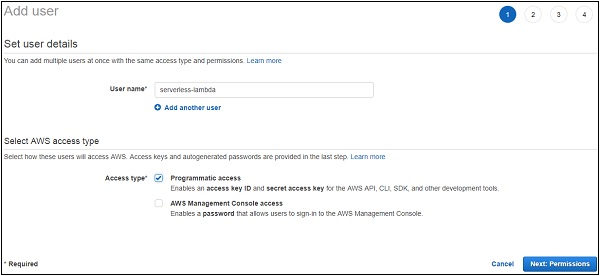
步骤 2
单击下一步:权限按钮添加权限。您必须将现有策略或管理员访问权限附加到此用户。
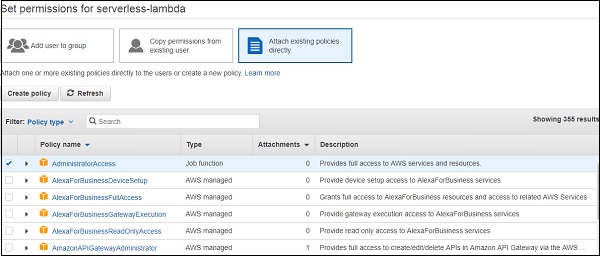
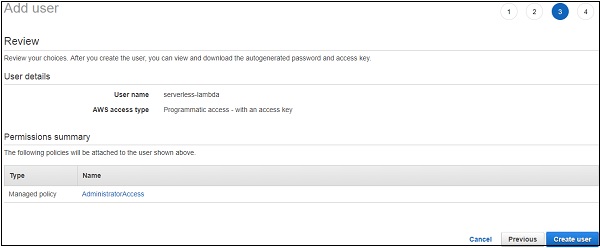
步骤 3
单击创建用户以添加用户。它将显示我们配置无服务器框架所需的访问密钥和密钥 −

配置 AWS 无服务器框架
让我们看看如何配置 AWS 无服务器框架。您可以使用以下命令实现此目的 −
sls config credentials --provider aws --key accesskey --secret secretkey
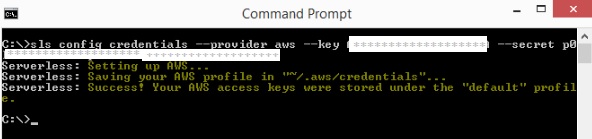
请注意,输入的凭据的详细信息,即访问密钥和密钥存储在文件 /aws/credentials中。
首先,创建一个文件夹,用于存储项目文件。
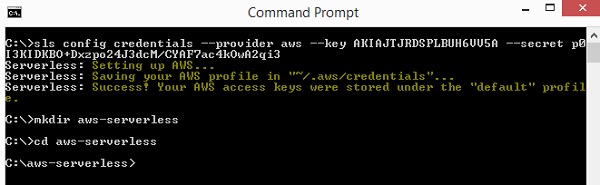
接下来,我们将在aws-serverless文件夹中开始工作。
使用无服务器创建 AWS Lambda框架
现在,让我们使用下面给出的步骤创建一个带有无服务器框架的 Lambda 函数 −
步骤 1
以下是无服务器 create 命令的详细信息 −
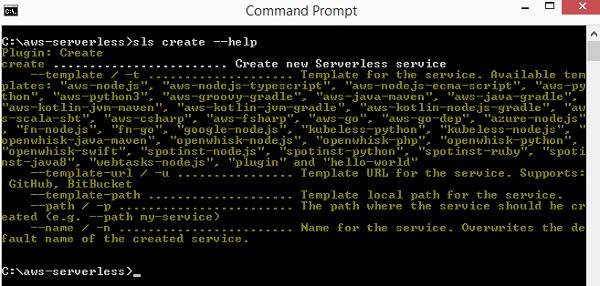
步骤 2
现在,我们需要分配模板,如下所示 −
AWS-nodejs、aws-nodejs-typescript、aws-nodejs-ecma-script、aws-python、aws-python3、aws-groovy-gradle 等。
步骤 3
我们将使用 aws-nodejs 模板来创建我们的第一个使用无服务器框架的项目。相同目的的命令如下所示 −
sls create --template aws-nodejs
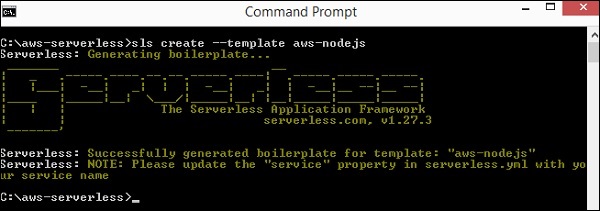
请注意,此命令为模板 aws-nodejs 创建了一个样板。
步骤 4
现在,打开在 IDE 中创建的文件夹。这里我们使用 Visual Studio 代码,文件夹结构如下 −
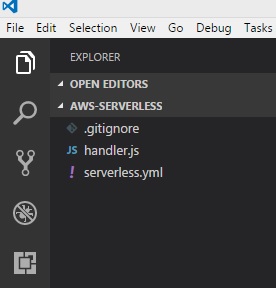
步骤 5
创建了 2 个文件:handler.js 和 Serverless.yml
AWS Lambda 基本函数详细信息在 handler.js 中显示如下 −
'use strict';
module.exports.hello = (event, context, callback) => {
const response = {
statusCode: 200,
body: JSON.stringify({
message: 'Go Serverless v1.0! Your function executed successfully!',
input: event,
}),
};
callback(null, response);
// 如果您不使用 LAMBDA-PROXY 集成的 http 事件,请使用此代码
// callback(null, { message: 'Go Serverless v1.0! Your function executed successfully!', event });
};
此文件 Serverless.yml 具有无服务器框架的配置详细信息,如下所示−
# Welcome to Serverless!
#
# This file is the main config file for your service.
# It's very minimal at this point and uses default values.
# You can always add more config options for more control.
# We've included some commented out config Examples here.
# Just uncomment any of them to get that config option.
#
# For full config options, check the docs:
# docs.serverless.com
#
# Happy Coding!
service: aws-nodejs # NOTE: update this with your service name
# You can pin your service to only deploy with a specific Serverless version
# Check out our docs for more details
# frameworkVersion: "=X.X.X"
provider:
name: aws
runtime: nodejs6.10
# you can overwrite defaults here
# stage: dev
# region: us-east-1
# you can add statements to the Lambda function's IAM Role here
# iamRoleStatements:
# - Effect: "Allow"
# Action:
# - "s3:ListBucket"
# Resource: { "Fn::Join" : ["", ["arn:aws:s3:::", { "Ref" : "ServerlessDeploymentBucket" } ] ] }
# - Effect: "Allow"
# Action:
# - "s3:PutObject"
# Resource:
# Fn::Join:
# - ""
# - - "arn:aws:s3:::"
# - "Ref" : "ServerlessDeploymentBucket"
# - "/*"
# you can define service wide environment variables here
# environment:
# variable1: value1
# you can add packaging information here
#package:
# include:
# - include-me.js
# - include-me-dir/**
# exclude:
# - exclude-me.js
# - exclude-me-dir/**
functions:
hello:
handler: handler.hello
# The following are a few example events you can configure
# NOTE: Please make sure to change your handler code to work with those events
# Check the event documentation for details
# events:
# - http:
# path: users/create
# method: get
# - s3: ${env:BUCKET}
# - schedule: rate(10 minutes)
# - sns: greeter-topic
# - stream: arn:aws:dynamodb:region:XXXXXX:table/foo/stream/1970-01-01T00:00:00.000
# - alexaSkill: amzn1.ask.skill.xx-xx-xx-xx
# - alexaSmartHome: amzn1.ask.skill.xx-xx-xx-xx
# - iot:
# sql: "SELECT * FROM 'some_topic'"
# - cloudwatchEvent:
# event:
# Example:
# - "aws.ec2"
# detail-type:
# - "EC2 Instance State-change Notification"
# detail:
# state:
# - pending
# - cloudwatchLog: '/aws/lambda/hello'
# - cognitoUserPool:
# pool: MyUserPool
# trigger: PreSignUp
# Define function environment variables here
# environment:
# variable2: value2
# you can add CloudFormation resource templates here
#resources:
# resources:
# NewResource:
# Type: AWS::S3::Bucket
# Properties:
# BucketName: my-new-bucket
# Outputs:
# NewOutput:
# Description: "Description for the output"
# Value: "Some output value"
现在,我们需要根据我们的要求在 serverless.yml 文件中添加更改。您可以使用下面给出的命令 −
您可以对 Service 使用以下命令 −
service: aws-nodejs # 注意:使用您的服务名称更新此项
现在,在此处更改服务并添加我们文件夹的名称,如下所示 −
service: aws-serverless # 注意:使用您的服务名称更新此项
提供商详细信息如下所示 −
provider: name: aws runtime: nodejs6.10
提供商是 aws,运行时是 nodejs6.10。我们需要添加我们将在其中工作的 region 和 stage,即项目的 dev 或 prod 环境。因此,以下是更新后的 provider:provider 详细信息 −
name: aws runtime: nodejs6.10 # you can overwrite defaults here stage: prod region: us-east-1
IAM 角色
iam 角色,即使用 Lambda 的权限代码,显示在 .yml 文件中 −
# iamRoleStatements:
# - Effect: "Allow"
# Action:
# - "s3:ListBucket"
# Resource: { "Fn::Join" : ["", ["arn:aws:s3:::", { "Ref" : "ServerlessDeploymentBucket" } ] ] }
# - Effect: "Allow"
# Action:
# - "s3:PutObject"
# Resource:
# Fn::Join:
# - ""
# - - "arn:aws:s3:::"
# - "Ref" : "ServerlessDeploymentBucket"
# - "/*"
请注意,我们需要在上面的部分中提供角色的详细信息,即其他 AWS 服务所需的权限。
AWS Lambda 处理程序详细信息
handler.js 中的导出函数名称是 hello。因此,处理程序是文件的名称,后跟导出名称。
functions:
hello:
handler: handler.hello
此处添加的 s3 服务资源详情如下 −
# you can add CloudFormation resource templates here #resources: # resources: # NewResource: # Type: AWS::S3::Bucket # Properties: # BucketName: my-new-bucket # Outputs: # NewOutput: # Description: "Description for the output" # Value: "Some output value"
使用无服务器框架部署 AWS Lambda
让我们将上述 lambda 函数部署到 AWS 控制台。您可以使用以下步骤实现此目的 −
步骤 1
首先,您必须使用以下命令 −
sls deploy
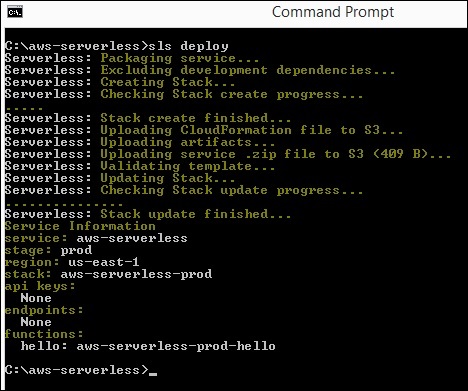
步骤 2
现在,您应该在 AWS 控制台中看到该函数,如图所示。无服务器 AWS 的详细信息记录在 AWS 云形成中。为此,请转到 AWS 服务并选择 CloudFormation。AWS Lambda 的详细信息显示如下 −
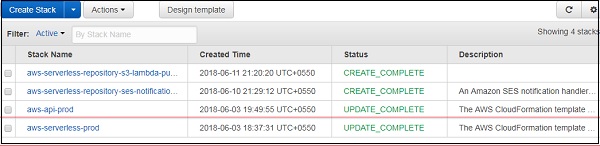
请注意,给出的名称是项目名称,后跟使用的阶段。
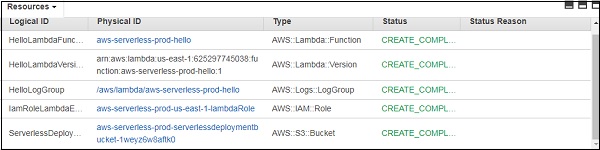
步骤 3
它为 AWS Lambda 创建 iam 角色,为 AWS cloudwatch 创建日志组。创建了 S3 存储桶,其中存储了代码详细信息和配置详细信息。
这是由命令 sls deploy 创建的。您无需指定 iam 角色,而是在 部署 阶段默认创建该角色。
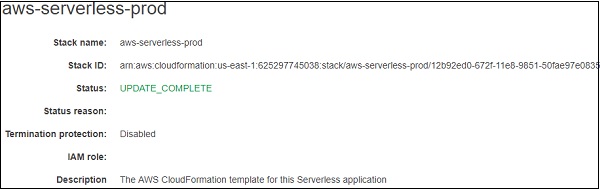
第 4 步
云形成服务中显示了事件的详细流程。
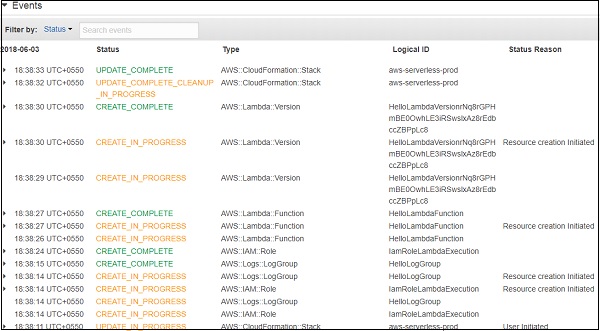

AWS Lambda 代码
AWS Lambda 代码及其执行设置显示在下面的屏幕截图中 −
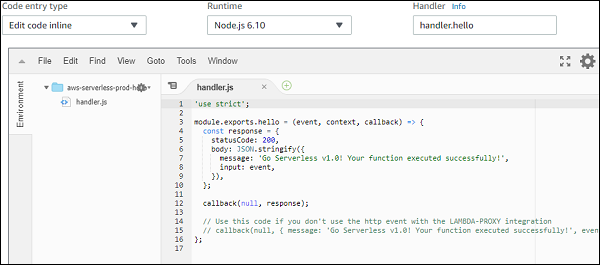
测试 Lambda 函数时,您可以找到以下输出 −
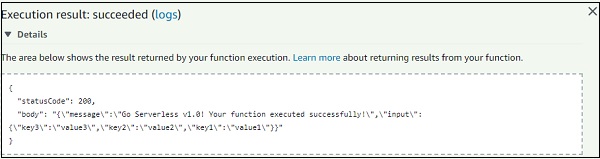
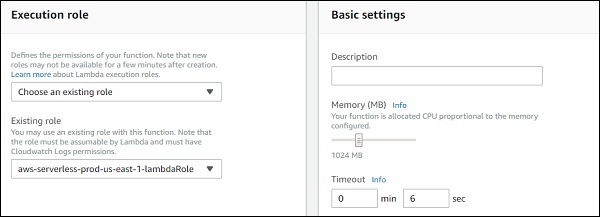
上述函数的日志输出显示在此处 −
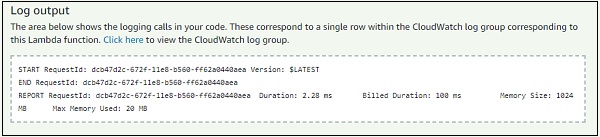
我们还可以使用无服务器命令测试 AWS Lambda 函数,如下所示 −
sls invoke --function hello
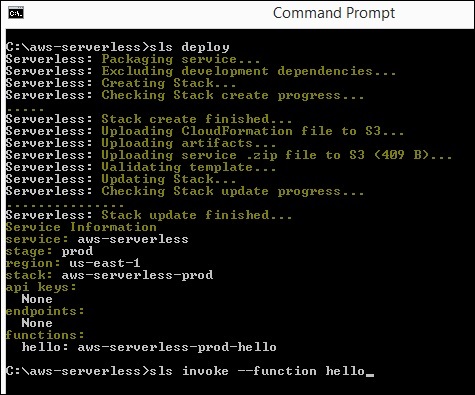
此处显示调用命令的语法 −
slsinvoke --function hello
此调用命令触发 AWS Lambda 函数并在命令提示符中显示输出,如下所示 −
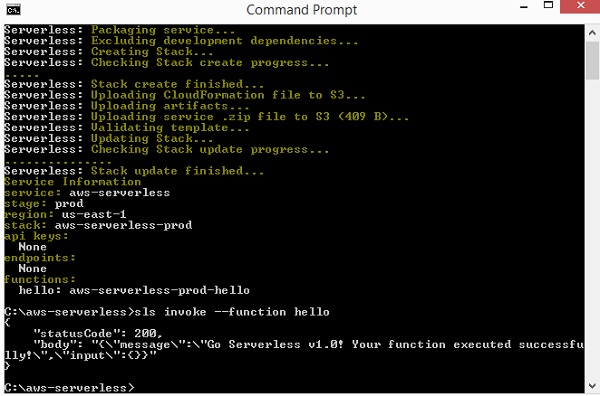
您还可以在部署之前测试 Lambda 函数,并使用以下命令测试相同的命令 −
slsinvoke local --function hello
请注意,由于无法在本地环境中模拟 S3 和 DynanoDB 等资源,因此并不总是可以在本地进行测试。只能在本地测试基本函数调用。
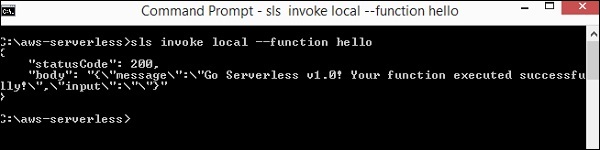
将 API 网关和 AWS Lambda 与无服务器框架结合使用
让我们看看如何创建新项目以使用 Lambda 和 api 网关。您可以使用以下命令实现此目的 −
sls create --template aws-nodejs
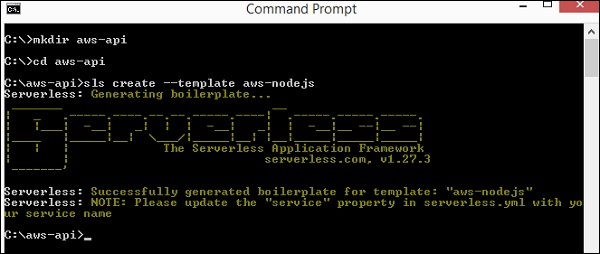
现在,在可视化代码中打开 aws-api 项目。您可以看到已创建 handler.js 和 serverless.yml 文件。让我们在其中进行更改以添加 api 网关。
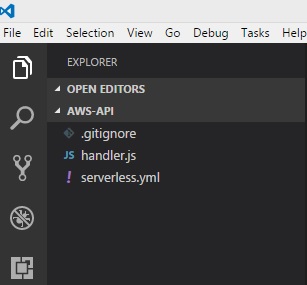
您必须在 serverless.yml 中进行以下更改 −
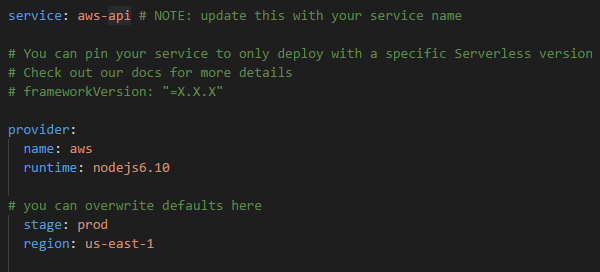
现在,添加了使用 AWS Lambda 激活 api 网关的事件详细信息 −
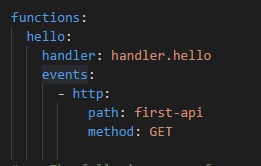
这里添加了一个名为 events 的新内容。我们已将事件指定为 http,以及其路径和方法。
路径是创建 api 网关路径时将使用的端点,使用的方法是 GET。
请注意,处理程序是 handler.hello,hello 是来自 handler.js 的导出名称。
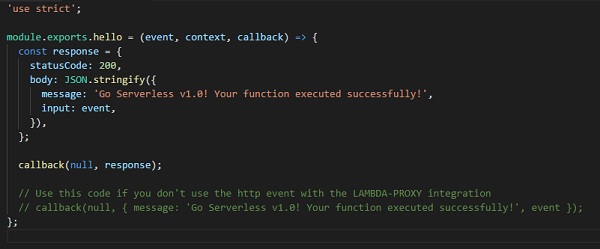
请注意,您不必在此处部署 api 网关,因为无服务器框架将执行它。
现在,我们将运行 sls deploy 命令来创建以触发器为 api 网关 的 AWS Lambda 函数。
sls deploy
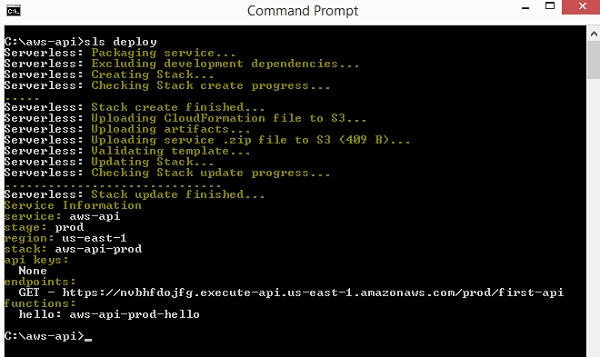
请注意,部署详细信息列在上面。它提供了 Get url,其中端点作为路径详细信息。阶段是 prod,因此在 url 中使用相同的内容。函数的名称是 aws-api-prod-hello。
让我们点击 url 并查看输出。您可以看到以下我们从 api-gateway get url 获得的响应 −

{"message":"Go Serverless v1.0! Your function executed
successfully!","input":{"resource":"/first-api","path":"/first-api","httpMethod":
"GET","headers":{"Accept":"text/html,application/xhtml+xml,application/xml;q=0.9,
image/webp,image/apng,*/*;q=0.8","Accept-Encoding":"gzip, deflate, br","Accept-Language":"en-US,en;q=0.9","CloudFront-Forwarded-Proto":
"https","CloudFront-Is-Desktop-Viewer":"true","CloudFront-Is-Mobile-Viewer":
"false","CloudFront-Is-SmartTV-Viewer":"false","CloudFront-Is-Tablet-Viewer":
"false","CloudFront-Viewer-Country":"IN","Host":"nvbhfdojfg.execute-api.us-east-1.
amazonaws.com","upgrade-insecure-requests":"1","User-Agent":"Mozilla/5.0
(Windows NT 6.3; Win64; x64) AppleWebKit/537.36 (KHTML, like Gecko)
Chrome/66.0.3359.181 Safari/537.36","Via":"2.0 707912794802dbb4825c79b7d8626a5d.cloudfront.net (CloudFront)","X-Amz-Cf-Id":"j70MMqkWFp6kmvuauzp_nvTbI-WwKIQmm2Jl5hzSoN6gkdvX11hh-g==",
"X-Amzn-Trace-Id":"Root=1-5b13f9ef-5b012e36b7f40b5013a326fc","X-Forwarded-For":"157.33.133.217, 54.182.242.73","X-Forwarded-Port":"443","X-Forwarded-Proto":"https"},
"queryStringParameters":null,"pathParameters":null,"stageVariables":null,
"requestContext":{"resourceId":"pes5sy","resourcePath":"/first-api","httpMethod":
"GET","extendedRequestId":"H6P9fE-MoAMFdIg=","requestTime":"03/Jun/2018:14:23:
43 +0000","path":"/prod/first-api","accountId":"625297745038","protocol":"HTTP/1.1",
"stage":"prod","requestTimeEpoch":1528035823928,"requestId":"b865dbd6-6739-11e8-b135
-a30269a8ec58","identity":{"cognitoIdentityPoolId":null,"accountId":null,
"cognitoIdentityId":null,"caller":null,"SourceIp":"157.33.133.217","accessKey":null,
"cognitoAuthenticationType":null,"cognitoAuthenticationProvider":null,"userArn":null,
"userAgent":"Mozilla/5.0 (Windows NT 6.3; Win64; x64) AppleWebKit/537.36 (KHTML, like
Gecko) Chrome/66.0.3359.181 Safari/537.36","user":null},"apiId":"nvbhfdojfg"},"body":null,
"isBase64Encoded":false}}
当您点击 URL 时,事件详细信息也会在输出中提供。httpMethod 为 GET,queryStringParameters 为空,因为查询字符串中没有传递任何内容。事件详细信息提供给我们在 AWS Lambda 处理程序中指定的 input −
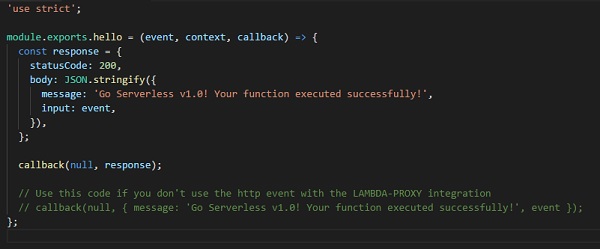
我们从 api 网关获得的输出只有 body 详细信息,例如 message 和 input。响应完全由 api 网关控制,以及如何将其显示为输出。
现在,让我们将输入传递给查询字符串中的 GET url 并查看显示 −
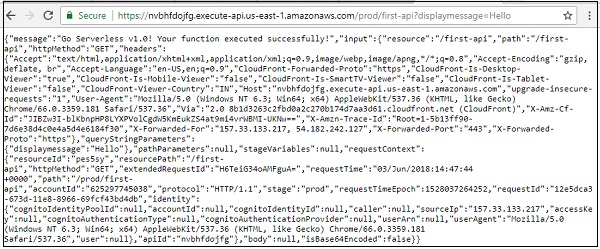
然后您可以看到查询字符串的输出,如下所示 −
{"message":"Go Serverless v1.0! Your function executed
successfully!","input":{"resource":"/first-api","path":"/first-api","httpMethod":
"GET","headers":{"Accept":"text/html,application/xhtml+xml,application/xml;q=0.9,
image/webp,image/apng,*/*;q=0.8","Accept-Encoding":"gzip, deflate,
br","Accept-Language":"en-US,en;q=0.9","CloudFront-Forwarded-Proto":"https",
"CloudFront-Is-Desktop-Viewer":"true","CloudFront-Is-Mobile-Viewer":"false",
"CloudFront-Is-SmartTV-Viewer":"false","CloudFront-Is-Tablet-Viewer":"false",
"CloudFront-Viewer-Country":"IN","Host":"nvbhfdojfg.execute-api.us-east-1.amazonaws.com",
"upgrade-insecure-requests":"1","User-Agent":"Mozilla/5.0 (Windows NT 6.3; Win64; x64)
AppleWebKit/537.36 (KHTML, like Gecko) Chrome/66.0.3359.181 Safari/537.36","Via":"2.0
8b1d3263c2fbd0a2c270b174d7aa3d61.cloudfront.net (CloudFront)","X-Amz-Cf-Id":"JIBZw3I-blKbnpHP8LYXPVolCgdW5KmEukZS4at9mi4vrWBMI-UKNw==",
"X-Amzn-Trace-Id":"Root=1-5b13ff90-7d6e38d4c0e4a5d4e6184f30","X-Forwarded-For":
"157.33.133.217, 54.182.242.127","X-Forwarded-Port":"443","X-Forwarded-Proto":"https"},"queryString
Parameters":{"displaymessage":"Hello"},"pathParameters":null,"stageVariables":null,
"requestContext":{"resourceId":"pes5sy","resourcePath":"/first-api","httpMethod":
"GET","extendedRequestId":"H6TeiG34oAMFguA=","requestTime":"03/Jun/2018:14:47:44 +0000","path":"/prod/first-api","accountId":"625297745038","protocol":"HTTP/1.1",
"stage":"prod","requestTimeEpoch":1528037264252,"requestId":"12e5dca3-
673d-11e8-8966-69fcf43bd4db","identity":{"cognitoIdentityPoolId":null,"accountId":null,
"cognitoIdentityId":null,"caller":null,"exmpleIp":"157.33.133.217","accessKey":null,
"cognitoAuthenticationType":null,"cognitoAuthenticationProvider":null,"userArn":null,
"userAgent":"Mozilla/5.0 (Windows NT 6.3; Win64; x64) AppleWebKit/537.36 (KHTML, like
Gecko) Chrome/66.0.3359.181 Safari/537.36","user":null},"apiId":"nvbhfdojfg"},"body":
null,"isBase64Encoded":false}}
让我们将 AWS Lambda 函数更改为仅显示查询字符串详细信息,如下所示 −
'use strict';
module.exports.hello = (event, context, callback) => {
const response = {
statusCode: 200,
body: JSON.stringify({
message:(event.queryStringParameters && event.queryStringParameters.displaymessage!="") ? event.queryStringParameters.displaymessage : 'Go Serverless v1.0! Your function executed successfully!'
}),
};
callback(null, response);
// 如果您不使用 LAMBDA-PROXY 集成的 http 事件,请使用此代码
// callback(null, { message: 'Go Serverless v1.0! Your function executed successfully!', event });
};
请注意,我们已根据查询字符串 display message 更改了消息。这将再次部署该函数并检查输出。它显示查询字符串变量显示消息中的详细信息,如下所示。

现在让我们将 post 方法添加到创建的事件中,如下所示 −
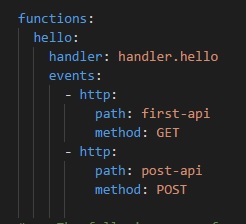
现在,部署所做的更改,您可以看到部署命令的以下输出 −
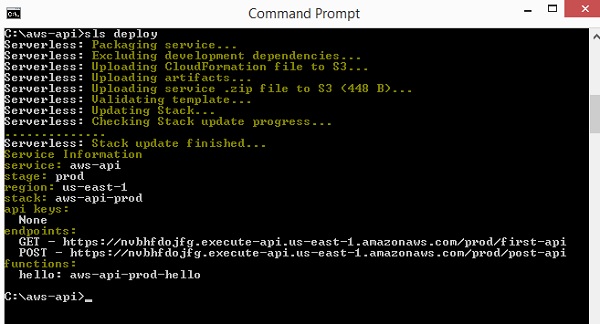
请注意,直接在浏览器中测试帖子网址不会提供详细信息。您应该在 postman 中测试帖子网址。
要获取 postman,请转到 https://www.getpostman.com/apps。根据您的操作系统下载应用程序。安装后,您应该能够测试您的帖子网址,如下所示 −
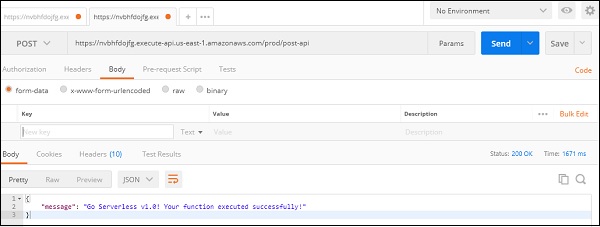
这将显示我们在 Lambda 函数中添加的消息。


