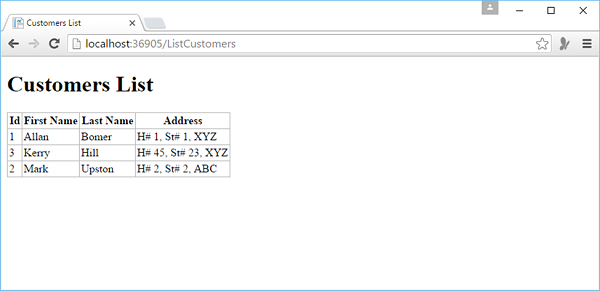ASP.NET WP - 将数据添加到数据库
在本章中,我们将介绍如何创建一个页面,让用户将数据添加到数据库中的 Customers 表中。
在此示例中,您还将了解何时插入记录,然后页面使用我们在上一章中创建的 ListCustomers.cshtml 页面显示更新后的表。
在此页面中,我们还添加了验证以确保用户输入的数据对于数据库有效。 例如,用户已为所有必填列输入数据。
如何向数据库中的客户表添加数据?
让我们向您的网站添加一个新的 CSHTML 文件。
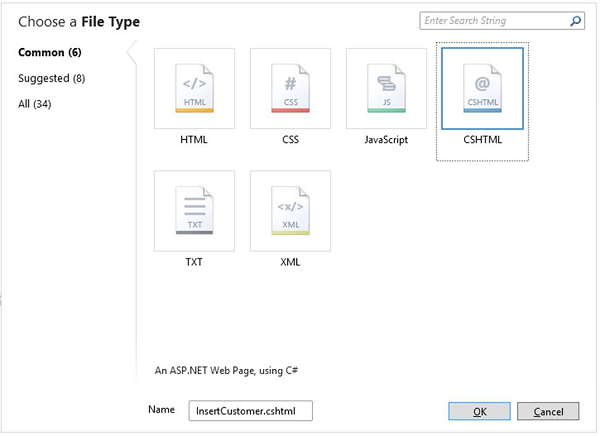
在"名称"字段中输入 InsertCustomer.cshtml,然后单击"确定"。
现在创建一个新网页,用户可以在其中插入 Customers 表中的数据,因此将 InsertCustomer.cshtml 文件替换为以下代码。
@{
Validation.RequireField("FirstName", "First Name is required.");
Validation.RequireField("LastName", "Last Name is required.");
Validation.RequireField("Address", "Address is required.");
var db = Database.Open("WebPagesCustomers");
var FirstName = Request.Form["FirstName"];
var LastName = Request.Form["LastName"];
var Address = Request.Form["Address"];
if (IsPost && Validation.IsValid()) {
// Define the insert query. The values to assign to the
// columns in the Customers table are defined as parameters
// with the VALUES keyword.
if(ModelState.IsValid) {
var insertQuery = "INSERT INTO Customers (FirstName, LastName, Address) " +
"VALUES (@0, @1, @2)";
db.Execute(insertQuery, FirstName, LastName, Address);
// Display the page that lists products.
Response.Redirect("~/ListCustomers");
}
}
}
<!DOCTYPE html>
<html>
<head>
<title>Add Customer</title>
<style type = "text/css">
label {
float:left;
width: 8em;
text-align:
right;
margin-right: 0.5em;
}
fieldset {
padding: 1em;
border: 1px solid;
width: 50em;
}
legend {
padding: 2px 4px;
border: 1px solid;
font-weight:bold;
}
.validation-summary-errors {
font-weight:bold;
color:red;
font-size: 11pt;
}
</style>
</head>
<body>
<h1>Add New Customer</h1>
@Html.ValidationSummary("Errors with your submission:")
<form method = "post" action = "">
<fieldset>
<legend>Add Customer</legend>
<div>
<label>First Name:</label>
<input name = "FirstName" type = "text" size = "50" value = "@FirstName"/>
</div>
<div>
<label>Last Name:</label>
<input name = "LastName" type = "text" size = "50" value = "@LastName" />
</div>
<div>
<label>Address:</label>
<input name = "Address" type = "text" size = "50" value = "@Address" />
</div>
<div>
<label> </label>
<input type = "submit" value = "Insert" class = "submit" />
</div>
</fieldset>
</form>
</body>
</html>
现在让我们运行应用程序并指定以下 url − http://localhost:36905/InsertCustomer 您将看到以下网页。
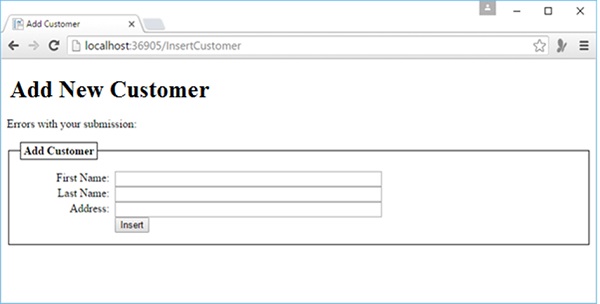
在上面的屏幕截图中,您可以看到我们添加了验证,因此,如果您单击插入按钮而不输入任何数据或错过任何上述字段,那么您将看到它显示错误消息,如以下屏幕截图所示。
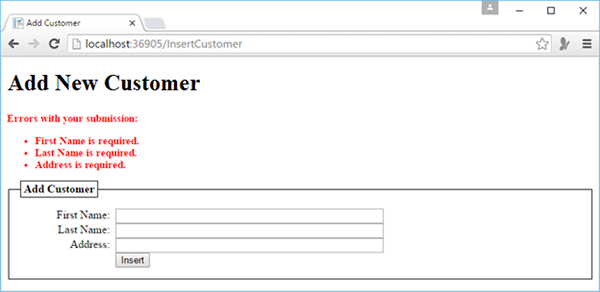
现在让我们在所有字段中输入一些数据。
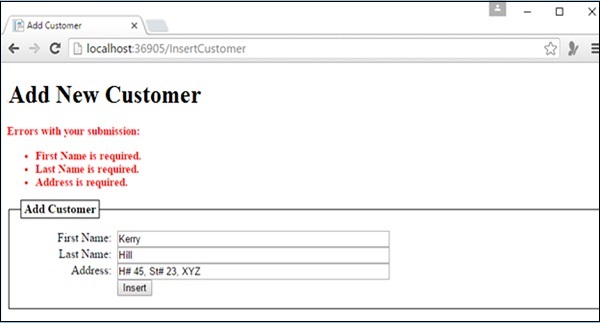
现在单击"插入",您将看到更新后的客户列表,如以下屏幕截图所示。