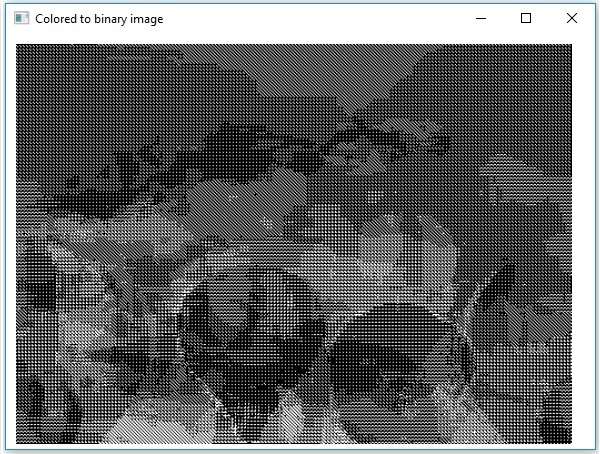OpenCV - 彩色图像转二进值图像
使用名为 threshold() 的方法将灰度图像转换为二进值图像。以下是此方法的语法。
threshold(Mat src, Mat dst, double thresh, double maxval, int type)
此方法接受以下参数 −
mat − 表示输入图像的 Mat 对象。
dst − 表示输出图像的 Mat 对象。
thresh −表示阈值的整数。
maxval − 表示与 THRESH_BINARY 和 THRESH_BINARY_INV 阈值类型一起使用的最大值的整数。
type − 表示转换类型的整数代码,例如,RGB 到灰度。
您可以通过将代码 Imgproc.THRESH_BINARY 以及值传递给其余参数,将灰度图像转换为二进制图像。
示例
以下程序演示了如何将彩色图像读取为二进制图像并使用 JavaFX 窗口显示它。
import java.awt.image.BufferedImage;
import org.opencv.core.Core;
import org.opencv.core.Mat;
import org.opencv.imgcodecs.Imgcodecs;
import org.opencv.imgproc.Imgproc;
import javafx.application.Application;
import javafx.embed.swing.SwingFXUtils;
import javafx.scene.Group;
import javafx.scene.Scene;
import javafx.scene.image.ImageView;
import javafx.scene.image.WritableImage;
import javafx.stage.Stage;
public class ColorToBinary extends Application {
@Override
public void start(Stage stage) throws Exception {
WritableImage writableImage = loadAndConvert();
// 设置图像视图
ImageView imageView = new ImageView(writableImage);
// 设置图像的位置
imageView.setX(10);
imageView.setY(10);
// 设置图像视图的适合高度和宽度
imageView.setFitHeight(400);
imageView.setFitWidth(600);
// 设置图像视图的保留比例
imageView.setPreserveRatio(true);
// 创建 Group 对象
Group root = new Group(imageView);
// 创建场景对象
Scene scene = new Scene(root, 600, 400);
// 设置舞台标题
stage.setTitle("正在加载图像");
// 将场景添加到舞台
stage.setScene(scene);
// 显示舞台内容
stage.show();
}
public WritableImage loadAndConvert() throws Exception {
// 加载OpenCV核心库
System.loadLibrary( Core.NATIVE_LIBRARY_NAME );
// 实例化Imgcodecs类
Imgcodecs imageCodecs = new Imgcodecs();
// File input = new File("C:/EXAMPLES/OpenCV/sample.jpg");
String input = "C:/EXAMPLES/OpenCV/sample.jpg";
// 读取图像
Mat src = imageCodecs.imread(input);
// 创建目标矩阵
Mat dst = new Mat();
// 转换为二值图像...
Imgproc.threshold(src, dst, 200, 500, Imgproc.THRESH_BINARY);
// 从转换后的图像(dst)中提取数据
byte[] data1 = new byte[dst.rows() * dst.cols() * (int)(dst.elemSize())];
dst.get(0, 0, data1);
// 使用数据创建缓冲图像
BufferedImage bufImage = new BufferedImage(dst.cols(),dst.rows(),
BufferedImage.TYPE_BYTE_GRAY);
// 将数据元素设置为图像
bufImage.getRaster().setDataElements(0, 0, dst.cols(), dst.rows(), data1);
// 创建可写图像
WritableImage writableImage = SwingFXUtils.toFXImage(bufImage, null);
System.out.println("转换为二进制");
return writableImage;
}
public static void main(String args[]) throws Exception {
launch(args);
}
}
输入图像
假设以下是上述程序中指定的输入图像 sample.jpg。

输出图像
执行程序后,您将获得以下输出。