BabylonJS - 网格固体粒子
固体粒子系统在网格上更新。我们在网格上看到的所有属性都可以在固体粒子上使用。
在下面给出的演示中,我们创建了标准材质并将其分配给盒子和球体。
要创建固体粒子系统,请执行以下命令 −
var SPS = new BABYLON.SolidParticleSystem('SPS', scene);
SPS.addShape(sphere, 500);
SPS.addShape(box, 500);
var mesh = SPS.buildMesh();
要将粒子添加到系统,请使用 addShape 方法。它需要形状等参数,即要添加的网格及其数量。
在演示链接中,我们将添加球体和盒子。数量为 500,这意味着有 500 个球体和盒子。
sphere.dispose(); // 释放内存 box.dispose();
dispose () 方法有助于释放内存,具体操作如上所示。
粒子属性
现在让我们看看粒子属性的工作原理 −
var speed = 1.5; var grave = -0.01;
我们在演示中对粒子系统使用以下方法 −
initParticles −此方法有助于初始化粒子。SPS.nbParticles 提供所有可用的粒子。
recycleParticle − 您可以使用此方法回收粒子。它包含单个粒子的详细信息。
updateParticle − 允许更新粒子属性。
试用提供的演示,您可以更改属性并查看输出。
演示
<!doctype html>
<html>
<head>
<meta charset = "utf-8">
<title>BabylonJs - Basic Element-Creating Scene</title>
<script src = "babylon.js"></script>
<style>
canvas {width: 100%; height: 100%;}
</style>
</head>
<body>
<canvas id = "renderCanvas"></canvas>
<script type = "text/javascript">
var canvas = document.getElementById("renderCanvas");
var engine = new BABYLON.Engine(canvas, true);
var createScene = function() {
var scene = new BABYLON.Scene(engine);
scene.clearColor = new BABYLON.Color3( .1, .2, .4);
var camera = new BABYLON.ArcRotateCamera("camera1", 0, 0, 0, new BABYLON.Vector3(0, 0, -0), scene);
camera.setPosition(new BABYLON.Vector3(0, 50, -300));
camera.attachControl(canvas, true);
var light = new BABYLON.HemisphericLight("light1", new BABYLON.Vector3(1, 1, 0), scene);
light.intensity = 0.9;
var pl = new BABYLON.PointLight("pl", new BABYLON.Vector3(0, 0, 0), scene);
pl.diffuse = new BABYLON.Color3(1, 1, 1);
pl.specular = new BABYLON.Color3(0.2, 0.2, 0.8);
pl.intensity = 0.75;
// 纹理和材质
var url = "images/gem1.jpg";
var mat = new BABYLON.StandardMaterial("mat1", scene);
var texture = new BABYLON.Texture(url, scene);
mat.diffuseTexture = texture;
// SPS creation
var sphere = BABYLON.Mesh.CreateSphere("sphere", 32, 2, scene);
var box = BABYLON.MeshBuilder.CreateBox("box", { size: 2 }, scene);
var SPS = new BABYLON.SolidParticleSystem('SPS', scene);
SPS.addShape(sphere, 500);
SPS.addShape(box, 500);
var mesh = SPS.buildMesh();
mesh.material = mat;
mesh.position.y = -50;
sphere.dispose(); // free memory
box.dispose();
// SPS behavior definition
var speed = 1.5;
var gravity = -0.01;
// init
SPS.initParticles = function() {
// just recycle everything
for (var p = 0; p < this.nbParticles; p++) {
this.recycleParticle(this.particles[p]);
}
};
// recycle
SPS.recycleParticle = function(particle) {
particle.position.x = 0;
particle.position.y = 0;
particle.position.z = 0;
particle.velocity.x = (Math.random() - 0.5) * speed;
particle.velocity.y = Math.random() * speed;
particle.velocity.z = (Math.random() - 0.5) * speed;
var scale = Math.random() +0.5;
particle.scale.x = scale;
particle.scale.y = scale;
particle.scale.z = scale;
particle.rotation.x = Math.random() * 3.5;
particle.rotation.y = Math.random() * 3.5;
particle.rotation.z = Math.random() * 3.5;
particle.color.r = Math.random() * 0.6 + 0.5;
particle.color.g = Math.random() * 0.6 + 0.5;
particle.color.b = Math.random() * 0.6 + 0.5;
particle.color.a = Math.random() * 0.6 + 0.5;
};
// update : will be called by setParticles()
SPS.updateParticle = function(particle) {
// some physics here
if (particle.position.y < 0) {
this.recycleParticle(particle);
}
particle.velocity.y += gravity; // apply gravity to y
(particle.position).addInPlace(particle.velocity); // update particle new position
particle.position.y += speed / 2;
var sign = (particle.idx % 2 == 0) ? 1 : -1; // rotation sign and new value
particle.rotation.z += 0.1 * sign;
particle.rotation.x += 0.05 * sign;
particle.rotation.y += 0.008 * sign;
};
// init all particle values and set them once to apply textures, colors, etc
SPS.initParticles();
SPS.setParticles();
// Tuning :
SPS.computeParticleColor = false;
SPS.computeParticleTexture = false;
//scene.debugLayer.show();
// animation
scene.registerBeforeRender(function() {
SPS.setParticles();
pl.position = camera.position;
SPS.mesh.rotation.y += 0.01;
});
return scene;
};
var scene = createScene();
engine.runRenderLoop(function() {
scene.render();
});
</script>
</body>
</html>
输出
上述代码行生成以下输出 −
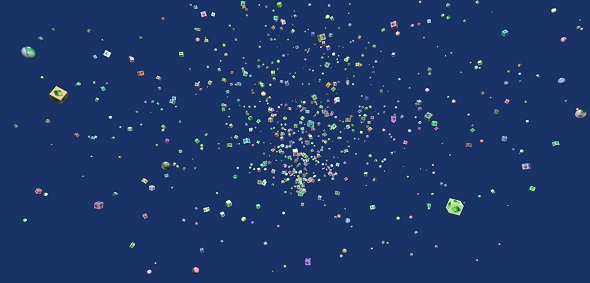
在此演示中,我们使用了图像 gem1.jpg。图像存储在本地的 images/ 文件夹中,也粘贴在下面以供参考。您可以下载您选择的任何图像并在演示链接中使用。
images/gem1.jpg

 babylonjs_mesh.html
babylonjs_mesh.html

