MVVM – 单元测试
单元测试背后的想法是获取离散的代码块(单元)并编写以预期方式使用代码的测试方法,然后测试它们是否获得预期的结果。
单元测试本身就是代码,因此像项目的其余部分一样进行编译。
它们也由测试运行软件执行,该软件可以快速完成每个测试,有效地给出竖起大拇指或竖起大拇指来分别指示测试是通过还是失败。
让我们看一下之前创建的一个例子。以下是学生模型的实现。
using System.ComponentModel;
namespace MVVMDemo.Model {
public class StudentModel {}
public class Student : INotifyPropertyChanged {
private string firstName;
private string lastName;
public string FirstName {
get { return firstName; }
set {
if (firstName != value) {
firstName = value;
RaisePropertyChanged("FirstName");
RaisePropertyChanged("FullName");
}
}
}
public string LastName {
get { return lastName; }
set {
if (lastName != value) {
lastName = value;
RaisePropertyChanged("LastName");
RaisePropertyChanged("FullName");
}
}
}
public string FullName {
get {
return firstName + " " + lastName;
}
}
public event PropertyChangedEventHandler PropertyChanged;
private void RaisePropertyChanged(string property) {
if (PropertyChanged != null) {
PropertyChanged(this, new PropertyChangedEventArgs(property));
}
}
}
}
以下是StudentView的实现。
<UserControl x:Class="MVVMDemo.Views.StudentView"
xmlns = "http://schemas.microsoft.com/winfx/2006/xaml/presentation"
xmlns:x = "http://schemas.microsoft.com/winfx/2006/xaml"
xmlns:mc = "http://schemas.openxmlformats.org/markup-compatibility/2006"
xmlns:d = "http://schemas.microsoft.com/expression/blend/2008"
xmlns:local = "clr-namespace:MVVMDemo.Views"
xmlns:viewModel = "clr-namespace:MVVMDemo.ViewModel"
xmlns:data = "clr-namespace:MVVMDemo.Model"
xmlns:vml = "clr-namespace:MVVMDemo.VML"
vml:ViewModelLocator.AutoHookedUpViewModel = "True"
mc:Ignorable = "d"
d:DesignHeight = "300" d:DesignWidth = "300">
<UserControl.Resources>
<DataTemplate DataType = "{x:Type data:Student}">
<StackPanel Orientation = "Horizontal">
<TextBox Text = "{Binding Path = FirstName, Mode = TwoWay}"
Width = "100" Margin = "3 5 3 5"/>
<TextBox Text = "{Binding Path = LastName, Mode = TwoWay}"
Width = "100" Margin = "0 5 3 5"/>
<TextBlock Text = "{Binding Path = FullName, Mode = OneWay}"
Margin = "0 5 3 5"/>
</StackPanel>
</DataTemplate>
</UserControl.Resources>
<Grid>
<StackPanel Orientation = "Horizontal">
<ListBox ItemsSource = "{Binding Students}"
SelectedItem = "{Binding SelectedStudent}"/>
<Button Content = "Delete"
Command = "{Binding DeleteCommand}"
HorizontalAlignment = "Left"
VerticalAlignment = "Top"
Width = "75" />
</StackPanel>
</Grid>
</UserControl>
以下是 StudentViewModel 的实现。
using MVVMDemo.Model;
using System.Collections.ObjectModel;
using System.Windows.Input;
using System;
namespace MVVMDemo.ViewModel {
public class StudentViewModel {
public MyICommand DeleteCommand { get; set;}
public StudentViewModel() {
LoadStudents();
DeleteCommand = new MyICommand(OnDelete, CanDelete);
}
public ObservableCollection<Student> Students {
get;
set;
}
public void LoadStudents() {
ObservableCollection<Student> students = new ObservableCollection<Student>();
students.Add(new Student { FirstName = "Mark", LastName = "Allain" });
students.Add(new Student { FirstName = "Allen", LastName = "Brown" });
students.Add(new Student { FirstName = "Linda", LastName = "Hamerski" });
Students = students;
}
private Student _selectedStudent;
public Student SelectedStudent {
get {
return _selectedStudent;
}
set {
_selectedStudent = value;
DeleteCommand.RaiseCanExecuteChanged();
}
}
private void OnDelete() {
Students.Remove(SelectedStudent);
}
private bool CanDelete() {
return SelectedStudent != null;
}
public int GetStudentCount() {
return Students.Count;
}
}
}
以下是 MainWindow.xaml 文件。
<Window x:Class = "MVVMDemo.MainWindow"
xmlns = "http://schemas.microsoft.com/winfx/2006/xaml/presentation"
xmlns:x = "http://schemas.microsoft.com/winfx/2006/xaml"
xmlns:d = "http://schemas.microsoft.com/expression/blend/2008"
xmlns:mc = "http://schemas.openxmlformats.org/markup-compatibility/2006"
xmlns:local = "clr-namespace:MVVMDemo"
xmlns:views = "clr-namespace:MVVMDemo.Views"
mc:Ignorable = "d"
Title = "MainWindow" Height = "350" Width = "525">
<Grid>
<views:StudentView x:Name = "StudentViewControl"/>
</Grid>
</Window>
以下是 MyICommand 实现,它实现了 ICommand 接口。
using System;
using System.Windows.Input;
namespace MVVMDemo {
public class MyICommand : ICommand {
Action _TargetExecuteMethod;
Func<bool> _TargetCanExecuteMethod;
public MyICommand(Action executeMethod) {
_TargetExecuteMethod = executeMethod;
}
public MyICommand(Action executeMethod, Func<bool> canExecuteMethod) {
_TargetExecuteMethod = executeMethod;
_TargetCanExecuteMethod = canExecuteMethod;
}
public void RaiseCanExecuteChanged() {
CanExecuteChanged(this, EventArgs.Empty);
}
bool ICommand.CanExecute(object parameter) {
if (_TargetCanExecuteMethod != null) {
return _TargetCanExecuteMethod();
}
if (_TargetExecuteMethod != null) {
return true;
}
return false;
}
// 注意 - 如果命令实例的生命周期比连接到命令的 UI 对象的生命周期长,则应使用弱引用
// Prism 命令在其实现中解决了这个问题
public event EventHandler CanExecuteChanged = delegate { };
void ICommand.Execute(object parameter) {
if (_TargetExecuteMethod != null) {
_TargetExecuteMethod();
}
}
}
}
编译并执行上述代码后,您将在主窗口上看到以下输出。
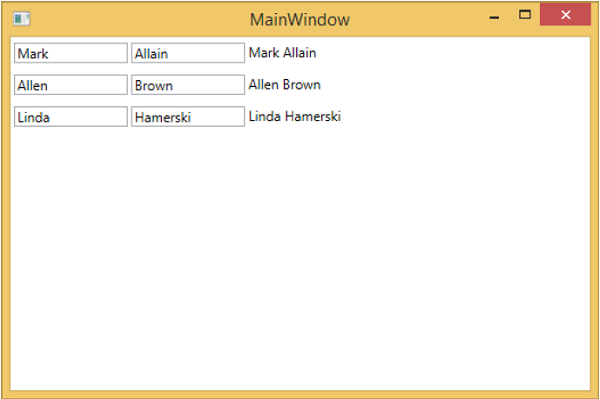
要为上述示例编写单元测试,让我们向解决方案添加一个新的测试项目。

右键单击"引用"以添加对项目的引用。
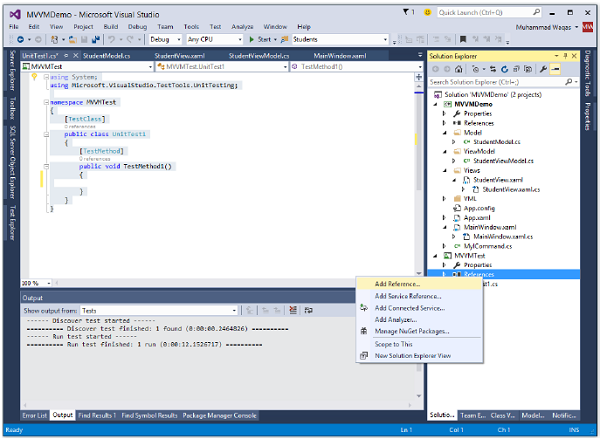
选择现有项目并单击"确定"。
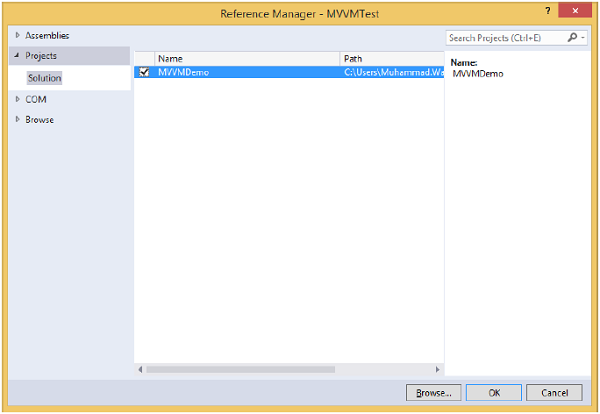
现在让我们添加一个简单的测试来检查学生人数,如下面的代码所示。
using System;
using Microsoft.VisualStudio.TestTools.UnitTesting;
using MVVMDemo.ViewModel;
namespace MVVMTest {
[TestClass]
public class UnitTest1 {
[TestMethod]
public void TestMethod1() {
StudentViewModel sViewModel = new StudentViewModel();
int count = sViewModel.GetStudentCount();
Assert.IsTrue(count == 3);
}
}
}
要执行此测试,请选择"测试" → "运行" → "所有测试"菜单选项。
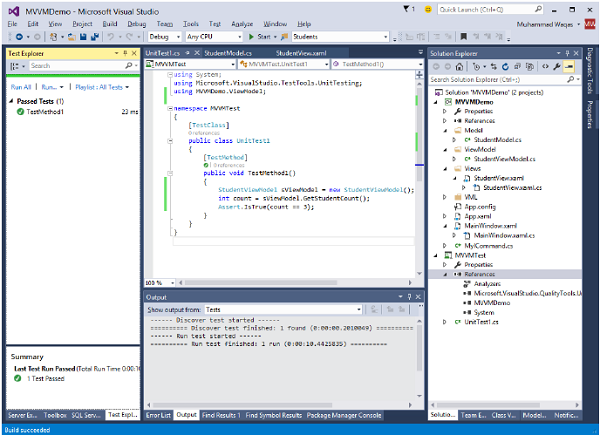
您可以在测试资源管理器中看到测试已通过,因为在 StudentViewModel 中添加了三名学生。将计数条件从 3 更改为 4,如以下代码所示。
using System;
using Microsoft.VisualStudio.TestTools.UnitTesting;
using MVVMDemo.ViewModel;
namespace MVVMTest {
[TestClass]
public class UnitTest1 {
[TestMethod] public void TestMethod1() {
StudentViewModel sViewModel = new StudentViewModel();
int count = sViewModel.GetStudentCount();
Assert.IsTrue(count == 4);
}
}
}
再次执行测试计划时,您将看到测试失败,因为学生人数不等于 4。
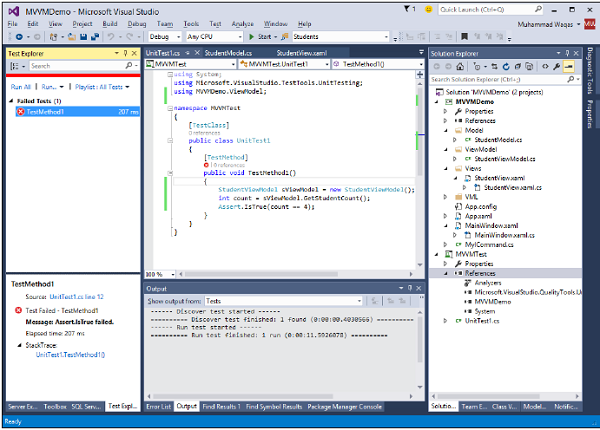
我们建议您逐步执行上述示例,以便更好地理解。


