WPF - 资源
资源通常是与某些您希望多次使用的对象相关的定义。 它能够在本地存储控件或当前窗口的数据,或者为整个应用程序全局存储数据。
将对象定义为资源允许我们从另一个地方访问它。 这意味着该对象可以重复使用。 资源在资源字典中定义,任何对象都可以定义为资源,有效地使其成为可共享的资产。 为 XAML 资源指定唯一键,并且可以使用该键通过使用 StaticResource 标记扩展来引用它。
资源可以有两种类型 −
- StaticResource
- DynamicResource
StaticResource 是一次性查找,而 DynamicResource 的工作方式更像是数据绑定。 它会记住一个属性与特定的资源键相关联。 如果与该键关联的对象发生更改,动态资源将更新目标属性。
示例
这是 SolidColorBrush 资源的一个简单应用程序。
让我们创建一个名为 WPFResouces 的新 WPF 项目。
拖动两个矩形并设置其属性,如以下 XAML 代码所示。
<Window x:Class = "WPFResources.MainWindow"
xmlns = "http://schemas.microsoft.com/winfx/2006/xaml/presentation"
xmlns:x = "http://schemas.microsoft.com/winfx/2006/xaml"
xmlns:d = "http://schemas.microsoft.com/expression/blend/2008"
xmlns:mc = "http://schemas.openxmlformats.org/markup-compatibility/2006"
xmlns:local = "clr-namespace:WPFResources"
mc:Ignorable = "d" Title = "MainWindow" Height = "350" Width = "525">
<Window.Resources>
<SolidColorBrush x:Key = "brushResource" Color = "Blue" />
</Window.Resources>
<StackPanel>
<Rectangle Height = "50" Margin = "20" Fill = "{StaticResource brushResource}" />
<Rectangle Height = "50" Margin = "20" Fill = "{DynamicResource brushResource}" />
<Button x:Name = "changeResourceButton"
Content = "_Change Resource" Click = "changeResourceButton_Click" />
</StackPanel>
</Window>
在上面的XAML代码中,您可以看到一个矩形具有StaticResource,另一个矩形具有DynamicResource,并且brushResource的颜色为Bisque。
当您编译并执行代码时,它将生成以下主窗口。
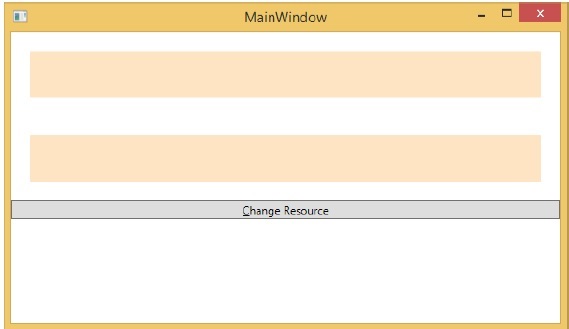
当您单击"更改资源"按钮时,您将看到带有 DynamicResource 的矩形将其颜色更改为红色。
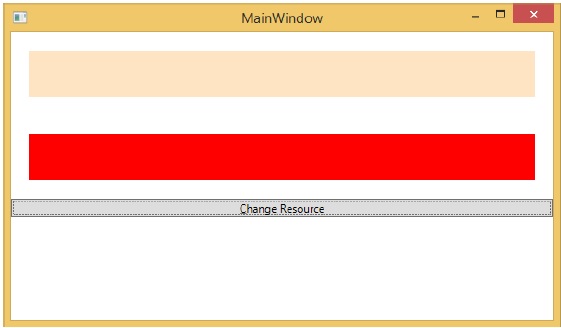
资源范围
资源在资源字典中定义,但是有很多地方可以定义资源字典。 在上面的示例中,资源字典是在窗口/页面级别定义的。 在哪个字典中定义资源会立即限制该资源的范围。 因此,范围(即可以在何处使用资源)取决于您定义资源的位置。
在网格的资源字典中定义资源,并且该资源只能由该网格及其子元素访问。
在窗口/页面上定义它,该窗口/页面上的所有元素都可以访问它。
应用程序根目录可以在 App.xaml 资源字典中找到。 它是我们应用程序的根,因此此处定义的资源范围仅限于整个应用程序。
就资源范围而言,最常见的是应用程序级别、页面级别和特定元素级别(如 Grid、StackPanel 等)。
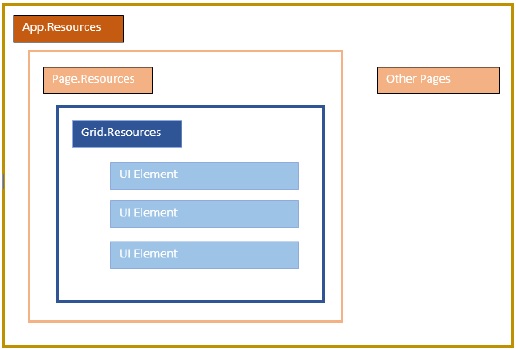
上述应用程序在其窗口/页面级别拥有资源。
资源字典
XAML 应用中的资源字典意味着资源字典保存在单独的文件中。 几乎所有 XAML 应用程序都遵循它。 在单独的文件中定义资源可以具有以下优点 −
资源字典中定义资源和UI相关代码之间的分离。
在单独的文件(例如 App.xaml)中定义所有资源将使它们在整个应用程序中可用。
那么,我们如何在单独文件的资源字典中定义资源呢? 这很简单,只需按照下面给出的步骤通过 Visual Studio 添加新的资源字典即可 −
在您的解决方案中,添加一个新文件夹并将其命名为 ResourceDictionaries。
右键单击此文件夹,然后从"添加"子菜单项中选择"资源字典"并将其命名为 DictionaryWithBrush.xaml
示例
现在让我们看同样的例子,但是在这里,我们将在应用程序级别定义资源字典。 MainWindow.xaml的XAML代码如下 −
<Window x:Class = "WPFResources.MainWindow"
xmlns = "http://schemas.microsoft.com/winfx/2006/xaml/presentation"
xmlns:x = "http://schemas.microsoft.com/winfx/2006/xaml"
xmlns:d = "http://schemas.microsoft.com/expression/blend/2008"
xmlns:mc = "http://schemas.openxmlformats.org/markup-compatibility/2006"
xmlns:local = "clr-namespace:WPFResources"
mc:Ignorable = "d" Title = "MainWindow" Height = "350" Width = "525">
<StackPanel>
<Rectangle Height = "50" Margin = "20" Fill = "{StaticResource brushResource}" />
<Rectangle Height = "50" Margin = "20" Fill = "{DynamicResource brushResource}" />
<Button x:Name = "changeResourceButton"
Content = "_Change Resource" Click = "changeResourceButton_Click" />
</StackPanel>
</Window>
这是DictionaryWithBrush.xaml中的实现 −
<ResourceDictionary xmlns = "http://schemas.microsoft.com/winfx/2006/xaml/presentation" xmlns:x = "http://schemas.microsoft.com/winfx/2006/xaml"> <SolidColorBrush x:Key = "brushResource" Color = "Blue" /> </ResourceDictionary>
这是app.xaml中的实现 −
<Application x:Class="WPFResources.App"
xmlns = "http://schemas.microsoft.com/winfx/2006/xaml/presentation"
xmlns:x = "http://schemas.microsoft.com/winfx/2006/xaml"
StartupUri = "MainWindow.xaml">
<Application.Resources>
<ResourceDictionary Source = " XAMLResources\ResourceDictionaries\DictionaryWithBrush.xaml"/>
</Application.Resources>
</Application>
当上面的代码被编译并执行时,会产生以下输出 −
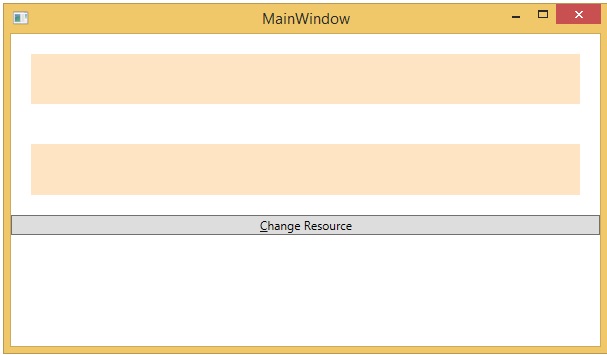
当您单击"更改资源"按钮时,矩形的颜色将更改为红色。
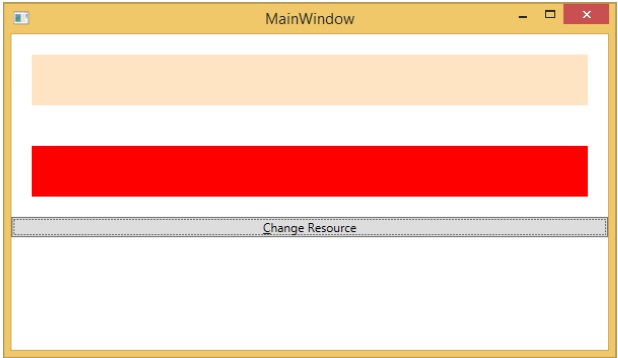
我们建议您执行上面的代码并尝试更多的资源(例如背景颜色)。


