WPF - 2D 图形
WPF 提供了广泛的 2D 图形,可以根据您的应用程序要求进行增强。 WPF 支持用于绘制图形内容的 Drawing 和 Shape 对象。
形状和绘图
Shape 类派生自 FrameworkElement 类,Shape 对象可以在面板和大多数控件内部使用。
WPF 提供了一些从 Shape 类派生的基本形状对象,例如 Ellipse、Line、Path、Polygon、Polyline 和 Rectangle。
另一方面,绘图对象不是从 FrameworkElement 类派生并提供更轻量级的实现。
与 Shape 对象相比,绘图对象更简单。 它们还具有更好的性能特征。
示例
让我们通过一个简单的例子来了解如何使用不同形状的对象。
创建一个名为 WPF2DGraphics 的新 WPF 项目。
以下代码创建不同类型的形状。
<Window x:Class = "WPF2DGraphics.MainWindow"
xmlns = "http://schemas.microsoft.com/winfx/2006/xaml/presentation"
xmlns:x = "http://schemas.microsoft.com/winfx/2006/xaml"
xmlns:d = "http://schemas.microsoft.com/expression/blend/2008"
xmlns:mc = "http://schemas.openxmlformats.org/markup-compatibility/2006"
xmlns:local = "clr-namespace:WPF2DGraphics"
xmlns:PresentationOptions = "http://schemas.microsoft.com/winfx/2006/xaml/present ation/options"
mc:Ignorable = "PresentationOptions" Title = "MainWindow" Height = "400" Width = "604">
<StackPanel>
<Ellipse Width = "100" Height = "60" Name = "sample" Margin = "10">
<Ellipse.Fill>
<RadialGradientBrush>
<GradientStop Offset = "0" Color = "AliceBlue"/>
<GradientStop Offset = "1" Color = "Gray"/>
<GradientStop Offset = "2" Color = "Red"/>
</RadialGradientBrush>
</Ellipse.Fill>
</Ellipse>
<Path Stroke = "Red" StrokeThickness = "5" Data = "M 10,70 L 200,70"
Height = "42.085" Stretch = "Fill" Margin = "140.598,0,146.581,0" />
<Path Stroke = "BlueViolet" StrokeThickness = "5" Data = "M 20,100 A 100,56 42 1 0 200,10"
Height = "81.316" Stretch = "Fill" Margin = "236.325,0,211.396,0" />
<Path Fill = "LightCoral" Margin = "201.424,0,236.325,0"
Stretch = "Fill" Height = "124.929">
<Path.Data>
<PathGeometry>
<PathFigure StartPoint = "50,0" IsClosed = "True">
<LineSegment Point = "100,50"/>
<LineSegment Point = "50,100"/>
<LineSegment Point = "0,50"/>
</PathFigure>
</PathGeometry>
</Path.Data>
</Path>
</StackPanel>
</Window>
当你编译并执行上面的代码时,它将产生一个椭圆、一条直线、一条圆弧和一个多边形。
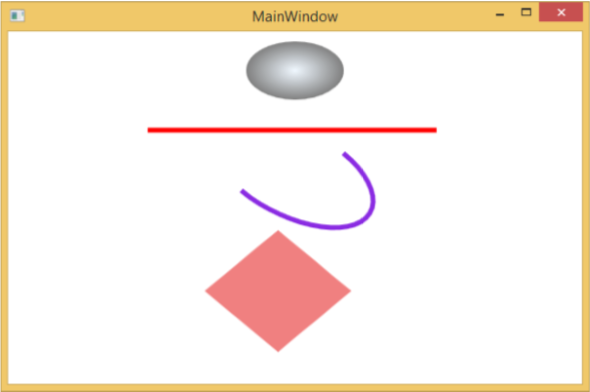
示例
让我们看另一个示例,展示如何使用绘图绘制区域。
创建一个名为 WPF2DGraphics1 的新 WPF 项目。
以下 XAML 代码展示了如何使用图像绘制进行不同的绘制。
<Window x:Class = "WPF2DGraphics1.MainWindow"
xmlns = "http://schemas.microsoft.com/winfx/2006/xaml/presentation"
xmlns:x = "http://schemas.microsoft.com/winfx/2006/xaml"
xmlns:d = "http://schemas.microsoft.com/expression/blend/2008"
xmlns:PresentationOptions = "http://schemas.microsoft.com/winfx/2006/xaml/present ation/options"
xmlns:mc = "http://schemas.openxmlformats.org/markup-compatibility/2006"
mc:Ignorable = "PresentationOptions"
xmlns:local = "clr-namespace:WPF2DGraphics1" Title = "MainWindow" Height = "350" Width = "604">
<Grid>
<Border BorderBrush = "Gray" BorderThickness = "1"
HorizontalAlignment = "Left" VerticalAlignment = "Top"
Margin = "20">
<Image Stretch = "None">
<Image.Source>
<DrawingImage PresentationOptions:Freeze = "True">
<DrawingImage.Drawing>
<DrawingGroup>
<ImageDrawing Rect = "300,100,300,180" ImageSource = "Images\DSC_0104.JPG"/>
<ImageDrawing Rect = "0,100,250,100" ImageSource = "Images\DSC_0104.JPG"/>
<ImageDrawing Rect = "150,0,25,25" ImageSource = "Images\DSC_0104.JPG"/>
<ImageDrawing Rect = "0,0,75,75" ImageSource = "Images\DSC_0104.JPG"/>
</DrawingGroup>
</DrawingImage.Drawing>
</DrawingImage>
</Image.Source>
</Image>
</Border>
</Grid>
</Window>
当您运行应用程序时,它将产生以下输出 −
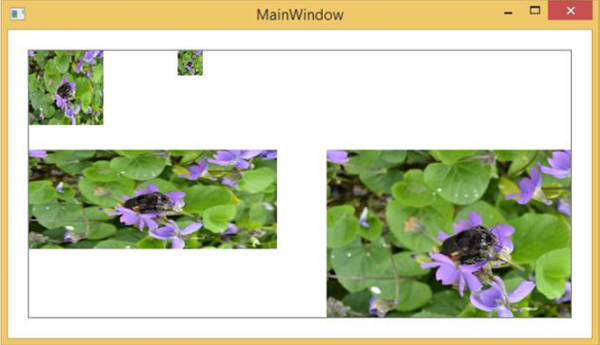
我们建议您执行上述代码并尝试更多的 2D 形状和绘图。


