GWT - CellList 小部件
简介
CellList 小部件表示单元格的单列列表。
类声明
以下是 com.google.gwt.user.cellview.client.CellList<T> 类的声明 −
public class CellList<T>
extends AbstractHasData<T>
类构造函数
| Sr.No. | 构造函数 &描述 |
|---|---|
| 1 |
CellList(Cell<T> cell) 构造一个新的 CellList。 |
| 2 |
CellList(Cell<T> cell, CellList.Resources resources) 使用指定的 CellList.Resources 构造一个新的 CellList。 |
| 3 |
CellList(Cell<T> cell, CellList.Resources resources, ProvidesKey<T> keyProvider) 构造一个使用指定的 CellList.Resources 和密钥提供程序创建新的 CellList。 |
| 4 |
CellList(Cell<T> cell, ProvidesKey<T> keyProvider) 使用指定的密钥提供程序构造一个新的 CellList。 |
类方法
| Sr.No. | 函数名称 &描述 |
|---|---|
| 1 |
protected boolean dependingOnSelection() 检查视图中的单元格是否依赖于选择状态。 |
| 2 |
protected void doSelection(Event event, T value, int indexOnPage) 已弃用。改用 Abstract HasData.add Cell Preview Handler(com.google.gwt.view.client.Cell Preview Event.Handler)。 |
| 3 |
protected void fireEventToCell(Cell.Context context, Event event, Element parent, T value) 向单元格触发事件。 |
| 4 |
protected Cell<T> getCell() 返回用于呈现每个项目的单元格。 |
| 5 |
protected Element getCellParent(Element item) 从列表项中获取包装单元格的父元素。 |
| 6 |
protected Element getChildContainer() 返回保存呈现的单元格的元素。 |
| 7 |
SafeHtml getEmptyListMessage() 获取没有显示的消息数据。 |
| 8 |
protected Element getKeyboardSelectedElement() 获取具有键盘选择的元素。 |
| 9 |
Element getRowElement(int indexOnPage) 获取指定索引的元素。 |
| 10 |
protected boolean isKeyboardNavigationSuppressed() 检查键盘导航是否被抑制,例如当用户正在编辑单元格时。 |
| 11 |
protected void onBlur() 当窗口小部件模糊时调用。 |
| 12 |
protected void onBrowserEvent2(Event event) 在 AbstractHasData.onBrowserEvent(Event) 完成后调用。 |
| 13 |
protected void onFocus() 当窗口小部件聚焦时调用。 |
| 14 |
protected void renderRowValues(SafeHtmlBuilder sb, java.util.List<T> values, int start, SelectionModel<? super T> choiceModel) 将所有行值渲染到指定的 SafeHtmlBuilder 中。 |
| 15 |
protected boolean resetFocusOnCell() 重置当前焦点单元格的焦点。 |
| 16 |
void setEmptyListMessage(SafeHtml html) 设置没有数据时显示的消息。 |
| 17 |
protected void setKeyboardSelected(int index, boolean selected, boolean stealFocus) 更新元素以反映其键盘选定状态。 |
| 18 |
protected void setSelected(Element elem, boolean selected) 已弃用。AbstractHasData 永远不会调用此方法,在 renderRowValues(SafeHtmlBuilder, List, int, SelectionModel) 中呈现所选样式 |
| 19 |
void setValueUpdater(ValueUpdater<T> valueUpdater) 设置单元格修改项目时要使用的值更新器。 |
继承的方法
该类继承了以下类的方法 −
com.google.gwt.user.client.ui.UIObject
com.google.gwt.user.client.ui.Widget
com.google.gwt.user.cellview.client.AbstractHasData
java.lang.Object
CellList 小部件示例
此示例将带您通过简单的步骤展示 GWT 中 CellList 小部件的用法。按照以下步骤更新我们在 GWT - 创建应用程序 一章中创建的 GWT 应用程序 −
| 步骤 | 描述 |
|---|---|
| 1 | 在 com.tutorialspoint 包下创建一个名为 HelloWorld 的项目,如 GWT - 创建应用程序 一章中所述。 |
| 2 | 修改 HelloWorld.gwt.xml、HelloWorld.css、HelloWorld.html 和 HelloWorld.java,如下所述。其余文件保持不变。 |
| 3 | 编译并运行应用程序以验证实现逻辑的结果。 |
以下是修改后的模块描述符src/com.tutorialspoint/HelloWorld.gwt.xml的内容。
<?xml version = "1.0" encoding = "UTF-8"?> <module rename-to = 'helloworld'> <!-- Inherit the core Web Toolkit stuff. --> <inherits name = 'com.google.gwt.user.User'/> <!-- Inherit the default GWT style sheet. --> <inherits name = 'com.google.gwt.user.theme.clean.Clean'/> <!-- Specify the app entry point class. --> <entry-point class = 'com.tutorialspoint.client.HelloWorld'/> <!-- Specify the paths for translatable code --> <source path = 'client'/> <source path = 'shared'/> </module>
以下是修改后的样式表文件war/HelloWorld.css的内容。
body {
text-align: center;
font-family: verdana, sans-serif;
}
h1 {
font-size: 2em;
font-weight: bold;
color: #777777;
margin: 40px 0px 70px;
text-align: center;
}
以下是修改后的 HTML 主机文件 war/HelloWorld.html 的内容。
<html>
<head>
<title>Hello World</title>
<link rel = "stylesheet" href = "HelloWorld.css"/>
<script language = "javascript" src = "helloworld/helloworld.nocache.js">
</script>
</head>
<body>
<h1>CellList Widget Demonstration</h1>
<div id = "gwtContainer"></div>
</body>
</html>
让我们来看看 Java 文件 src/com.tutorialspoint/HelloWorld.java 的以下内容,它将演示如何使用 CellList 小部件。
package com.tutorialspoint.client;
import java.util.Arrays;
import java.util.List;
import com.google.gwt.cell.client.AbstractCell;
import com.google.gwt.cell.client.Cell;
import com.google.gwt.core.client.EntryPoint;
import com.google.gwt.safehtml.shared.SafeHtmlBuilder;
import com.google.gwt.user.cellview.client.CellList;
import com.google.gwt.user.client.ui.RootPanel;
import com.google.gwt.user.client.ui.VerticalPanel;
import com.google.gwt.view.client.ProvidesKey;
import com.google.gwt.view.client.SelectionModel;
import com.google.gwt.view.client.SingleSelectionModel;
public class HelloWorld implements EntryPoint {
/**
* A simple data type that represents a contact.
*/
private static class Contact {
private static int nextId = 0;
private final int id;
private String name;
public Contact(String name) {
nextId++;
this.id = nextId;
this.name = name;
}
}
/**
* A custom {@link Cell} used to render a {@link Contact}.
*/
private static class ContactCell extends AbstractCell<Contact> {
@Override
public void render(Contact value, Object key, SafeHtmlBuilder sb) {
if (value != null) {
sb.appendEscaped(value.name);
}
}
}
/**
* The list of data to display.
*/
private static final List<Contact> CONTACTS = Arrays.asList(new Contact(
"John"), new Contact("Joe"), new Contact("Michael"),
new Contact("Sarah"), new Contact("George"));
public void onModuleLoad() {
/*
* Define a key provider for a Contact. We use the unique ID
* as the key, which allows to maintain selection even if the
* name changes.
*/
ProvidesKey<Contact> keyProvider = new ProvidesKey<Contact>() {
public Object getKey(Contact item) {
// Always do a null check.
return (item == null) ? null : item.id;
}
};
// 使用 keyProvider 创建一个 CellList。
CellList<Contact> cellList = new CellList<Contact>(new ContactCell(),
keyProvider);
// 将数据推送到 CellList。
cellList.setRowCount(CONTACTS.size(), true);
cellList.setRowData(0, CONTACTS);
// 使用相同的 keyProvider 添加选择模型。
SelectionModel<Contact> selectionModel
= new SingleSelectionModel<Contact>(
keyProvider);
cellList.setSelectionModel(selectionModel);
/*
* Select a contact. The selectionModel will select based on the
* ID because we used a keyProvider.
*/
Contact sarah = CONTACTS.get(3);
selectionModel.setSelected(sarah, true);
// Modify the name of the contact.
sarah.name = "Sara";
/*
* Redraw the CellList. Sarah/Sara will still be selected because we
* identify her by ID. If we did not use a keyProvider,
* Sara would not be selected.
*/
cellList.redraw();
VerticalPanel panel = new VerticalPanel();
panel.setBorderWidth(1);
panel.setWidth("200");
panel.add(cellList);
// 将小部件添加到根面板。
RootPanel.get().add(panel);
}
}
完成所有更改后,让我们像在 GWT - 创建应用程序 一章中一样,在开发模式下编译并运行应用程序。如果您的应用程序一切正常,这将产生以下结果 −
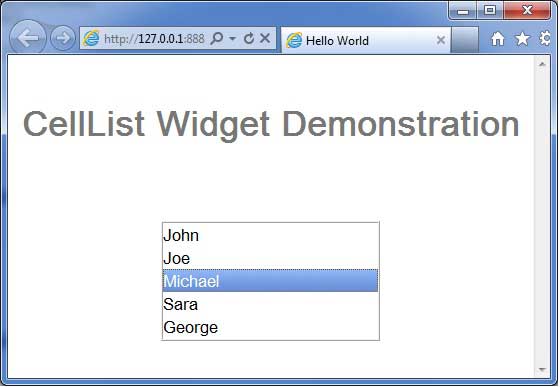
 gwt_complex_widgets.html
gwt_complex_widgets.html

