GWT - 书签支持
GWT 使用 History 类支持浏览器历史记录管理,您可以参考 GWT - History Class 一章。
GWT 使用术语 token,它只是一个字符串,应用程序可以解析该字符串以返回特定状态。应用程序会将此令牌作为 URL 片段保存在浏览器的历史记录中。
在 GWT - History Class 一章中,我们通过编写代码来处理令牌的创建和历史记录中的设置。
在本文中,我们将讨论一个特殊的小部件 Hyperlink,它会自动为我们执行令牌创建和历史记录管理,并为应用程序提供书签功能。
书签示例
此示例将带您完成简单的步骤来演示 GWT 应用程序的书签功能。
以下步骤用于更新我们在 GWT - Create Application 一章中创建的 GWT 应用程序 −
| 步骤 | 描述 |
|---|---|
| 1 | 创建一个项目一个名为 HelloWorld 的包位于 com.tutorialspoint 下,如 GWT - 创建应用程序 一章中所述。 |
| 2 | 修改 HelloWorld.gwt.xml、HelloWorld.css、HelloWorld.html 和 HelloWorld.java,如下所述。保持其余文件不变。 |
| 3 | 编译并运行应用程序以验证实现逻辑的结果。 |
以下是修改后的模块描述符 src/com.tutorialspoint/HelloWorld.gwt.xml 的内容。
<?xml version = "1.0" encoding = "UTF-8"?> <module rename-to = 'helloworld'> <!-- Inherit the core Web Toolkit stuff. --> <inherits name = 'com.google.gwt.user.User'/> <!-- Inherit the default GWT style sheet. --> <inherits name = 'com.google.gwt.user.theme.clean.Clean'/> <!-- Specify the app entry point class. --> <entry-point class = 'com.tutorialspoint.client.HelloWorld'/> <!-- Specify the paths for translatable code --> <source path = 'client'/> <source path = 'shared'/> </module>
以下是修改后的样式表文件war/HelloWorld.css的内容。
body {
text-align: center;
font-family: verdana, sans-serif;
}
h1 {
font-size: 2em;
font-weight: bold;
color: #777777;
margin: 40px 0px 70px;
text-align: center;
}
以下是修改后的 HTML 宿主文件 war/HelloWorld.html 的内容
<html>
<head>
<title>Hello World</title>
<link rel = "stylesheet" href = "HelloWorld.css"/>
<script language = "javascript" src = "helloworld/helloworld.nocache.js">
</script>
</head>
<body>
<iframe src = "javascript:''"id = "__gwt_historyFrame"
style = "width:0;height:0;border:0"></iframe>
<h1> Bookmarking Demonstration</h1>
<div id = "gwtContainer"></div>
</body>
</html>
让我们获得 Java 文件 src/com.tutorialspoint/HelloWorld.java 的以下内容,我们将使用它来演示 GWT 代码中的书签。
package com.tutorialspoint.client;
import com.google.gwt.core.client.EntryPoint;
import com.google.gwt.event.logical.shared.ValueChangeEvent;
import com.google.gwt.event.logical.shared.ValueChangeHandler;
import com.google.gwt.user.client.History;
import com.google.gwt.user.client.ui.HTML;
import com.google.gwt.user.client.ui.HorizontalPanel;
import com.google.gwt.user.client.ui.Hyperlink;
import com.google.gwt.user.client.ui.RootPanel;
import com.google.gwt.user.client.ui.TabPanel;
import com.google.gwt.user.client.ui.VerticalPanel;
public class HelloWorld implements EntryPoint {
private TabPanel tabPanel;
private void selectTab(String historyToken){
/* parse the history token */
try {
if (historyToken.substring(0, 9).equals("pageIndex")) {
String tabIndexToken = historyToken.substring(9, 10);
int tabIndex = Integer.parseInt(tabIndexToken);
/* Select the specified tab panel */
tabPanel.selectTab(tabIndex);
} else {
tabPanel.selectTab(0);
}
} catch (IndexOutOfBoundsException e) {
tabPanel.selectTab(0);
}
}
/**
* This is the entry point method.
*/
public void onModuleLoad() {
/* create a tab panel to carry multiple pages */
tabPanel = new TabPanel();
/* create pages */
HTML firstPage = new HTML("<h1>We are on first Page.</h1>");
HTML secondPage = new HTML("<h1>We are on second Page.</h1>");
HTML thirdPage = new HTML("<h1>We are on third Page.</h1>");
String firstPageTitle = "First Page";
String secondPageTitle = "Second Page";
String thirdPageTitle = "Third Page";
Hyperlink firstPageLink = new Hyperlink("1", "pageIndex0");
Hyperlink secondPageLink = new Hyperlink("2", "pageIndex1");
Hyperlink thirdPageLink = new Hyperlink("3", "pageIndex2");
HorizontalPanel linksHPanel = new HorizontalPanel();
linksHPanel.setSpacing(10);
linksHPanel.add(firstPageLink);
linksHPanel.add(secondPageLink);
linksHPanel.add(thirdPageLink);
/* If the application starts with no history token,
redirect to a pageIndex0 */
String initToken = History.getToken();
if (initToken.length() == 0) {
History.newItem("pageIndex0");
initToken = "pageIndex0";
}
tabPanel.setWidth("400");
/* add pages to tabPanel*/
tabPanel.add(firstPage, firstPageTitle);
tabPanel.add(secondPage,secondPageTitle);
tabPanel.add(thirdPage, thirdPageTitle);
/* add value change handler to History
* this method will be called, when browser's Back button
* or Forward button are clicked.
* and URL of application changes.
* */
History.addValueChangeHandler(new ValueChangeHandler<String>() {
@Override
public void onValueChange(ValueChangeEvent<String> event) {
selectTab(event.getValue());
}
});
selectTab(initToken);
VerticalPanel vPanel = new VerticalPanel();
vPanel.setSpacing(10);
vPanel.add(tabPanel);
vPanel.add(linksHPanel);
/* add controls to RootPanel */
RootPanel.get().add(vPanel);
}
}
完成所有更改后,让我们在开发模式下编译并运行应用程序,就像在GWT - 创建应用程序一章中所做的那样。如果您的应用程序一切正常,这将产生以下结果 −
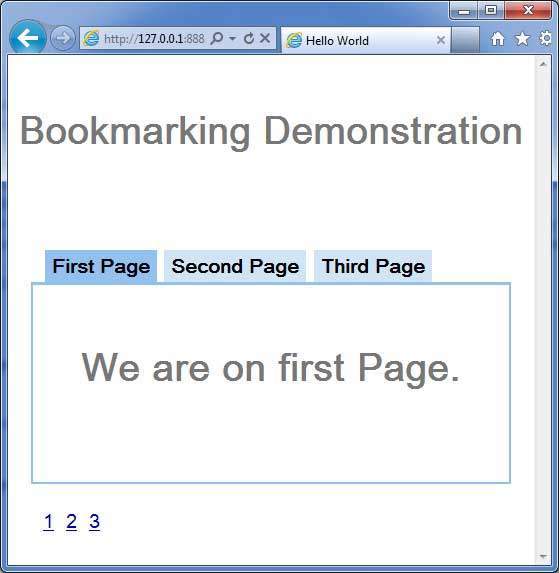
现在单击 1、2 或 3。您可以注意到选项卡随索引而变化。
您应该注意到,当您单击 1、2 或 3 时,应用程序 url 会发生变化,并且 #pageIndex 会添加到 url 中
您还可以看到浏览器的后退和前进按钮现在已启用。
使用浏览器的后退和前进按钮,您将看到相应的不同选项卡被选中。
右键单击 1、2 或 3。您可以看到打开、在新窗口中打开、在新选项卡中打开、添加到收藏夹等选项等等。
右键单击 3。选择添加到收藏夹。将书签保存为第 3 页。
打开收藏夹并选择第 3 页。您将看到第三个选项卡被选中。


