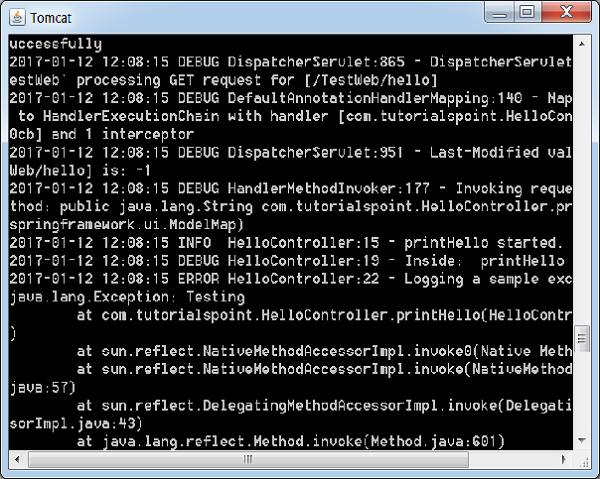Spring MVC - 集成 LOG4J 示例
以下示例展示了如何使用 Spring Web MVC 框架集成 LOG4J。 首先,让我们有一个可以工作的 Eclipse IDE,并按照以下步骤使用 Spring Web 框架开发基于动态表单的 Web 应用程序。
| 步骤 | 说明 |
|---|---|
| 1 | 在包 com.tutorialspoint 下创建一个名称为 TestWeb 的项目,如 Spring MVC - Hello World 一章中所述。 |
| 2 | 在 com.tutorialspoint 包下创建一个 Java 类 HelloController。 |
| 3 | 从 maven 存储库页面下载 log4j 库。 把它放在你的 CLASSPATH 中。 |
| 4 | 在 SRC 文件夹下创建一个 log4j.properties。 |
| 5 | 最后一步是创建源文件和配置文件的内容并导出应用程序,如下所述。 |
HelloController.java
实例
package com.tutorialspoint;
import org.apache.log4j.Logger;
import org.springframework.stereotype.Controller;
import org.springframework.web.bind.annotation.RequestMapping;
import org.springframework.web.bind.annotation.RequestMethod;
import org.springframework.ui.ModelMap;
@Controller
@RequestMapping("/hello")
public class HelloController{
private static final Logger LOGGER = Logger.getLogger(HelloController.class);
@RequestMapping(method = RequestMethod.GET)
public String printHello(ModelMap model) {
LOGGER.info("printHello started.");
//logs debug message
if(LOGGER.isDebugEnabled()){
LOGGER.debug("Inside: printHello");
}
//logs exception
LOGGER.error("Logging a sample exception", new Exception("Testing"));
model.addAttribute("message", "Hello Spring MVC Framework!");
LOGGER.info("printHello ended.");
return "hello";
}
}
log4j.properties
实例
# Root logger option
log4j.rootLogger = DEBUG, stdout, file
# Redirect log messages to console
log4j.appender.stdout = org.apache.log4j.ConsoleAppender
log4j.appender.stdout.Target = System.out
log4j.appender.stdout.layout = org.apache.log4j.PatternLayout
log4j.appender.stdout.layout.ConversionPattern = %d{yyyy-MM-dd HH:mm:ss} %-5p %c{1}:%L - %m%n
# Redirect log messages to a log file
log4j.appender.file = org.apache.log4j.RollingFileAppender
#outputs to Tomcat home
log4j.appender.file.File = ${catalina.home}/logs/myapp.log
log4j.appender.file.MaxFileSize = 5MB
log4j.appender.file.MaxBackupIndex = 10
log4j.appender.file.layout = org.apache.log4j.PatternLayout
log4j.appender.file.layout.ConversionPattern = %d{yyyy-MM-dd HH:mm:ss} %-5p %c{1}:%L - %m%n
TestWeb-servlet.xml
实例
<beans xmlns = "http://www.springframework.org/schema/beans"
xmlns:context = "http://www.springframework.org/schema/context"
xmlns:xsi = "http://www.w3.org/2001/XMLSchema-instance"
xmlns:mvc = "http://www.springframework.org/schema/mvc"
xsi:schemaLocation = "
http://www.springframework.org/schema/beans
http://www.springframework.org/schema/beans/spring-beans-3.0.xsd
http://www.springframework.org/schema/context
http://www.springframework.org/schema/context/spring-context-3.0.xsd
http://www.springframework.org/schema/mvc
http://www.springframework.org/schema/mvc/spring-mvc-3.0.xsd">
<context:component-scan base-package = "com.tutorialspoint" />
<bean class = "org.springframework.web.servlet.view.InternalResourceViewResolver">
<property name = "prefix" value = "/WEB-INF/jsp/" />
<property name = "suffix" value = ".jsp" />
</bean>
</beans>
hello.jsp
实例
<%@ page contentType = "text/html; charset = UTF-8" %>
<html>
<head>
<title>Hello World</title>
</head>
<body>
<h2>${message}</h2>
</body>
</html>
在这里,我们将 LOG4J 配置为在 Tomcat 控制台和 &t; tomcat home → logs 中作为 myapp.log 的文件中记录详细信息。
完成创建源文件和配置文件后,导出您的应用程序。 右键单击您的应用程序,使用 Export → WAR File 选项并将 TestWeb.war 文件保存在 Tomcat 的 webapps 文件夹中。
现在,启动 Tomcat 服务器并确保您能够使用标准浏览器从 webapps 文件夹访问其他网页。 尝试一个 URL −http://localhost:8080/TestWeb/hello,我们将在 Tomcat 的日志中看到以下屏幕。