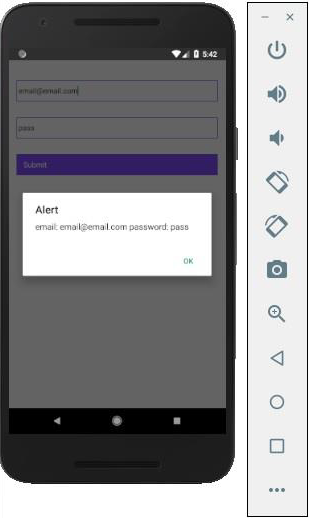React Native - 文本输入
在本章中,我们将向您展示如何在 React Native 中使用 TextInput 元素。
Home 组件将导入和呈现输入。
App.js
import React from 'react';
import Inputs from './inputs.js'
const App = () => {
return (
<Inputs />
)
}
export default App
输入
我们将定义初始状态。
定义初始状态后,我们将创建 handleEmail 和 handlePassword 函数。这些函数用于更新状态。
login() 函数只会提醒状态的当前值。
我们还将向文本输入添加一些其他属性,以禁用自动大写、删除 Android 设备上的底部边框并设置占位符。
inputs.js
import React, { Component } from 'react'
import { View, Text, TouchableOpacity, TextInput, StyleSheet } from 'react-native'
class Inputs extends Component {
state = {
email: '',
password: ''
}
handleEmail = (text) => {
this.setState({ email: text })
}
handlePassword = (text) => {
this.setState({ password: text })
}
login = (email, pass) => {
alert('email: ' + email + ' password: ' + pass)
}
render() {
return (
<View style = {styles.container}>
<TextInput style = {styles.input}
underlineColorAndroid = "transparent"
placeholder = "Email"
placeholderTextColor = "#9a73ef"
autoCapitalize = "none"
onChangeText = {this.handleEmail}/>
<TextInput style = {styles.input}
underlineColorAndroid = "transparent"
placeholder = "Password"
placeholderTextColor = "#9a73ef"
autoCapitalize = "none"
onChangeText = {this.handlePassword}/>
<TouchableOpacity
style = {styles.submitButton}
onPress = {
() => this.login(this.state.email, this.state.password)
}>
<Text style = {styles.submitButtonText}> Submit </Text>
</TouchableOpacity>
</View>
)
}
}
export default Inputs
const styles = StyleSheet.create({
container: {
paddingTop: 23
},
input: {
margin: 15,
height: 40,
borderColor: '#7a42f4',
borderWidth: 1
},
submitButton: {
backgroundColor: '#7a42f4',
padding: 10,
margin: 15,
height: 40,
},
submitButtonText:{
color: 'white'
}
})
每当我们在其中一个输入字段中输入内容时,状态就会更新。当我们点击提交按钮时,输入的文本将显示在对话框中。
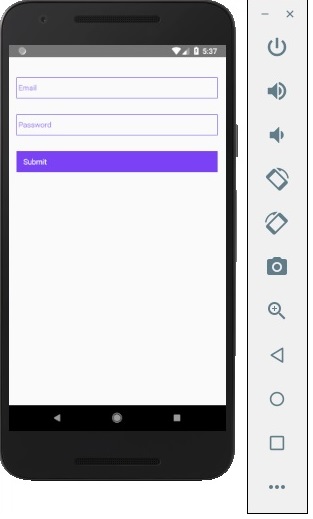
每当我们在其中一个输入字段中输入内容时,状态就会更新。当我们点击提交按钮时,输入的文本将显示在对话框中。