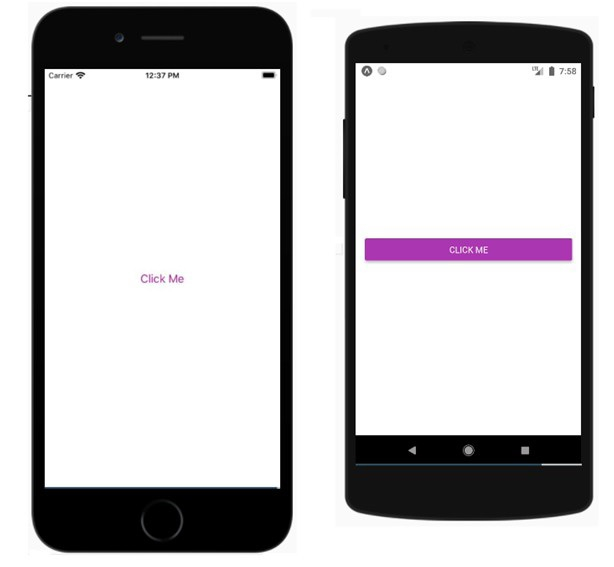如何使用 reactnative 为您的应用添加样式或 css?
react nativejavascriptmobile development
可以按如下方式为您的应用设置样式 −
- 使用样式表组件
- 使用内联样式
使用样式表组件
当您想要为您的应用应用样式时,React native 样式表组件非常方便和简洁。要使用样式表组件,首先请按如下所示导入它 −
import { StyleSheet } from 'react-native';
您可以使用样式表组件创建样式,如下所示 −
const styles = StyleSheet.create({
container: {
flex: 1,
marginTop: StatusBar.currentHeight || 0,
},
item: {
margin: 10,
padding: 20,
marginVertical: 8,
marginHorizontal: 16,
}
});
上述样式可以在您的代码中按如下方式使用 −
<View style={styles.container}></View>
以下是使用样式表显示 FlatList 组件 − 的示例
示例 1
import React from "react";
import { FlatList , Text, View, StyleSheet, StatusBar } from "react-native";
export default class App extends React.Component {
constructor() {
super();
this.state = {
data: [
{ name: "Javascript Frameworks", isTitle: true },
{ name: "Angular", isTitle: false },
{ name: "ReactJS", isTitle: false },
{ name: "VueJS", isTitle: false },
{ name: "ReactNative", isTitle: false },
{ name: "PHP Frameworks", isTitle: true },
{ name: "Laravel", isTitle: false },
{ name: "CodeIgniter", isTitle: false },
{ name: "CakePHP", isTitle: false },
{ name: "Symfony", isTitle: false }
],
stickyHeaderIndices: []
};
}
renderItem = ({ item }) => {
return (
<View style={styles.item}>
<Text style={{ fontWeight: (item.isTitle) ? "bold" : "", color: (item.isTitle) ? "red" : "gray"}} >
{item.name}
</Text>
</View>
);
};
render() {
return (
<View style={styles.container}>
<FlatList
data={this.state.data}
renderItem={this.renderItem}
keyExtractor={item => item.name}
stickyHeaderIndices={this.state.stickyHeaderIndices}
/>
</View>
);
}
}
const styles = StyleSheet.create({
container: {
flex: 1,
marginTop: StatusBar.currentHeight || 0,
},
item: {
margin: 10,
padding: 20,
marginVertical: 8,
marginHorizontal: 16,
}
});
输出
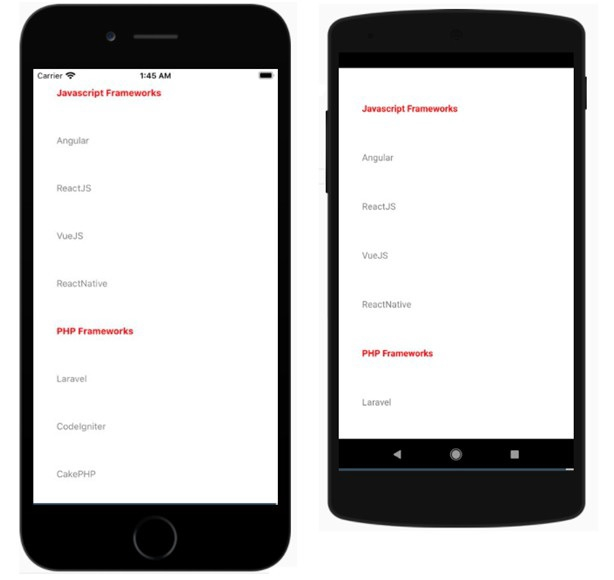
使用内联样式
您可以使用 style 属性以内联方式添加样式。但是,这不是最佳实践,因为代码可能难以阅读。以下是有关如何在 reactnative 组件中使用内联样式的有效示例
示例 2
export default App;
import React from 'react';
import { Button, View, Alert } from 'react-native';
const App = () => {
return (
<View style={{flex :1, justifyContent: 'center', margin: 15 }}>
<Button
title="Click Me"
color="#9C27B0"
onPress={() => Alert.alert('Testing Button for React Native ')}
/>
</View>
);
}
输出