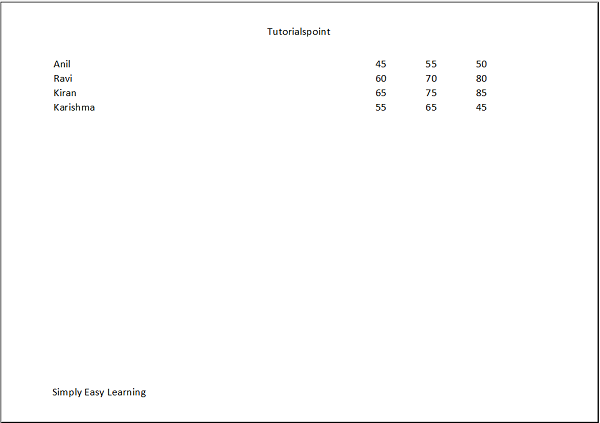Python XlsxWriter - 页眉和页脚
当使用上述方法打印工作表时,在纸张上生成页眉和页脚。 打印预览还显示页眉和页脚。 两者都配置了 set_header() 和 set_footer() 方法。 页眉和页脚字符串由以下控制字符配置 −
| 控制字符 | 类别 | 说明 |
|---|---|---|
| &L | Justification | Left |
| &C | Center | |
| &R | Right | |
| &P | Information | Page number |
| &N | Total number of pages | |
| &D | Date | |
| &T | Time | |
| &F | File name | |
| &A | Worksheet name | |
| &Z | Workbook path | |
| &fontsize | Font | Font size |
| &"font,style" | Font name and style | |
| &U | Single underline | |
| &E | Double underline | |
| &S | Strikethrough | |
| &X | Superscript | |
| &Y | Subscript | |
| &[Picture] | Images | Image placeholder |
| &G | Same as &[Picture] | |
| && | Misc. | Literal ampersand "&" |
示例
以下代码使用set_header() 和set_footer() 方法 −
import xlsxwriter
wb = xlsxwriter.Workbook('hello.xlsx')
ws = wb.add_worksheet()
data = [
['Anil', 45, 55, 50], ['Ravi', 60, 70, 80],
['Kiran', 65, 75, 85],['Karishma', 55, 65, 45]
]
for row in range(len(data)):
ws.write_row(row,0, data[row])
header1 = '&CTutorialspoint'
footer1 = '&LSimply Easy Learning'
ws.set_landscape()
ws.set_paper(9) #A4 paper
ws.set_header(header1)
ws.set_footer(footer1)
ws.set_column('A:A', 50)
wb.close()
输出
运行上面的 Python 代码并打开工作表。 从文件菜单中,选择打印选项。 在右窗格中,显示预览。 您应该能够看到页眉和页脚。