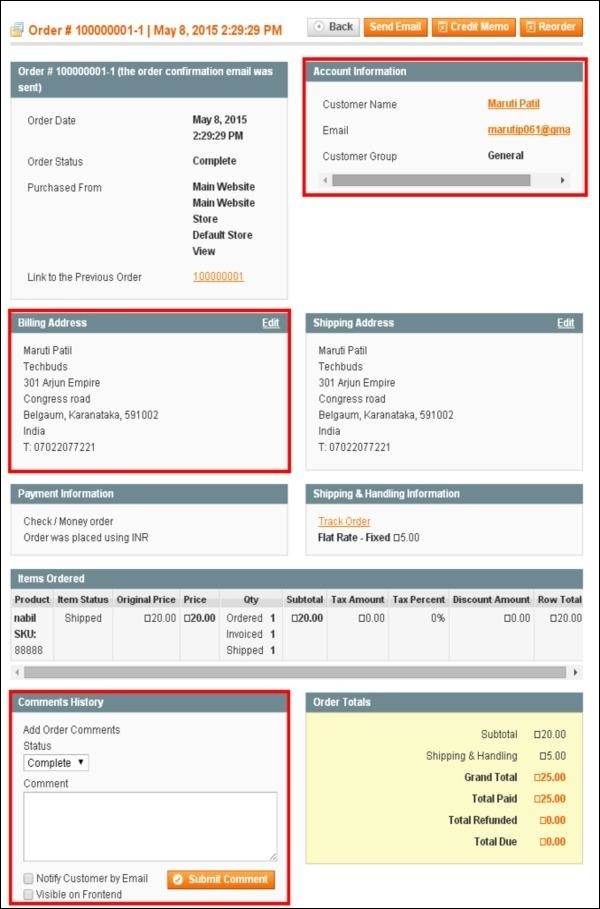Magento - 创建订单
Magento 允许从购物车创建订单。您可以按照以下步骤在 Magento 商店中创建订单。
步骤 1 − 登录您的 Magento 管理面板
步骤 2 − 转到 销售 菜单并单击 订单 选项。
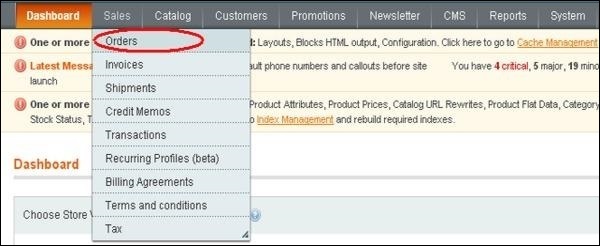
步骤 3 −单击创建新订单按钮在 Magento 商店中创建新订单。

步骤 4 − 它将在新订单部分下显示客户列表。如果没有记录,请单击创建新客户按钮。

步骤 5 −接下来,您需要选择所需的商店以继续下一步。
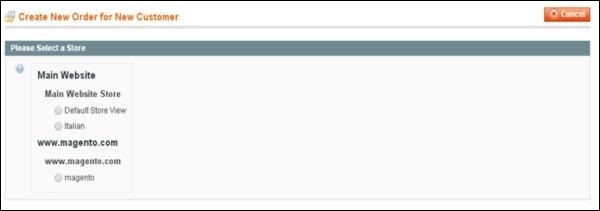
步骤 6 − 在 已订购商品 部分下,将显示已订购产品的信息。如果没有订购商品,请单击 添加产品 按钮以选择您要订购的产品。

步骤 7 −从列表中选择您要订购的产品,然后单击将选定产品添加到订单按钮。
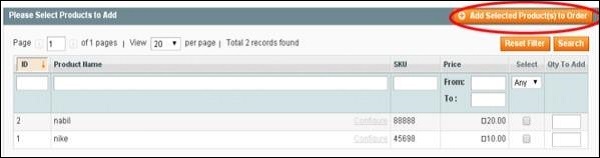
步骤 8 − 向下滚动并为您的订单选择付款方式和送货方式。

步骤 9 −选择付款方式和送货方式后,点击提交订单按钮保存订单。
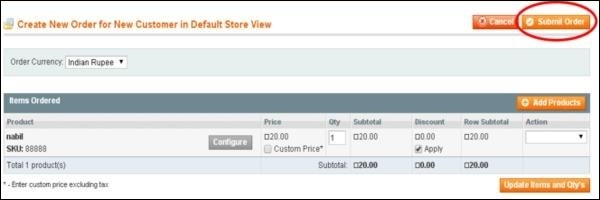
步骤 10 − 要查看订单状态,请转到销售菜单并点击订单选项。要查看产品的详细信息,请点击查看链接,如以下屏幕所示。
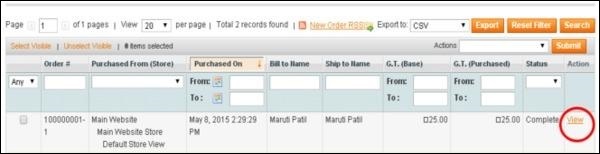
步骤 11 − 现在您可以看到客户的帐户信息和账单地址。向下滚动,您将在评论历史记录栏下看到产品和评论区域的状态。