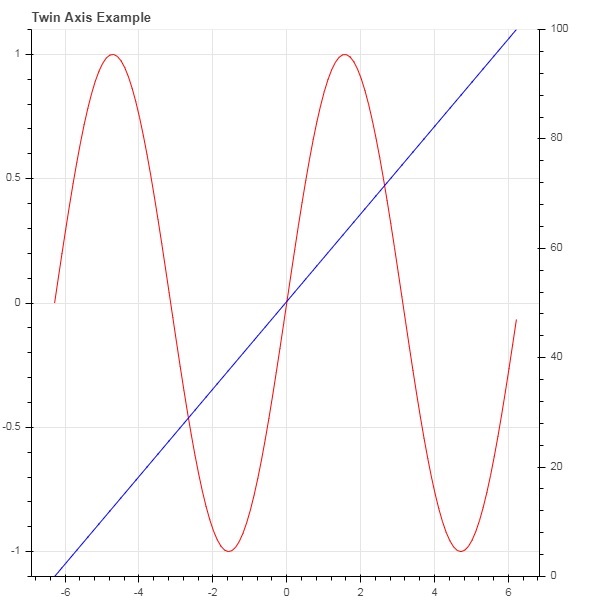Bokeh - 轴
在本章中,我们将讨论各种类型的轴。
| Sr.No | 轴 | 说明 |
|---|---|---|
| 1 | 分类轴 | bokeh 图显示沿 x 轴和 y 轴的数值数据。 为了沿任一轴使用分类数据,我们需要指定一个 FactorRange 来指定其中一个轴的分类维度。 |
| 2 | 对数刻度轴 | 如果 x 和 y 数据系列之间存在幂律关系,则最好在两个轴上使用对数刻度。 |
| 3 | 双轴 | 可能需要在单个绘图上显示代表不同范围的多个轴。 可以通过定义 extra_x_range 和 extra_y_range 属性来配置图形对象 |
分类轴
在目前的示例中,散景图显示了沿 x 轴和 y 轴的数值数据。 为了沿任一轴使用分类数据,我们需要指定一个 FactorRange 来指定其中一个轴的分类维度。 例如,使用给定列表中的字符串作为 x 轴 −
langs = ['C', 'C++', 'Java', 'Python', 'PHP'] fig = figure(x_range = langs, plot_width = 300, plot_height = 300)
示例
在以下示例中,显示了一个简单的条形图,其中显示了注册各种课程的学生人数。
from bokeh.plotting import figure, output_file, show langs = ['C', 'C++', 'Java', 'Python', 'PHP'] students = [23,17,35,29,12] fig = figure(x_range = langs, plot_width = 300, plot_height = 300) fig.vbar(x = langs, top = students, width = 0.5) show(fig)
输出
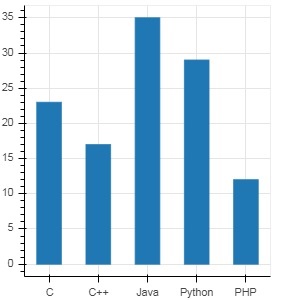
要以不同颜色显示每个条,请将 vbar() 函数的颜色属性设置为颜色值列表。
cols = ['red','green','orange','navy', 'cyan'] fig.vbar(x = langs, top = students, color = cols,width=0.5)
输出
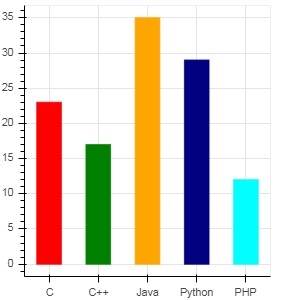
要使用 vbar_stack() 或 hbar_stack() 函数呈现垂直(或水平)堆叠条,请将 stackers 属性设置为要连续堆叠的字段列表,并将 source 属性设置为包含与每个字段对应的值的 dict 字典对象。
在下面的示例中,sales 是一个字典,显示三个月内三种产品的销售数据。
from bokeh.plotting import figure, output_file, show
products = ['computer','mobile','printer']
months = ['Jan','Feb','Mar']
sales = {'products':products,
'Jan':[10,40,5],
'Feb':[8,45,10],
'Mar':[25,60,22]}
cols = ['red','green','blue']#,'navy', 'cyan']
fig = figure(x_range = products, plot_width = 300, plot_height = 300)
fig.vbar_stack(months, x = 'products', source = sales, color = cols,width = 0.5)
show(fig)
输出
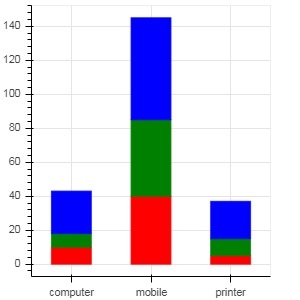
在 bokeh.transform 模块中的 dodge() 函数的帮助下,通过为条形指定视觉位移来获得分组条形图。
dodge() 函数 为每个条形图引入了相对偏移量,从而实现了组的视觉印象。 在以下示例中,对于特定月份的每组条形图,vbar() 字形 由 0.25 的偏移量分隔。
from bokeh.plotting import figure, output_file, show
from bokeh.transform import dodge
products = ['computer','mobile','printer']
months = ['Jan','Feb','Mar']
sales = {'products':products,
'Jan':[10,40,5],
'Feb':[8,45,10],
'Mar':[25,60,22]}
fig = figure(x_range = products, plot_width = 300, plot_height = 300)
fig.vbar(x = dodge('products', -0.25, range = fig.x_range), top = 'Jan',
width = 0.2,source = sales, color = "red")
fig.vbar(x = dodge('products', 0.0, range = fig.x_range), top = 'Feb',
width = 0.2, source = sales,color = "green")
fig.vbar(x = dodge('products', 0.25, range = fig.x_range), top = 'Mar',
width = 0.2,source = sales,color = "blue")
show(fig)
输出
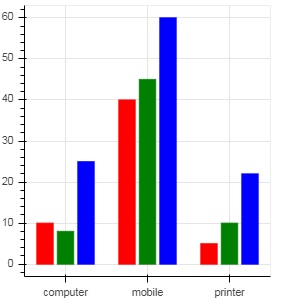
对数刻度轴
当绘图的一个轴上的值随着另一个轴上的值线性增加而呈指数增长时,通常需要以对数刻度显示前一个轴上的数据。 例如,如果 x 和 y 数据系列之间存在幂律关系,则最好在两个轴上使用对数刻度。
Bokeh.plotting API 的 figure() 函数接受 x_axis_type 和 y_axis_type 作为参数,可以通过传递"log"作为这些参数中的任何一个的值来将其指定为对数轴。
第一个图显示了 x 和 10x 之间的线性比例图。 在第二张图中,y_axis_type 设置为"log"
from bokeh.plotting import figure, output_file, show x = [0.1, 0.5, 1.0, 1.5, 2.0, 2.5, 3.0] y = [10**i for i in x] fig = figure(title = 'Linear scale example',plot_width = 400, plot_height = 400) fig.line(x, y, line_width = 2) show(fig)
输出
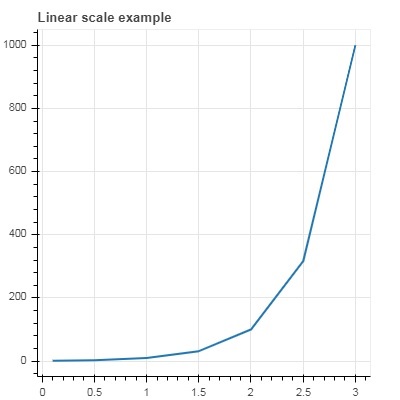
现在更改 figure() 函数以配置 y_axis_type='log'
fig = figure(title = 'Linear scale example',plot_width = 400, plot_height = 400, y_axis_type = "log")
输出
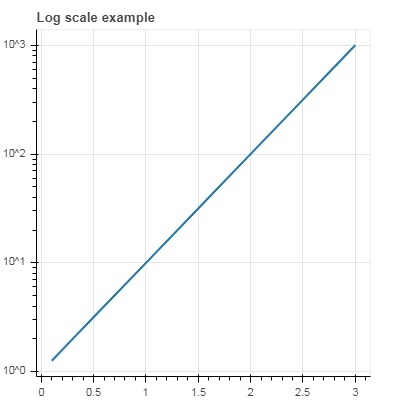
双轴
在某些情况下,可能需要在单个绘图上显示表示不同范围的多个轴。 可以通过定义 extra_x_range 和 extra_y_range 属性来配置图形对象。 在向图中添加新字形时,将使用这些命名范围。
我们尝试在同一图中显示一条正弦曲线和一条直线。 两个字形都有不同范围的 y 轴。 正弦曲线和直线的 x 和 y 数据系列通过以下方式获得 −
from numpy import pi, arange, sin, linspace x = arange(-2*pi, 2*pi, 0.1) y = sin(x) y2 = linspace(0, 100, len(y))
这里,x 和 y 之间的 plot 表示正弦关系,x 和 y2 之间的 plot 是一条直线。 Figure 对象使用显式 y_range 定义,并添加了表示正弦曲线的线形符号,如下所示 −
fig = figure(title = 'Twin Axis Example', y_range = (-1.1, 1.1)) fig.line(x, y, color = "red")
我们需要一个额外的 y 范围。 它被定义为 −
fig.extra_y_ranges = {"y2": Range1d(start = 0, end = 100)}
要在右侧添加额外的 y 轴,请使用 add_layout() 方法。 向图中添加表示 x 和 y2 的新线条字形。
fig.add_layout(LinearAxis(y_range_name = "y2"), 'right') fig.line(x, y2, color = "blue", y_range_name = "y2")
这将生成具有双 y 轴的图。 完整代码,输出如下 −
from numpy import pi, arange, sin, linspace
x = arange(-2*pi, 2*pi, 0.1)
y = sin(x)
y2 = linspace(0, 100, len(y))
from bokeh.plotting import output_file, figure, show
from bokeh.models import LinearAxis, Range1d
fig = figure(title='Twin Axis Example', y_range = (-1.1, 1.1))
fig.line(x, y, color = "red")
fig.extra_y_ranges = {"y2": Range1d(start = 0, end = 100)}
fig.add_layout(LinearAxis(y_range_name = "y2"), 'right')
fig.line(x, y2, color = "blue", y_range_name = "y2")
show(fig)
输出