NativeScript - Angular 应用程序
让我们创建一个简单的基本应用程序来了解 NativeScript 应用程序的工作流程。
创建应用程序
让我们学习如何使用 NativeScript CLI tns 创建简单的应用程序。tns 提供了一个 create 命令,用于在 NativeScript 中创建新项目。
创建新应用程序的基本语法如下 −
tns create <projectname> --template <template_name>
其中,
Projectname 是项目的名称。
template_name 是项目模板。NativeScript 提供了很多启动模板来创建不同类型的应用程序。使用基于 Angular 的模板。
让我们创建一个名为 NativeScriptSamples 的新目录来处理我们的新应用程序。现在,打开一个新终端,然后移动到我们的目录并输入以下命令 −
tns create BlankNgApp --template tns-template-blank-ng
其中,tns-template-blank-ng 指的是基于 AngularJS 的空白移动应用程序。
输出
..... ..... ..... Project BlankNgApp was successfully created. Now you can navigate to your project with $ cd BlankNgApp After that you can preview it on device by executing $ tns preview
现在,我们的第一个移动应用程序 BlankNgApp 已创建。
应用程序的结构
通过分析本章中的第一个应用程序 BlankNgApp,让我们了解 NativeScript 应用程序的结构。NativeScript 应用程序分为多个部分,如下所示 −
配置部分
Node 模块
Android 源
iOS 源
应用程序源代码
应用程序的总体结构如下 −
│ angular.json
│ LICENSE
│ nsconfig.json
│ package-lock.json
│ package.json
│ tsconfig.json
│ tsconfig.tns.json
│ tsfmt.json
│ webpack.config.js
│
├───App_Resources
│ ├───Android
│ │
│ └───iOS
│
├───hooks
│
├───node_modules
|
└───src
│ app.css
│ main.ts
│ package.json
│
└───app
│ app-routing.module.ts
│ app.component.html
│ app.component.ts
│ app.module.ts
│
└───home
home-routing.module.ts
home.component.html
home.component.ts
home.module.ts
让我们了解应用程序的每个部分以及它如何帮助我们创建应用程序。
配置部分
应用程序根目录中的所有文件都是配置文件。配置文件的格式为 JSON 格式,有助于开发人员轻松了解配置详细信息。NativeScript 应用程序依赖这些文件来获取所有可用的配置信息。让我们浏览本节中的所有配置文件。
package.json
package.json 文件设置应用程序的标识 (id) 以及应用程序正常运行所依赖的所有模块。以下是我们的 package.json −
{
"nativescript": {
"id": "org.nativescript.BlankNgApp",
"tns-android": {
"version": "6.3.1"
}, "tns-ios": {
"version": "6.3.0"
}
}, "description": "NativeScript Application",
"license": "SEE LICENSE IN <your-license-filename>",
"repository": "<fill-your-repository-here>",
"dependencies": {
"@angular/animations": "~8.2.0",
"@angular/common": "~8.2.0",
"@angular/compiler": "~8.2.0",
"@angular/core": "~8.2.0",
"@angular/forms": "~8.2.0",
"@angular/platform-browser": "~8.2.0",
"@angular/platform-browser-dynamic": "~8.2.0",
"@angular/router": "~8.2.0",
"@nativescript/theme": "~2.2.1",
"nativescript-angular": "~8.20.3",
"reflect-metadata": "~0.1.12",
"rxjs": "^6.4.0",
"tns-core-modules": "~6.3.0",
"zone.js": "~0.9.1"
},
"devDependencies": {
"@angular/compiler-cli": "~8.2.0",
"@ngtools/webpack": "~8.2.0",
"nativescript-dev-webpack": "~1.4.0",
"typescript": "~3.5.3"
},
"gitHead": "fa98f785df3fba482e5e2a0c76f4be1fa6dc7a14",
"readme": "NativeScript Application"
}
这里,
应用程序的标识 (nativescript/id) − 将应用程序的 id 设置为 org.nativescript.BlankNgApp。此 id 用于将我们的应用发布到 Play Store 或 iTunes。此 id 将是我们的应用程序标识符或包名称。
Dependencies (依赖项) − 指定我们所有依赖的节点模块。由于默认的 NativeScript 实现依赖于 Angular 框架,因此包含 Angular 模块。
开发依赖项 − 指定应用程序所依赖的所有工具。由于我们正在使用 TypeScript 开发应用程序,因此它将 typescript 作为依赖模块之一包含在内。
angular.json − Angular 框架配置信息。
nsconfig.json − NativeScript 框架配置信息。
tsconfig.json、tsfmt.json & tsconfig.tns.json − TypeScript 语言配置信息
webpack.config.js − 用 JavaScript 编写的 WebPack 配置。
Node 模块
由于 NativeScript 项目是基于节点的项目,它将所有依赖项存储在 node_modules 文件夹中。我们可以使用 npm(npm install)或 tns 下载并安装所有应用程序依赖项到 node_moduels 中。
Android 源代码
NativeScript 自动生成 android 源代码并将其放在 App_Resources\Android 文件夹中。它将用于使用 Android SDK
创建 android 应用程序iOS 源代码
NativeScript 自动生成 iOS 源代码并将其放置在 App_Resources\iOS 文件夹中。它将用于使用 iOS SDK 和 XCode 创建 iOS 应用程序
应用程序源代码
实际的应用程序代码放置在 src 文件夹中。我们的应用程序在 src 文件夹中有以下文件。
└───src
│ app.css
│ main.ts
│ package.json
│
└───app
│ app-routing.module.ts
│ app.component.html
│ app.component.ts
│ app.module.ts
│
└───home
home-routing.module.ts
home.component.html
home.component.ts
home.module.ts
让我们了解本节中所有文件的用途及其组织方式 −
步骤 1
main.ts - 应用程序的入口点。
// 应该首先导入以加载一些必需的设置(例如全局变量和反射元数据)
import { platformNativeScriptDynamic } from "nativescript-angular/platform";
import { AppModule } from "./app/app.module";
platformNativeScriptDynamic().bootstrapModule(AppModule);
在这里,我们将 AppModule 设置为应用程序的引导模块。
步骤 2
app.css - 应用程序的主样式表如下所示 −
@import "~@nativescript/theme/css/core.css"; @import "~@nativescript/theme/css/brown.css"; /* 将您想要在 iOS 和 Android 上应用的任何 CSS 规则放在此处。 这是您的绝大部分 CSS 代码的位置。 */
此处,
app.css 导入 NativeScript 框架的核心样式表和棕色主题样式表。
步骤 3
app\app.module.ts - 应用程序的根模块。
import { NgModule, NO_ERRORS_SCHEMA } from "@angular/core";
import { NativeScriptModule } from "nativescript-angular/nativescript.module";
import { AppRoutingModule } from "./app-routing.module";
import { AppComponent } from "./app.component";
@NgModule(
{
bootstrap: [
AppComponent
],
imports: [
NativeScriptModule,
AppRoutingModule
],
declarations: [
AppComponent
], schemas: [
NO_ERRORS_SCHEMA
]
}
)
export class AppModule { }
此处,
AppModule 基于 NgModule 创建,并设置应用程序的组件和模块。它导入两个模块 NativeScriptModule 和 AppRoutingModule 以及一个组件 AppComponent。它还将 AppComponent 设置为应用程序的根组件。
步骤 4
app.component.ts - 应用程序的根组件。
import { Component } from "@angular/core";
@Component(
{
selector: "ns-app",
templateUrl: "app.component.html"
}
)
export class AppComponent { }
此处,
AppComponent 设置组件的模板和样式表。模板使用 NativeScript UI 组件以纯 HMTL 设计。
步骤 5
app-routing.module.ts - AppModule 的路由模块
import { NgModule } from "@angular/core";
import { Routes } from "@angular/router";
import { NativeScriptRouterModule } from "nativescript-angular/router";
const routes: Routes = [
{ path: "", redirectTo: "/home", pathMatch: "full" },
{ path: "home", loadChildren: () =>
import("~/app/home/home.module").then((m) => m.HomeModule) }
];
@NgModule(
{
imports: [NativeScriptRouterModule.forRoot(routes)],
exports: [NativeScriptRouterModule]
}
)
export class AppRoutingModule { }
此处,
AppRoutingModule 使用 NativeScriptRouterModule 并设置 AppModule 的路由。它基本上将空路径重定向到 /home,并将 /home 指向 HomeModule。
步骤 6
app\home\home.module.ts - 定义一个新模块 HomeModule。
import { NgModule, NO_ERRORS_SCHEMA } from "@angular/core";
import { NativeScriptCommonModule } from "nativescript-angular/common";
import { HomeRoutingModule } from "./home-routing.module";
import { HomeComponent } from "./home.component";
@NgModule(
{
imports: [
NativeScriptCommonModule,
HomeRoutingModule
],
declarations: [
HomeComponent
],
schemas: [
NO_ERRORS_SCHEMA
]
}
)
export class HomeModule { }
此处,
HomeModule 导入两个模块,HomeRoutingModule 和 NativeScriptCommonModule 以及一个组件 HomeComponent
步骤 7
app\home\home.component.ts - 定义 Home 组件并用作应用程序的主页。
import { Component, OnInit } from "@angular/core";
@Component(
{
selector: "Home", templateUrl: "./home.component.html"
}
)
export class HomeComponent implements OnInit {
constructor() {
// Use the component constructor to inject providers.
}
ngOnInit(): void {
// Init your component properties here.
}
}
此处,
HomeComponent 设置 home 组件的模板和选择器。
步骤 8
app\home\home-routing.module.ts - HomeModule 的路由模块,用于定义 home 模块的路由。
import { NgModule } from "@angular/core";
import { Routes } from "@angular/router";
import { NativeScriptRouterModule } from "nativescript-angular/router";
import { HomeComponent } from "./home.component";
const routes: Routes = [
{ path: "", component: HomeComponent }
];
@NgModule(
{
imports: [NativeScriptRouterModule.forChild(routes)],
exports: [NativeScriptRouterModule]
}
)
export class HomeRoutingModule { }
此处,
HomeRoutingModule 将空路径设置为 HomeComponent。
步骤 9
app.component.html 和 home.component.html - 它们用于使用 NativeScript UI 组件设计应用程序的 UI。
运行您的应用程序
如果您想在不使用任何设备的情况下运行您的应用程序,请输入以下命令 −
tns preview
执行此命令后,将生成二维码以扫描并连接到您的设备。
输出
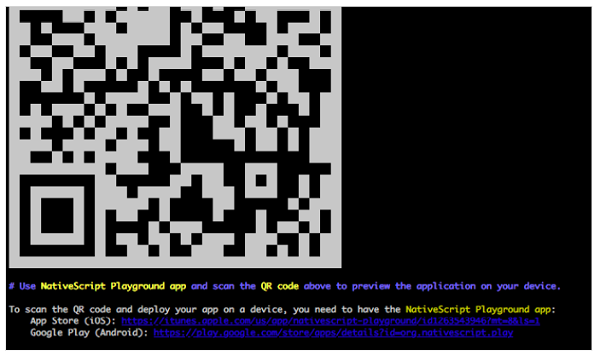
QRCode
现在二维码已生成,下一步将连接到 PlayGround。
NativeScript PlayGround
在您的 iOS 或 Android 手机上打开 NativeScript PlayGround 应用,然后选择扫描二维码选项。它将打开相机。聚焦控制台上显示的二维码。这将扫描二维码。扫描二维码将触发应用程序构建,然后将应用程序同步到设备,如下所示−
Copying template files...
Platform android successfully added. v6.3.1
Preparing project...
File change detected. Starting incremental webpack compilation...
webpack is watching the files…
Hash: 1f38aaf6fcda4e082b88
Version: webpack 4.27.1
Time: 9333ms
Built at: 01/04/2020 4:22:31 PM
Asset Size Chunks Chunk Names
0.js 8.32 KiB 0 [emitted]
bundle.js 22.9 KiB bundle [emitted] bundle
package.json 112 bytes [emitted]
runtime.js 73 KiB runtime [emitted] runtime
tns-java-classes.js 0 bytes [emitted]
vendor.js 345 KiB vendor [emitted] vendor
Entrypoint bundle = runtime.js vendor.js bundle.js
[../$$_lazy_route_resource lazy recursive] ../$$_lazy_route_resource lazy
namespace object 160 bytes {bundle} [built] [./app.css] 1.18 KiB {bundle} [built] [./app/app-routing.module.ts] 688 bytes {bundle} [built]
[./app/app.component.html] 62 bytes {bundle} [built]
[./app/app.component.ts] 354 bytes {bundle} [built]
[./app/app.module.ts] 3.22 KiB {bundle} [built]
[./app/home/home.module.ts] 710 bytes {0} [built]
[./main.ts] 1.84 KiB {bundle} [built]
[@angular/core] external "@angular/core" 42 bytes {bundle} [built] [nativescript-angular/nativescript.module] external "nativescript-
angular/nativescript.module" 42 bytes {bundle} [built]
[nativescript-angular/platform] external "nativescript-angular/platform" 42
bytes {bundle} [built] [tns-core-modules/application] external "tns-core-
modules/application" 42 bytes {bundle} [built]
[tns-core-modules/bundle-entry-points] external "tns-core-modules/bundle-entry-points" 42
bytes {bundle} [built]
[tns-core-modules/ui/frame] external "tns-core-
modules/ui/frame" 42 bytes {bundle} [built]
[tns-core-modules/ui/frame/activity] external "tns-core-
modules/ui/frame/activity" 42 bytes {bundle} [built]
+ 15 hidden modules Webpack compilation complete. Watching for file changes.
Webpack build done!
Project successfully prepared (android)
Start sending initial files for device Bala Honor Holly (ff5e8622-7a01-4f9c-
b02f-3dc6d4ee0e1f).
Successfully sent initial files for device Bala Honor Holly (ff5e8622-7a01-4f9c-b02f-3dc6d4ee0e1f).
LOG from device Bala Honor Holly: HMR: Hot Module Replacement Enabled. Waiting for signal.
LOG from device Bala Honor Holly: Angular is running in the development mode.
Call enableProdMode() to enable the production mode.
输出
扫描后,您应该会在设备上看到您的 BlankNgApp。它显示在下面 −
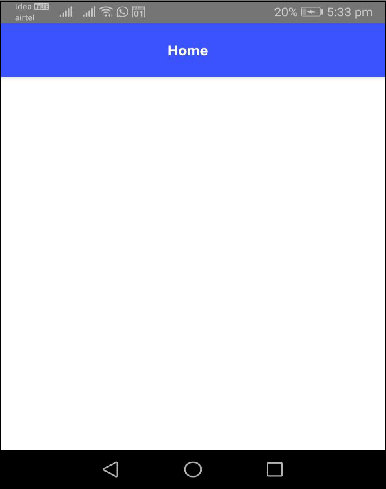
在设备上运行您的应用
如果您想在应用程序中测试连接的设备,您可以使用以下语法 −
进行验证'tns device <Platform> --available-devices'
之后,您可以使用以下命令执行您的应用 −
tns run
上述命令用于在本地构建您的应用并安装在 Andriod 或 iOS 设备上。如果您想在 Android 模拟器上运行您的应用,请输入以下命令 −
tns run android
对于 iOS 设备,您可以按照以下命令 −
tns run ios
这将在 Android/iOS 设备中初始化应用。我们将在接下来的章节中更详细地讨论这一点。
LiveSync
NativeScript 可将应用程序中的更改实时同步到预览应用程序。让我们使用您最喜欢的任何编辑器打开项目(Visual Studio Code 将是实现更好可视化的理想选择)。让我们在代码中添加一些更改,看看 LiveSync 中如何检测到这些更改。
现在打开文件 app.css,它将包含以下内容 −
@import "~@nativescript/theme/css/core.css"; @import "~@nativescript/theme/css/blue.css"; /* Place any CSS rules you want to apply on both iOS and Android here. This is where the vast majority of your CSS code goes. */
此处,import 语句告诉我们应用程序的配色方案。让我们将蓝色配色方案更改为下面指定的 棕色 配色方案 −
@import "~@nativescript/theme/css/core.css"; @import "~@nativescript/theme/css/brown.css"; /* Place any CSS rules you want to apply on both iOS and Android here. This is where the vast majority of your CSS code goes. */
我们设备中的应用程序刷新后,您应该会看到一个棕色的 ActionBar,如下所示 −
输出
下面是 BlankNgApp 主页 - 棕色主题。


