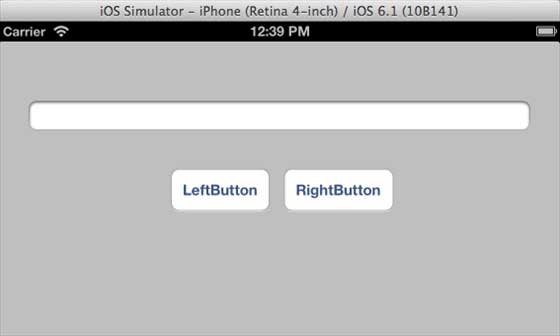iOS - 自动布局
iOS 6.0 中引入了自动布局。当我们使用自动布局时,我们的部署目标应该是 6.0 或更高版本。 自动布局帮助我们创建可用于多个方向和多个设备的界面。
示例目标
我们将添加两个按钮,它们将放置在距屏幕中心一定距离的位置。 我们还将尝试添加一个可调整大小的文本字段,该字段将放置在距按钮上方一定距离的位置。
我们的方法
我们将在代码中添加一个文本字段和两个按钮以及它们的约束。 每个 UI 元素的约束将被创建并添加到超级视图。 我们必须为我们添加的每个 UI 元素禁用自动调整大小以获得所需的结果。
涉及的步骤
步骤 1 − 创建一个简单的基于视图的应用程序。
步骤 2 − 我们将只编辑 ViewController.m,如下所示 −
实例
#import "ViewController.h"
@interface ViewController ()
@property (nonatomic, strong) UIButton *leftButton;
@property (nonatomic, strong) UIButton *rightButton;
@property (nonatomic, strong) UITextField *textfield;
@end
@implementation ViewController
- (void)viewDidLoad {
[super viewDidLoad];
UIView *superview = self.view;
/*1. Create leftButton and add to our view*/
self.leftButton = [UIButton buttonWithType:UIButtonTypeRoundedRect];
self.leftButton.translatesAutoresizingMaskIntoConstraints = NO;
[self.leftButton setTitle:@"LeftButton" forState:UIControlStateNormal];
[self.view addSubview:self.leftButton];
/* 2. Constraint to position LeftButton's X*/
NSLayoutConstraint *leftButtonXConstraint = [NSLayoutConstraint
constraintWithItem:self.leftButton attribute:NSLayoutAttributeCenterX
relatedBy:NSLayoutRelationGreaterThanOrEqual toItem:superview attribute:
NSLayoutAttributeCenterX multiplier:1.0 constant:-60.0f];
/* 3. Constraint to position LeftButton's Y*/
NSLayoutConstraint *leftButtonYConstraint = [NSLayoutConstraint
constraintWithItem:self.leftButton attribute:NSLayoutAttributeCenterY
relatedBy:NSLayoutRelationEqual toItem:superview attribute:
NSLayoutAttributeCenterY multiplier:1.0f constant:0.0f];
/* 4. Add the constraints to button's superview*/
[superview addConstraints:@[ leftButtonXConstraint,
leftButtonYConstraint]];
/*5. Create rightButton and add to our view*/
self.rightButton = [UIButton buttonWithType:UIButtonTypeRoundedRect];
self.rightButton.translatesAutoresizingMaskIntoConstraints = NO;
[self.rightButton setTitle:@"RightButton" forState:UIControlStateNormal];
[self.view addSubview:self.rightButton];
/*6. Constraint to position RightButton's X*/
NSLayoutConstraint *rightButtonXConstraint = [NSLayoutConstraint
constraintWithItem:self.rightButton attribute:NSLayoutAttributeCenterX
relatedBy:NSLayoutRelationGreaterThanOrEqual toItem:superview attribute:
NSLayoutAttributeCenterX multiplier:1.0 constant:60.0f];
/*7. Constraint to position RightButton's Y*/
rightButtonXConstraint.priority = UILayoutPriorityDefaultHigh;
NSLayoutConstraint *centerYMyConstraint = [NSLayoutConstraint
constraintWithItem:self.rightButton attribute:NSLayoutAttributeCenterY
relatedBy:NSLayoutRelationGreaterThanOrEqual toItem:superview attribute:
NSLayoutAttributeCenterY multiplier:1.0f constant:0.0f];
[superview addConstraints:@[centerYMyConstraint,
rightButtonXConstraint]];
//8. Add Text field
self.textfield = [[UITextField alloc]initWithFrame:
CGRectMake(0, 100, 100, 30)];
self.textfield.borderStyle = UITextBorderStyleRoundedRect;
self.textfield.translatesAutoresizingMaskIntoConstraints = NO;
[self.view addSubview:self.textfield];
//9. Text field Constraints
NSLayoutConstraint *textFieldTopConstraint = [NSLayoutConstraint
constraintWithItem:self.textfield attribute:NSLayoutAttributeTop
relatedBy:NSLayoutRelationGreaterThanOrEqual toItem:superview
attribute:NSLayoutAttributeTop multiplier:1.0 constant:60.0f];
NSLayoutConstraint *textFieldBottomConstraint = [NSLayoutConstraint
constraintWithItem:self.textfield attribute:NSLayoutAttributeTop
relatedBy:NSLayoutRelationGreaterThanOrEqual toItem:self.rightButton
attribute:NSLayoutAttributeTop multiplier:0.8 constant:-60.0f];
NSLayoutConstraint *textFieldLeftConstraint = [NSLayoutConstraint
constraintWithItem:self.textfield attribute:NSLayoutAttributeLeft
relatedBy:NSLayoutRelationEqual toItem:superview attribute:
NSLayoutAttributeLeft multiplier:1.0 constant:30.0f];
NSLayoutConstraint *textFieldRightConstraint = [NSLayoutConstraint
constraintWithItem:self.textfield attribute:NSLayoutAttributeRight
relatedBy:NSLayoutRelationEqual toItem:superview attribute:
NSLayoutAttributeRight multiplier:1.0 constant:-30.0f];
[superview addConstraints:@[textFieldBottomConstraint ,
textFieldLeftConstraint, textFieldRightConstraint,
textFieldTopConstraint]];
}
- (void)didReceiveMemoryWarning {
[super didReceiveMemoryWarning];
// Dispose of any resources that can be recreated.
}
@end
注意事项
在标记为 1、5 和 8 的步骤中,我们只是以编程方式分别添加了两个按钮和一个文本字段。
在其余的步骤中,我们创建了约束并将这些约束添加到各自的超级视图中,这些超级视图实际上是自身视图。 左侧按钮之一的约束如下图所示 −
实例
NSLayoutConstraint *leftButtonXConstraint = [NSLayoutConstraint
constraintWithItem:self.leftButton attribute:NSLayoutAttributeCenterX
relatedBy:NSLayoutRelationGreaterThanOrEqual toItem:superview attribute:
NSLayoutAttributeCenterX multiplier:1.0 constant:-60.0f];
我们有 constraintWithItem 和 toItem 来决定我们在哪些 UI 元素之间创建约束。 该属性决定两个元素链接在一起的基础。 "relatedBy"决定了属性在元素之间的影响程度。 乘数是乘数,常数将被添加到乘数中。
在上面的例子中,leftButton的X相对于超级视图的中心总是大于等于-60像素。 类似地,定义了其他约束。
输出
当我们运行应用程序时,我们将在 iPhone 模拟器上得到以下输出 −
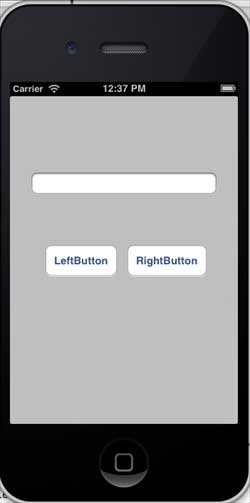
当我们将模拟器的方向更改为横向时,我们将得到以下输出 −
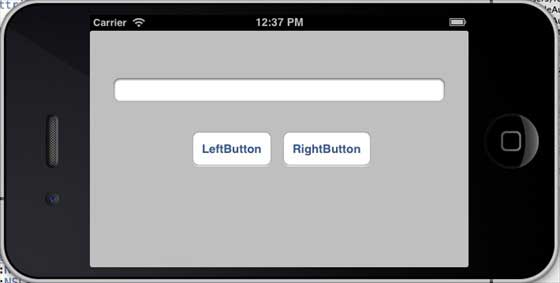
当我们在 iPhone 5 模拟器上运行相同的应用程序时,我们将得到以下输出 −
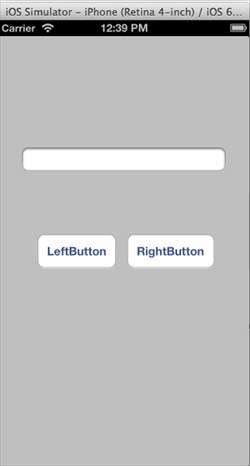
当我们将模拟器的方向更改为横向时,我们将得到以下输出 −