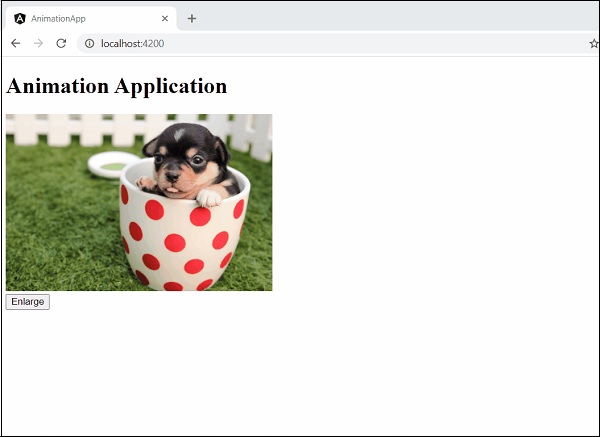Angular 8 - 动画
动画为 Web 应用程序提供了清爽的外观和丰富的用户交互。 在 HTML 中,动画基本上是 HTML 元素在特定时间段内从一种 CSS 样式转换为另一种 CSS 样式的过程。 例如,可以通过更改图像元素的宽度和高度来放大图像元素。
如果图像的宽度和高度在一段时间内(例如10秒)从初始值逐步改变到最终值,那么我们就得到了动画效果。 因此,动画的范围取决于 CSS 提供的用于设置 HTML 元素样式的功能/属性。
Angular 提供了一个单独的模块 BrowserAnimationModule 来执行动画。 BrowserAnimationModule 提供了一种简单明了的动画制作方法。
配置动画模块
本章让我们学习如何配置动画模块。
按照下面提到的步骤在应用程序中配置动画模块 BrowserAnimationModule。
在AppModule中导入BrowserAnimationModule。
import { BrowserAnimationsModule } from '@angular/platform-browser/animations';
@NgModule({
imports: [
BrowserModule,
BrowserAnimationsModule
],
declarations: [ ],
bootstrap: [ ]
})
export class AppModule { }
在相关组件中导入动画功能。
import { state, style, transition, animate, trigger } from '@angular/animations'
在相关组件中添加animations元数据属性。
@Component({
animations: [
// animation functionality goes here
]
})
export class MyAnimationComponent
概念
在Angular中,我们要做动画需要了解五个核心概念及其关系。
State
State指的是组件的具体状态。 一个组件可以有多个定义的状态。 状态是使用 state() 方法创建的。 state() 方法有两个参数。
name − 唯一名称。
style − 使用 style() 方法定义的状态样式。
animations: [
...
state('start', style( { width: 200px; } ))
...
]
这里,start是状态的名称。
Style
Style是指在特定状态下应用的CSS样式。 style() 方法用于设置组件特定状态的样式。 它使用 CSS 属性并且可以有多个项目。
animations: [
...
state('start', style( { width: 200px; opacity: 1 } ))
...
]
这里,start状态定义了两个CSS属性,width值为200px,opacity值为1。
Transition
转换是指从一种状态到另一种状态的转换。 动画可以有多个过渡。 每个转换都是使用transition() 函数定义的。 transition() 有两个参数。
指定两个过渡状态之间的方向。 例如,start => end 表示初始状态为start,最终状态为end。 实际上,这是一个功能丰富的表达式。
使用 animate() 函数指定动画详细信息。
animations: [
...
transition('start => end', [
animate('1s')
])
...
]
这里,transition()函数定义了从开始状态到结束状态的转换,动画在animate()方法中定义。
动画
动画定义了从一种状态到另一种状态的转换方式。 animation()函数用于设置动画细节。 animate() 采用以下表达式形式的单个参数 −
duration delay easing
duration − 指过渡的持续时间。 表示为1s、100ms等,
delay − 指开始转换的延迟时间。 它的表达方式类似于duration
easing − 指的是如何在给定的时间内加速/减速过渡。
触发器
每个动画都需要一个触发器来启动动画。 trigger() 方法用于将状态、样式、过渡和动画等所有动画信息设置在一个地方,并为其指定一个唯一的名称。 唯一的名称进一步用于触发动画。
animations: [
trigger('enlarge', [
state('start', style({
height: '200px',
})),
state('end', style({
height: '500px',
})),
transition('start => end', [
animate('1s')
]),
transition('end => start', [
animate('0.5s')
]) ]),
]
这里,enlarge是为特定动画指定的唯一名称。 它有两种状态和相关样式。 它有两个过渡,一个是从开始到结束,另一个是从结束到开始。 结束到开始状态执行与动画相反的操作。
触发器可以附加到下面指定的元素 −
<div [@triggerName]="expression">...</div>;
例如,
<img [@enlarge]="isEnlarge ? 'end' : 'start'">...</img>;
这里,
@enlarge − 触发器设置为图像标签并被表达式吸引。
如果islarge值更改为true,则end状态将被设置并触发start =>结束转换。
如果isEnlarge值更改为false,则start状态将被设置并触发end => start transition。
简单动画示例
让我们编写一个新的 Angular 应用程序,通过放大具有动画效果的图像来更好地理解动画概念。
打开命令提示符并创建新的角度应用程序。
cd /go/to/workspace ng new animation-app cd animation-app
在AppModule(src/app/app.module.ts)中配置BrowserAnimationModule
import { BrowserModule } from '@angular/platform-browser';
import { NgModule } from '@angular/core'
import { BrowserAnimationsModule } from '@angular/platform-browser/animations';
import { AppComponent } from './app.component'; @NgModule({
declarations: [
AppComponent
],
imports: [
BrowserModule,
BrowserAnimationsModule
],
providers: [],
bootstrap: [AppComponent]
})
export class AppModule { }
打开AppComponent(src/app/app.component.ts)并导入必要的动画函数。
import { state, style, transition, animate, trigger } from '@angular/animations';
添加动画功能,在图像放大/缩小过程中为图像添加动画效果。
@Component({
selector: 'app-root',
templateUrl: './app.component.html',
styleUrls: ['./app.component.css'],
animations: [
trigger('enlarge', [
state('start', style({
height: '150px'
})),
state('end', style({
height: '250px'
})),
transition('start => end', [
animate('1s 2s')
]),
transition('end => start', [
animate('1s 2s')
])
])
]
})
打开AppComponent模板,src/app/app.component.html并删除示例代码。 然后,包括一个带有应用程序标题的标题、图像和一个放大/缩小图像的按钮。
<h1>{{ title }}</h1>
<img src="assets/puppy.jpeg" style="height: 200px" /> <br />
<button>{{ this.buttonText }}</button>
编写一个函数来改变动画表达式。
export class AppComponent {
title = 'Animation Application';
isEnlarge: boolean = false;
buttonText: string = "Enlarge";
triggerAnimation() {
this.isEnlarge = !this.isEnlarge;
if(this.isEnlarge)
this.buttonText = "Shrink";
else
this.buttonText = "Enlarge";
}
}
在图像标签中附加动画。 另外,附加按钮的单击事件。
<h1>{{ title }}</h1>
<img [@enlarge]="isEnlarge ? 'end' : 'start'" src="assets/puppy.jpeg" style="height: 200px" />
<br />
<button (click)='triggerAnimation()'>{{ this.buttonText }}</button>
完整的AppComponent代码如下 −
import { Component } from '@angular/core';
import { state, style, transition, animate, trigger } from '@angular/animations';
@Component({
selector: 'app-root',
templateUrl: './app.component.html',
styleUrls: ['./app.component.css'],
animations: [
trigger('enlarge', [
state('start', style({
height: '150px'
})),
state('end', style({
height: '250px'
})),
transition('start => end', [
animate('1s 2s')
]),
transition('end => start', [
animate('1s 2s')
])
])
]
})
export class AppComponent {
title = 'Animation Application';
isEnlarge: boolean = false;
buttonText: string = "Enlarge";
triggerAnimation() {
this.isEnlarge = !this.isEnlarge;
if(this.isEnlarge)
this.buttonText = "Shrink";
else
this.buttonText = "Enlarge";
}
}
完整的AppComponent模板代码如下−
<h1>{{ title }}</h1>
<img [@enlarge]="isEnlarge ? 'end' : 'start'" src="assets/puppy.jpeg" style="height: 200px" />
<br />
<button (click)='triggerAnimation()'>{{ this.buttonText }}</button>
使用以下命令运行应用程序 −
ng serve
单击放大按钮,将用动画放大图像。 结果如下所示 −
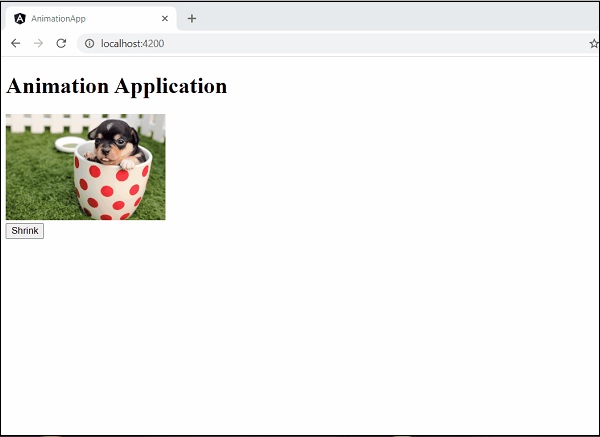
再次单击该按钮可将其缩小。 结果将如下图所示−