在 Powerpoint 2010 中插入屏幕截图
PowerPoint 的一个有趣功能是,您可以将某个应用程序的屏幕截图插入到演示文稿中,而无需使用任何其他程序。 以下是插入屏幕截图的步骤。
步骤 1 − 转到插入功能区中的图像组。
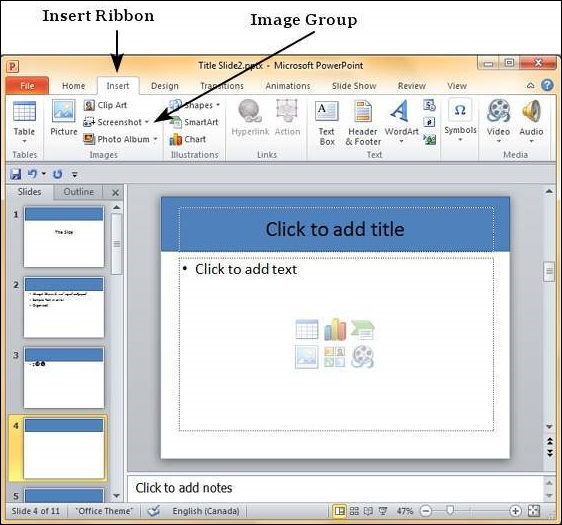
步骤 2 − 单击屏幕截图下拉列表可查看计算机桌面上运行的所有应用程序的全屏快照。
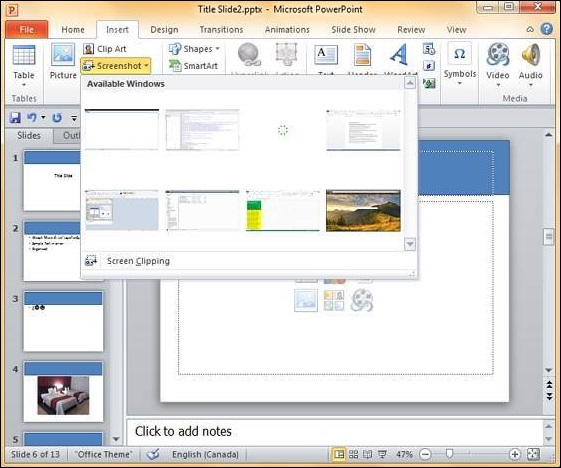
步骤 3 − 选择其中一张屏幕截图,将其直接添加到您的演示文稿中。
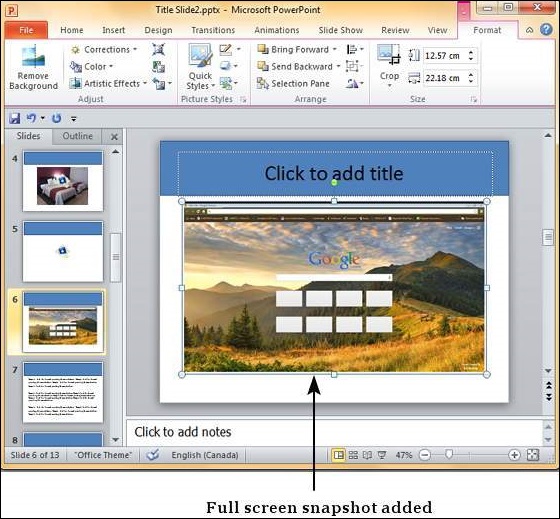
步骤 4 − 如果您不需要整个屏幕而只需要其中的一部分,可以使用屏幕剪辑选项。
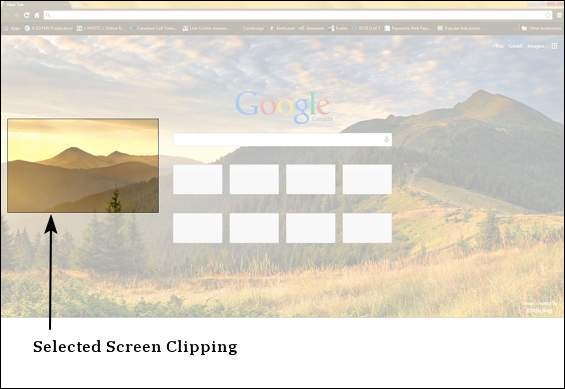
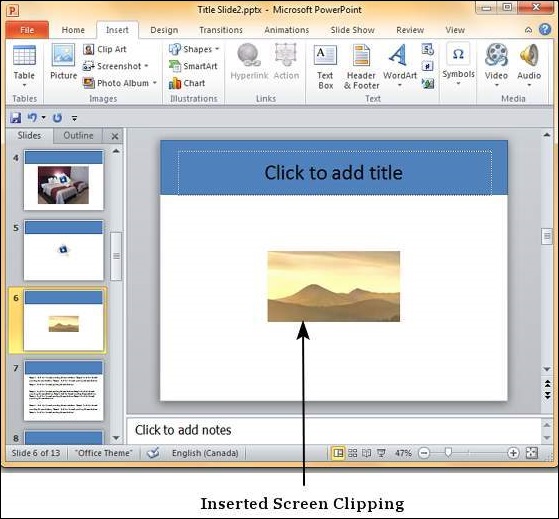
屏幕剪辑选项会自动将焦点移至 PowerPoint 正下方的程序。 因此,在使用此选项时,请确保 PowerPoint 程序后面有正确的屏幕。

