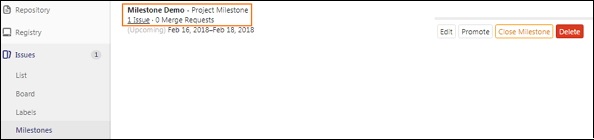GitLab - 里程碑
说明
里程碑用于安排问题并将请求合并到一个确定的组中,这可以通过设置开始和截止日期在指定的时间内实现。
创建里程碑的步骤
步骤 1 − 登录到您的 GitLab 帐户,转到您的项目并单击 Issues 选项卡下的 Milestones 选项 −
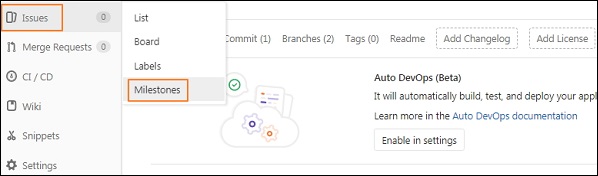
步骤 2 − 点击New milestone按钮 −
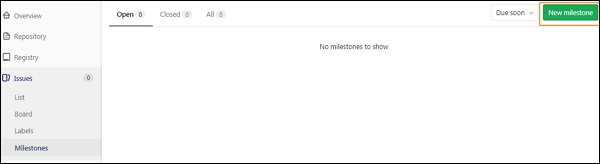
步骤 3 − 现在输入标题、描述、开始和截止日期,然后单击Create milestone按钮,如下图所示 −
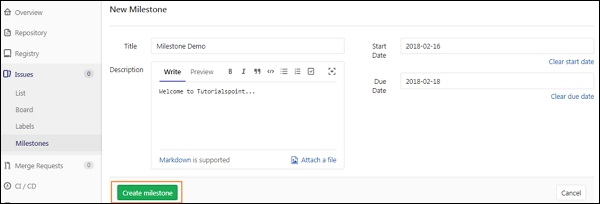
步骤 4 − 创建里程碑后,它将显示一条消息"将一些问题分配给此里程碑",如下所示 −
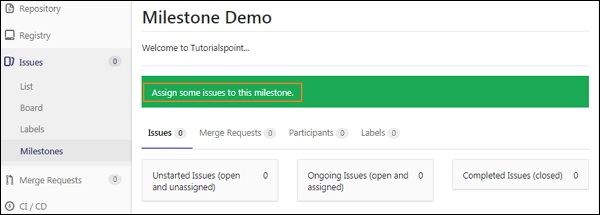
步骤 5 − 现在转到 Issues 选项卡并单击 New issue 按钮为里程碑创建一个问题 −
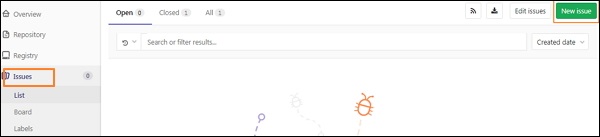
步骤 6 − 现在,填写标题、描述等信息,如果需要,您可以选择用户在操作时分配问题、里程碑、标签,也可以稍后由开发人员自己选择。 点击Submit issue提交按钮。
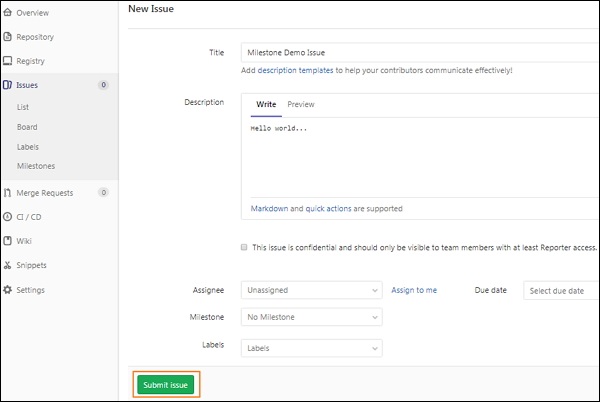
步骤 7 − 创建问题后,您将获得问题的概述以及标题和描述。 在右侧,单击 Edit 选项并在 Milestone 部分下为问题分配里程碑 −
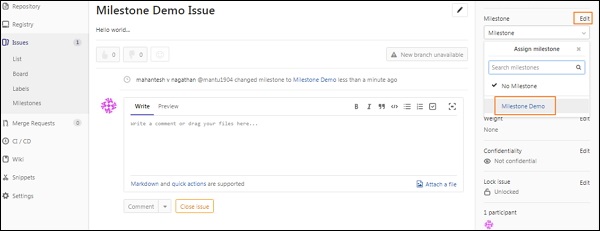
步骤 8 − 现在回到 Milestones 部分,您将看到添加的里程碑以及创建的问题 −