CouchDB - Curl 和 Futon
cURL 实用程序
cURL 实用程序是一种与 CouchDB 通信的方式。
它是一种使用受支持的协议之一(HTTP、HTTPS、FTP、FTPS、TFTP、DICT、TELNET、LDAP 或 FILE)从服务器传输数据或向服务器传输数据的工具。 该命令设计为无需用户交互即可工作。 cURL 提供了大量有用的技巧,例如代理支持、用户身份验证、ftp 上传、HTTP post、SSL (https:) 连接、cookie、文件传输恢复等等。
cURL 实用程序可在 UNIX、Linux、Mac OS X 和 Windows 等操作系统中使用。 它是一个命令行实用程序,用户可以使用它直接从命令行访问 HTTP 协议。 本章教您如何使用 cURL 实用程序。
使用 cURL 实用程序
您可以使用 cURL 实用程序访问任何网站,只需键入 cURL,然后输入如下所示的网站地址 −
curl www.tutorialspoint.com/
默认情况下,cURL 实用程序返回所请求页面的源代码。 它会在终端窗口上显示此代码。
cURL 实用程序选项
cURL 实用程序提供了各种可供使用的选项,您可以在 cURL 实用程序帮助中查看它们。
以下代码显示了 cURL 帮助的某些部分。
$ curl --help
Usage: curl [options...] <url>
Options: (H) means HTTP/HTTPS only, (F) means FTP only
--anyauth Pick "any" authentication method (H)
-a/--append Append to target file when uploading (F/SFTP)
--basic Use HTTP Basic Authentication (H)
--cacert <file> CA certificate to verify peer against (SSL)
-d/--data <data> HTTP POST data (H)
--data-ascii <data> HTTP POST ASCII data (H)
--data-binary <data> HTTP POST binary data (H)
--data-urlencode <name=data/name@filename> HTTP POST data
urlencoded (H)
--delegation STRING GSS-API delegation permission
--digest Use HTTP Digest Authentication (H)
--disable-eprt Inhibit using EPRT or LPRT (F)
--disable-epsv Inhibit using EPSV (F)
-F/--form <name=content> Specify HTTP multipart POST data (H)
--form-string <name=string> Specify HTTP multipart POST data (H)
--ftp-account <data> Account data to send when requested by server
(F)
--ftp-alternative-to-user <cmd> String to replace "USER [name]" (F)
--ftp-create-dirs Create the remote dirs if not present (F)
--ftp-method [multi cwd/no cwd/single cwd] Control CWD usage (F)
--ftp-pasv Use PASV/EPSV instead of PORT (F)
-G/--get Send the -d data with a HTTP GET (H)
-H/--header <line> Custom header to pass to server (H)
-I/--head Show document info only
-h/--help This help text
--hostpubmd5 <md5> Hex encoded MD5 string of the host public key.
(SSH)
-0/--http1.0 Use HTTP 1.0 (H)
--ignore-content-length Ignore the HTTP Content-Length header
-i/--include Include protocol headers in the output (H/F)
-M/--manual Display the full manual
-o/--output <file> Write output to <file> instead of stdout
--pass <pass> Pass phrase for the private key (SSL/SSH)
--post301 Do not switch to GET after following a 301
redirect (H)
--post302 Do not switch to GET after following a 302
redirect (H)
-O/--remote-name Write output to a file named as the remote file
--remote-name-all Use the remote file name for all URLs
-R/--remote-time Set the remote file's time on the local output
-X/--request <command> Specify request command to use
--retry <num> Retry request <num> times if transient problems
occur
--retry-delay <seconds> When retrying, wait this many seconds
between each
--retry-max-time <seconds> Retry only within this period
-T/--upload-file <file> Transfer <file> to remote site
--url <URL> Set URL to work with
-B/--use-ascii Use ASCII/text transfer
在与 CouchDB 通信时,广泛使用了 cURL 实用程序的某些选项。 以下是 cURL 实用程序的一些重要选项的简要描述,包括 CouchDB 使用的选项。
-X 标志
(HTTP) 指定与 HTTP 服务器通信时使用的自定义请求方法。 使用指定的请求而不是其他使用的方法(默认为 GET)。 请阅读 HTTP 1.1 规范以获取详细信息和说明。
(FTP) 指定在使用 ftp 执行文件列表时使用的自定义 FTP 命令,而不是 LIST。
-H
(HTTP) 获取网页时使用额外标头。 请注意,如果您添加与内部标头之一同名的自定义标头,cURL 将 使用时,将使用外部设置的标头而不是内部的标头。 这使您可以完成比 cURL 通常所做的更棘手的工作。 在完全了解自己在做什么的情况下,不应替换内部设置的标头。 将内部标头替换为冒号右侧没有内容的标头,将阻止该标头出现。
cURL 确保您添加/替换的每个标头都使用正确的行尾标记发送。 您既不应将其添加为标题内容的一部分,也不应添加换行符或回车符来造成混乱。
另请参见 -A/--user-agent 和 -e/--referer 选项。
此选项可以多次使用来添加/替换/删除多个标头。
-d 标志
使用 cURL 的此标志,您可以将数据与 HTTP POST 请求一起发送到服务器,就好像用户在表单中填写并提交了数据一样。
示例
假设有一个网站,您想要登录该网站或使用 cURL 实用程序的 –d 标志向该网站发送一些数据,如下所示。
curl -X PUT http://mywebsite.com/login.html -d userid=001 -d password=tutorialspoint
它发送一个类似于 "userid=001&password=tutorialspoint" 的 post 块。 同样,您也可以使用 -d 标志发送文档(JSON )。
-o 标志
使用此标志,cURL 将请求的输出写入文件。
示例
以下示例显示了 cURL 实用程序的 -o 标志的使用。
$ curl -o example.html www.tutorialspoint.com/index.htm
% Total % Received % Xferd Average Speed Time Time Time Current
Dload Upload Total Spent Left Speed
100 81193 0 81193 0 0 48168 0 --:--:-- 0:00:01 --:--:--
58077
这将获取tutorialspoint.com主页的源代码,创建一个名为example.com的文件并将输出保存在名为example.html的文件中。
以下是example.html的快照。
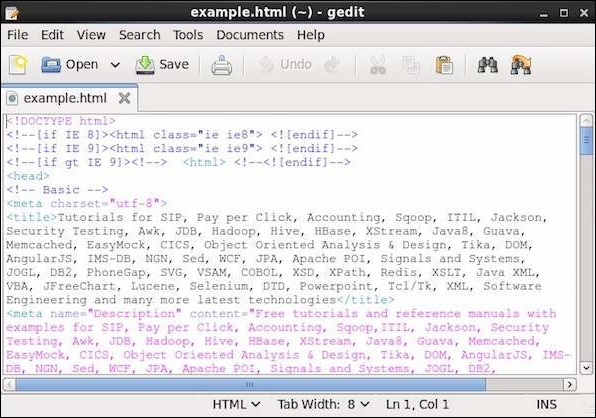
-O
这个标志类似于-o,唯一的区别是这个标志,创建了一个与请求的url同名的新文件,并且所请求的 url 的源代码将被复制到其中。
示例
以下示例显示了 cURL 实用程序的 -O 标志的使用。
$ curl -O www.tutorialspoint.com/index.htm
% Total % Received % Xferd Average Speed Time Time Time Current
Dload Upload Total Spent Left
Speed
100 81285 0 81285 0 0 49794 0 --:--:-- 0:00:01 --:--:--
60077
它创建一个名为index.htm的新文件,并在其中保存tutorialspoint.com索引页的源代码。
Hello CouchDB
您可以通过向已安装的CouchDB实例发送GET请求来访问CouchDB的主页。 首先确保您的Linux环境中已经安装了CouchDB并且运行成功,然后使用以下语法向CouchDB实例发送get请求。
curl http://127.0.0.1:5984/
这将为您提供如下所示的 JSON 文档,其中 CouchDB 指定了版本号、供应商名称和软件版本等详细信息。
$ curl http://127.0.0.1:5984/
{
"couchdb" : "Welcome",
"uuid" : "8f0d59acd0e179f5e9f0075fa1f5e804",
"version" : "1.6.1",
"vendor" : {
"name":"The Apache Software Foundation",
"version":"1.6.1"
}
}
所有数据库列表
您可以通过发送带有字符串"_all_dbs string"的get请求来获取所有已创建数据库的列表。 以下是获取 CouchDB 中所有数据库列表的语法。
curl -X GET http://127.0.0.1:5984/_all_dbs
它为您提供了 CouchDB 中所有数据库的列表,如下所示。
$ curl -X GET http://127.0.0.1:5984/_all_dbs [ "_replicator" , "_users" ]
创建数据库
您可以使用 cURL 和 PUT 标头,使用以下语法在 CouchDB 中创建数据库 −
$ curl -X PUT http://127.0.0.1:5984/database_name
示例
例如,使用上面给出的语法创建一个名为 my_database 的数据库,如下所示。
$ curl -X PUT http://127.0.0.1:5984/my_database
{"ok":true}
验证
通过列出如图所示的所有数据库来验证数据库是否已创建 以下。 在这里您可以观察到新创建的数据库的名称,"my_database"在列表中
$ curl -X GET http://127.0.0.1:5984/_all_dbs [ "_replicator " , "_users" , "my_database" ]
获取数据库信息
您可以使用 get 请求以及数据库名称来获取有关数据库的信息。 以下是获取数据库信息的语法。
示例
作为示例,让我们获取名为 my_database 的数据库的信息,如下所示。 您可以在此处获取有关数据库的信息作为响应。
$ curl -X GET http://127.0.0.1:5984/my_database
{
"db_name" : "my_database",
"doc_count" : 0,
"doc_del_count" : 0,
"update_seq" : 0,
"purge_seq" : 0,
"compact_running" : false,
"disk_size" : 79,
"data_size" : 0,
"instance_start_time" : "1423628520835029",
"disk_format_version" : 6,
"committed_update_seq" : 0
}
Futon
Futon 是 CouchDB 的内置、基于 Web 的管理界面。 它提供 一个简单的图形界面,您可以使用它与 CouchDB 交互。 它是一个简单的界面,并且提供对所有 CouchDB 功能的完全访问。 以下是这些功能的列表 −
数据库 −- 创建数据库。
- 销毁数据库。
- 创建文档。
- 更新文档。
- 编辑文档。
- 删除文档。
启动 Futon
确保 CouchDB 正在运行,然后在浏览器中打开以下网址 −
http://127.0.0.1:5984/_utils/
如果您打开此网址,则会显示 Futon 主页,如下所示−
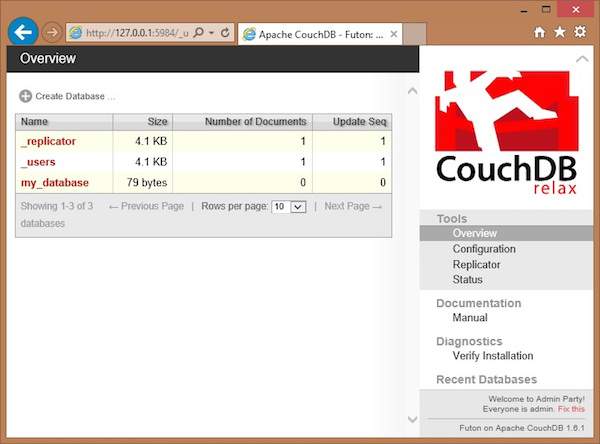
在此页面的左侧,您可以查看 CouchDB 当前所有数据库的列表。 在此图中,我们有一个名为 my_database 的数据库,以及系统定义的数据库 _replicator 和 _user。
在右侧您可以看到以下内容 −
Tools − I在本部分中,您可以找到用于配置 CouchDB 的 Configuration、用于执行复制的 Replicator 以及用于验证 CouchDB 状态以及最近在 CouchDB 上完成的修改的 Status 。
Documentation − 本节包含最新版本 CouchDB 的完整文档。
Diagnostics − 在此您可以验证 CouchDB 的安装。
Recent Databases − 在此下方您可以找到最近添加的数据库的名称。


