GWT Highcharts - 百分比面积图
以下是堆叠面积图的示例。
我们已经在Highcharts 配置语法一章中看到了用于绘制图表的配置。现在,让我们看一个堆叠面积图的示例。
plotOptions
plotOptions 是每个系列类型的配置对象的包装器对象。可以覆盖系列数组中给出的每个系列项目的配置对象。这是将每个系列的值堆叠在一起。
使用 plotOptions.area.stacking 将图表的堆叠配置为"正常"。可能的值是 null(禁用堆叠)、"normal"按值堆叠和"percent"按百分比堆叠图表。
chart.setAreaPlotOptions(new AreaPlotOptions()
.setStacking(Stacking.PERCENT)
.setLineColor("#666666")
.setLineWidth(1)
.setMarker(new Marker()
.setLineWidth(1)
.setLineColor("#666666")
)
);
示例
HelloWorld.java
package com.tutorialspoint.client;
import org.moxieapps.gwt.highcharts.client.Chart;
import org.moxieapps.gwt.highcharts.client.Series.Type;
import org.moxieapps.gwt.highcharts.client.ToolTip;
import org.moxieapps.gwt.highcharts.client.ToolTipData;
import org.moxieapps.gwt.highcharts.client.ToolTipFormatter;
import org.moxieapps.gwt.highcharts.client.XAxis;
import org.moxieapps.gwt.highcharts.client.YAxis;
import org.moxieapps.gwt.highcharts.client.labels.AxisLabelsData;
import org.moxieapps.gwt.highcharts.client.labels.AxisLabelsFormatter;
import org.moxieapps.gwt.highcharts.client.labels.YAxisLabels;
import org.moxieapps.gwt.highcharts.client.plotOptions.AreaPlotOptions;
import org.moxieapps.gwt.highcharts.client.plotOptions.Marker;
import org.moxieapps.gwt.highcharts.client.plotOptions.PlotOptions.Stacking;
import com.google.gwt.core.client.EntryPoint;
import com.google.gwt.i18n.client.NumberFormat;
import com.google.gwt.user.client.ui.RootPanel;
public class HelloWorld implements EntryPoint {
public void onModuleLoad() {
Chart chart = new Chart()
.setType(Type.AREA)
.setChartTitleText("Historic and Estimated Worldwide Population Growth by Region")
.setChartSubtitleText("Source: Wikipedia.org")
.setAreaPlotOptions(new AreaPlotOptions()
.setStacking(Stacking.PERCENT)
.setLineColor("#666666")
.setLineWidth(1)
.setMarker(new Marker()
.setLineWidth(1)
.setLineColor("#666666")
)
)
.setToolTip(new ToolTip()
.setFormatter(new ToolTipFormatter() {
@Override
public String format(ToolTipData toolTipData) {
return toolTipData.getXAsString() + ": " +
NumberFormat.getFormat("0.0").format(toolTipData.getPercentage()) + "% (" +
NumberFormat.getFormat("#,###").format(toolTipData.getYAsDouble()) + " millions)";
}
}));
XAxis xAxis = chart.getXAxis();
xAxis.setCategories("1750", "1800", "1850", "1900", "1950", "1999", "2050");
xAxis.setTickmarkPlacement(XAxis.TickmarkPlacement.ON);
xAxis.setAxisTitleText(null);
YAxis yAxis = chart.getYAxis();
yAxis.setAxisTitleText("Billions");
yAxis.setLabels(new YAxisLabels()
.setFormatter(new AxisLabelsFormatter() {
@Override
public String format(AxisLabelsData axisLabelsData) {
return String.valueOf(axisLabelsData.getValueAsLong() / 1000);
}
}));
chart.addSeries(chart.createSeries()
.setName("Asia")
.setPoints(new Number[] { 502, 635, 809, 947, 1402, 3634, 5268 })
);
chart.addSeries(chart.createSeries()
.setName("Africa")
.setPoints(new Number[] { 106, 107, 111, 133, 221, 767, 1766 })
);
chart.addSeries(chart.createSeries()
.setName("Europe")
.setPoints(new Number[] { 163, 203, 276, 408, 547, 729, 628 })
);
chart.addSeries(chart.createSeries()
.setName("America")
.setPoints(new Number[] { 18, 31, 54, 156, 339, 818, 1201 })
);
chart.addSeries(chart.createSeries()
.setName("Oceania")
.setPoints(new Number[] { 2, 2, 2, 6, 13, 30, 46 })
);
RootPanel.get().add(chart);
}
}
结果
验证结果。
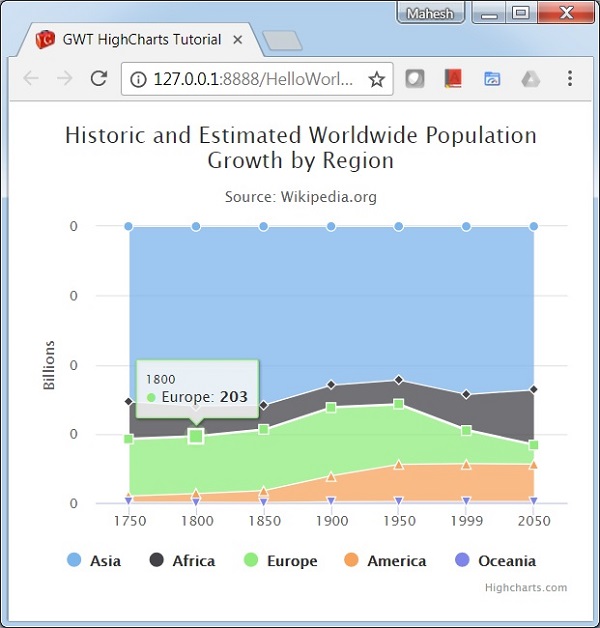
 gwt_highcharts_area_charts.html
gwt_highcharts_area_charts.html


